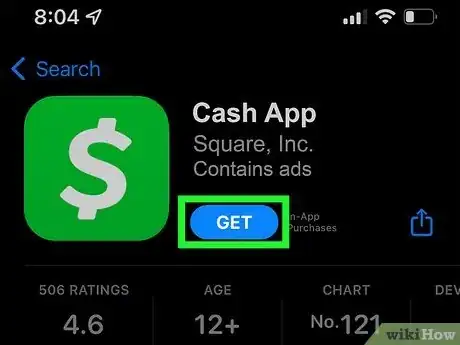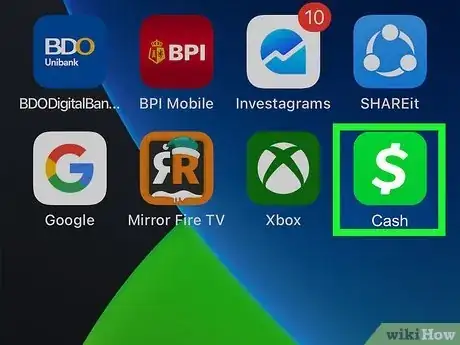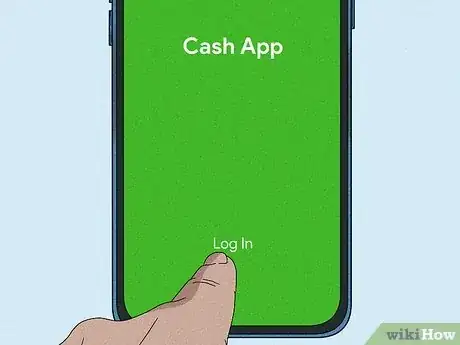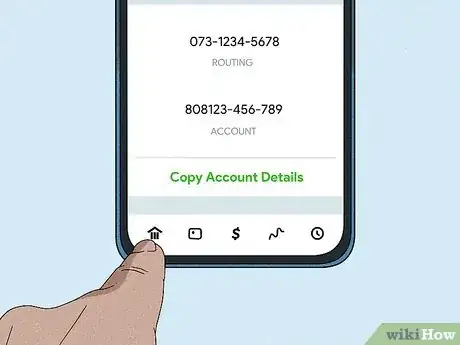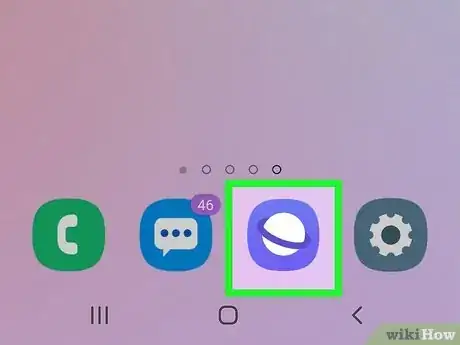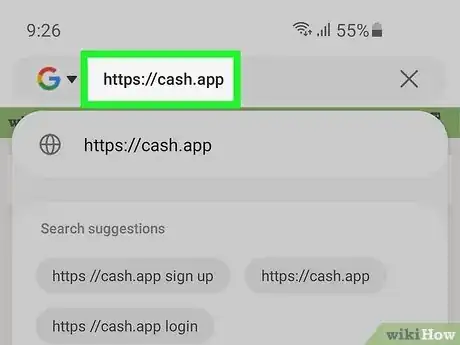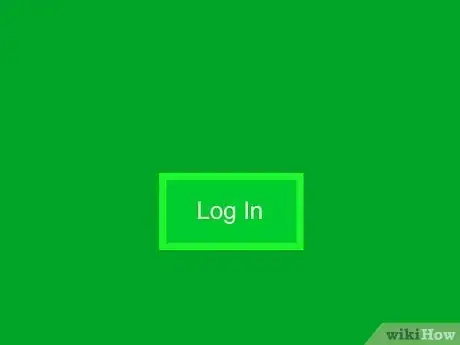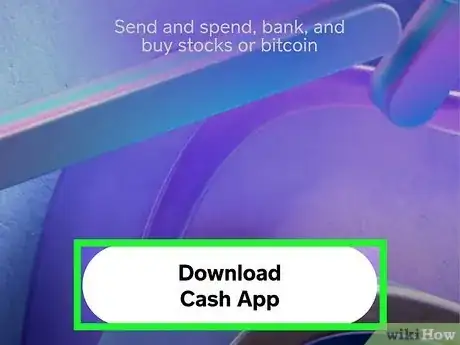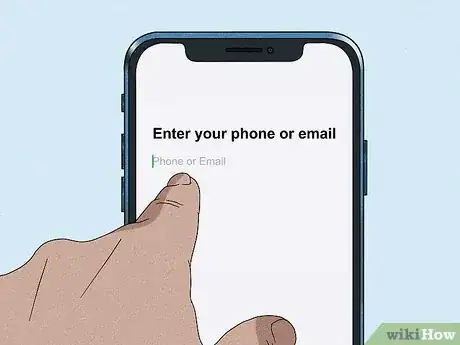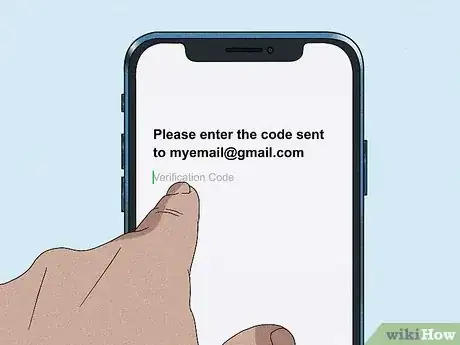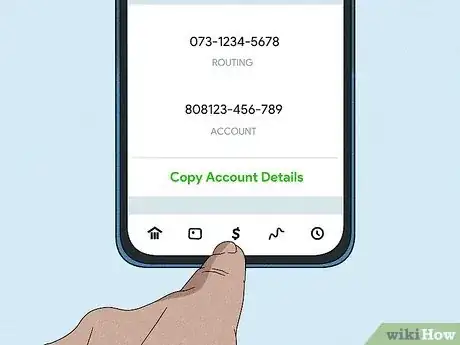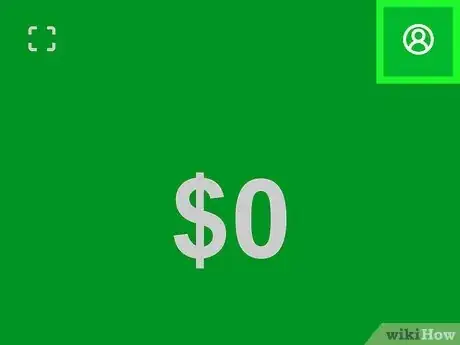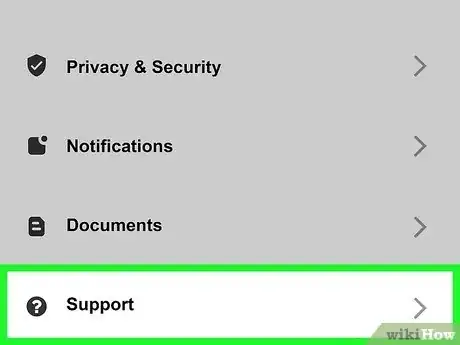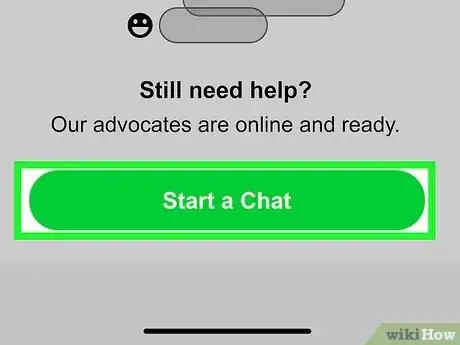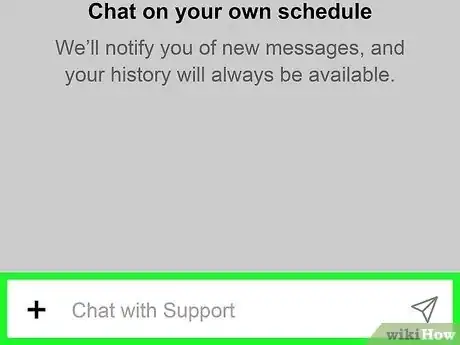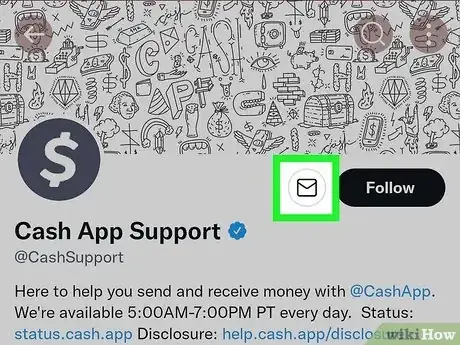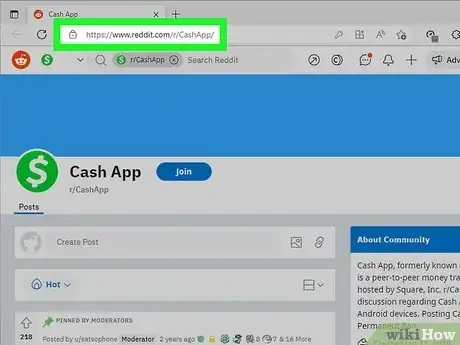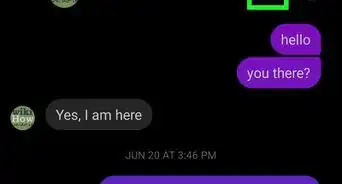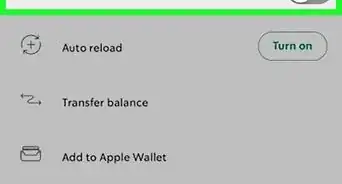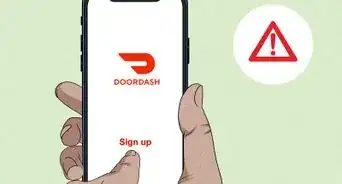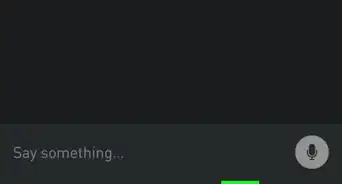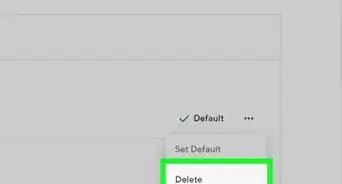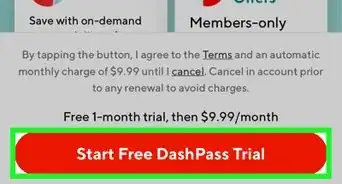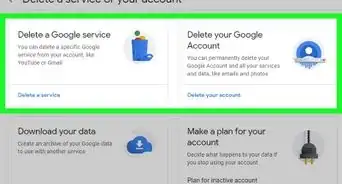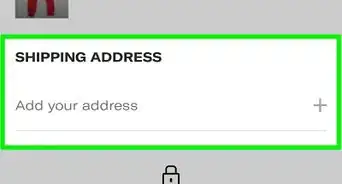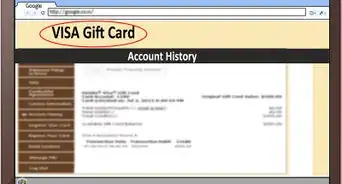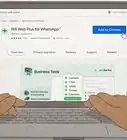This article was co-authored by wikiHow staff writer, Nicole Levine, MFA. Nicole Levine is a Technology Writer and Editor for wikiHow. She has more than 20 years of experience creating technical documentation and leading support teams at major web hosting and software companies. Nicole also holds an MFA in Creative Writing from Portland State University and teaches composition, fiction-writing, and zine-making at various institutions.
This article has been viewed 65,774 times.
Learn more...
The simplest way to check your Cash App balance is to open the mobile app on your Android or iPhone. But what if you don't have the Cash App installed? Don't worry, you can still check your balance! This wikiHow article will show you 6 easy ways to get your Cash App balance and other support from Cash App when you're not near a computer, from accessing Cash App on the web to calling Cash App support.
Things You Should Know
- If you're having trouble getting your balance, you can call Cash App support at (800) 969-1940, chat with support in the mobile app, or contact them on social media.
- You can install the Cash App mobile app easily from the Play Store (Android) or App Store (iPhone/iPad).
- If you don’t want to (or can't) install the app, check your balance at https://cash.app in a mobile web browser.
Steps
Use the Mobile App
-
1Install Cash App from your phone's app store. If you don't have the Cash App mobile app installed on your Android or iPhone, it's really easy to install. We recommend trying this first before using other methods to check your balance. Here's how to get Cash App:
-
Android:
- Tap the Play Store app.
- Search for cash app and tap Cash App in the results.
- Tap Install and follow the on-screen instructions.
-
iPhone:
- Open the App Store.
- Tap Search at the bottom-right.
- Type cash app and tap Cash App in the search results.
- Tap the Cash App icon (the green icon with a white dollar sign).
- Tap GET or the cloud icon.
-
Android:
-
2Open Cash App. Once installed, you can launch the app by tapping Cash App in your app list, or by tapping Open in the App Store or Play Store.
-
3Log in to your account. The first time you launch the app, you'll be asked to log in to an existing account or create a new account.
-
4Tap the bank icon. You'll see it at the bottom-left corner. This displays your Cash App balance at the top of the screen.
- If you have a Cash App card, you can use it to spend your balance anywhere Visa is accepted.[2]
- If you use Cash App to buy Bitcoin, you'll also see your Bitcoin balance.
Access the Cash.app Website
-
1Open your Android or iPhone's web browser. If you don't have or want to install Cash App on your phone, you can still check your balance by signing in to your Cash App account in a web browser like Chrome, Safari, or Samsung Internet.
-
2Go to https://cash.app in your web browser. This is Cash App's official website.
-
3Tap Log In. Now you'll be able to sign in to your account.
-
4Load the page in Desktop Mode (if you're prompted to download the app). If you don't see the option to enter your phone number to sign in, you can either tap Get Cash App to install the app, or follow these simple steps to reload the page in Desktop Mode:
- Chrome: Tap the three dots and select Request Desktop Site.
- Safari: Tap aA and choose Request Desktop Website.
- Samsung Internet: Tap the three-line menu and choose Desktop site.
-
5Log in to your Cash App account. You can sign in using the phone number or email address associated with your account.
- Enter your phone number or choose Use Email to sign in with your email address.
- Type your phone number or email address and tap Next. Cash App will send a verification code to the email address or phone number.
- Open the email or text message from Cash App to get the verification code and return to the login page to paste or type the code.
- Tap Next to sign in.
-
6Confirm your identity. If prompted, select a confirmation method to confirm your identity and complete the login.
- To confirm, select Linked Card to enter your credit or debit card number, Phone Number to confirm by phone number, Email to confirm by email, or Bank Account to enter your bank account information.
- Phone Number or Email will be easiest, as you'll just receive another confirmation code to verify.
- Once you're signed in, you'll see your Cash App history.
- To confirm, select Linked Card to enter your credit or debit card number, Phone Number to confirm by phone number, Email to confirm by email, or Bank Account to enter your bank account information.
-
7Tap the dollar sign icon to view your balance. You'll see your balance at the top of the screen.
Chat with Support
-
1Open Cash App on your Android or iPhone. If your balance isn't correct or you're having trouble accessing it, you can easily start a chat with Cash App support in the mobile app. Start by launching Cash App by tapping its icon.
- This feature is not available on Cash App's website.
-
2Tap your profile icon. It's at the top-right corner of Cash App.
-
3Tap Support. It's toward the bottom of the menu. You might have to scroll down a little to see it.
-
4Tap Start chat. It's at the bottom of the menu. This opens a new chat window with the support team.
-
5Send a message. Now you can ask questions about your balance, account, Cash App Borrow, and other concerns.
- Cash App does not state their chat support hours on their website, but it's likely that the hours closely mirror their Twitter support hours, which are 5 AM to 7 PM PT.
- When the support representative replies to you, you'll receive a notification in the app.