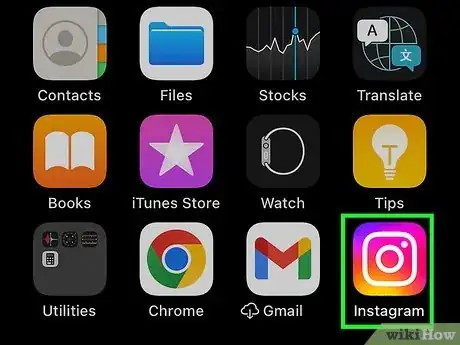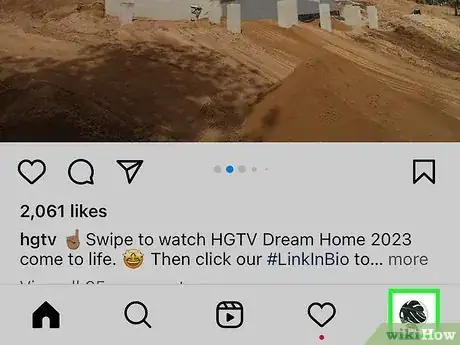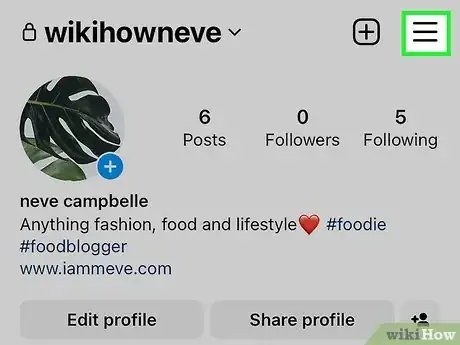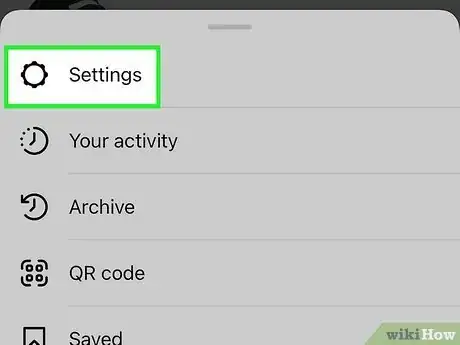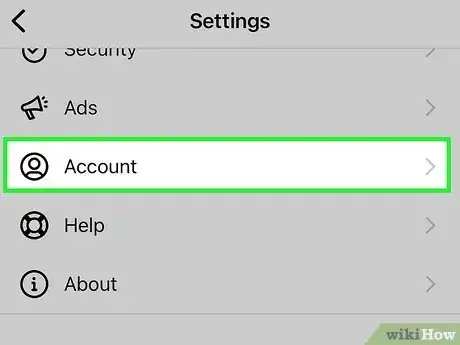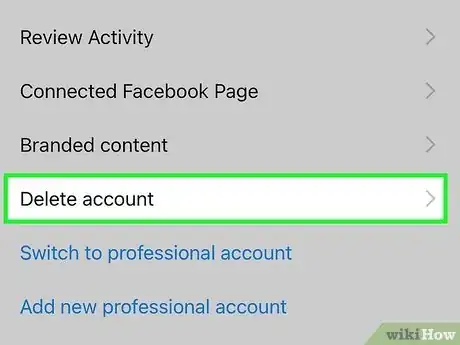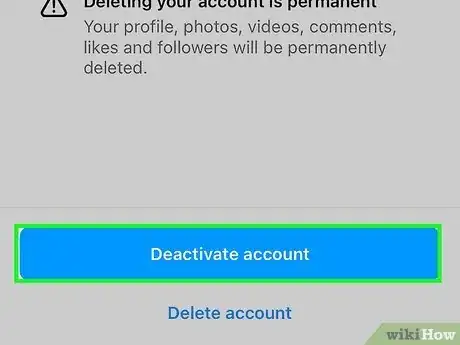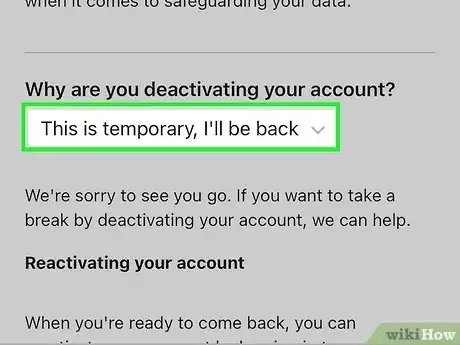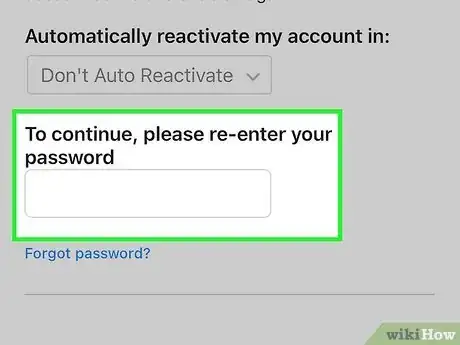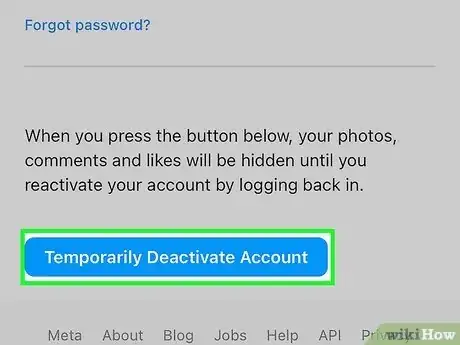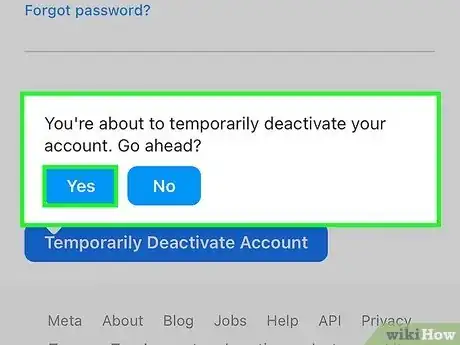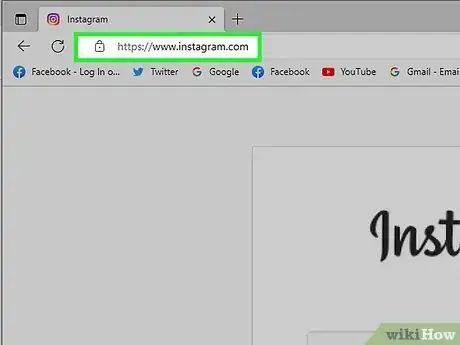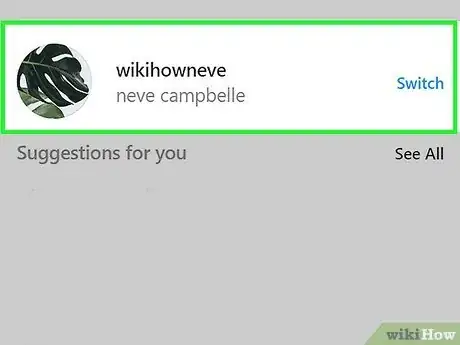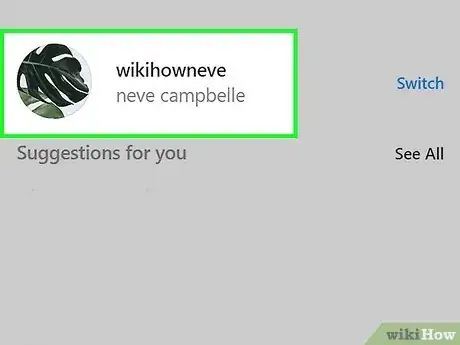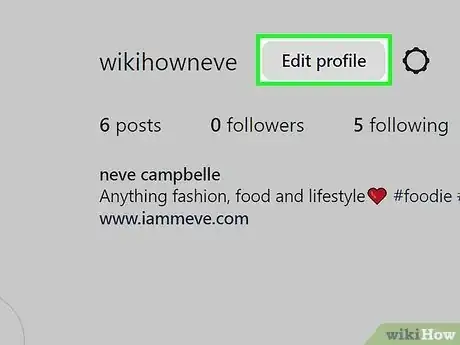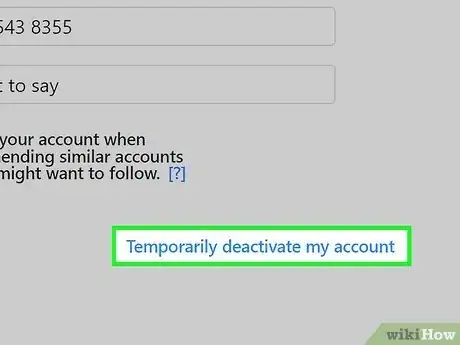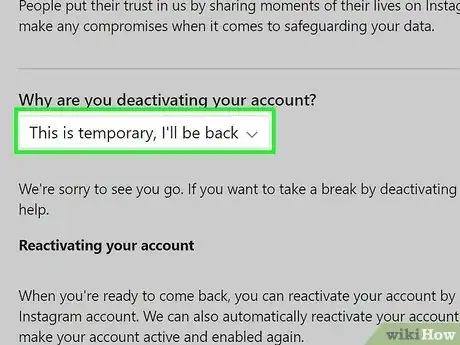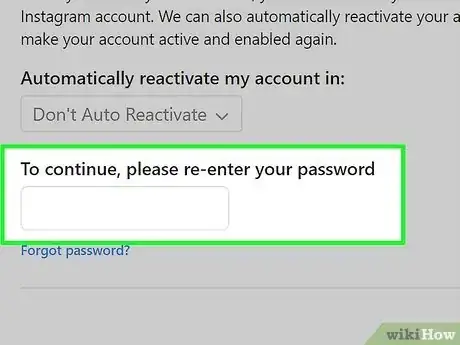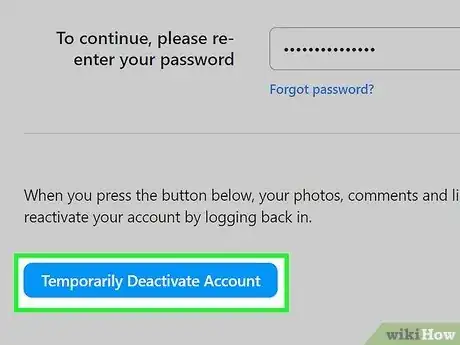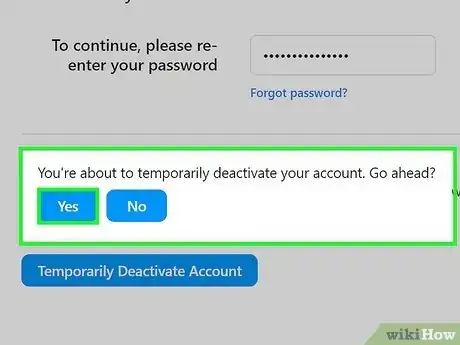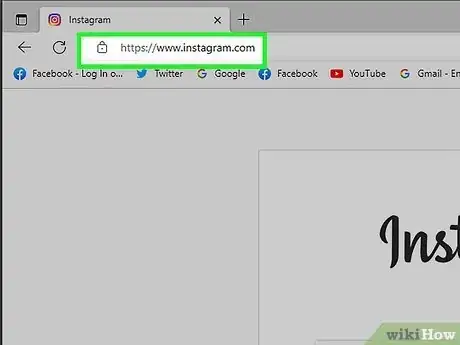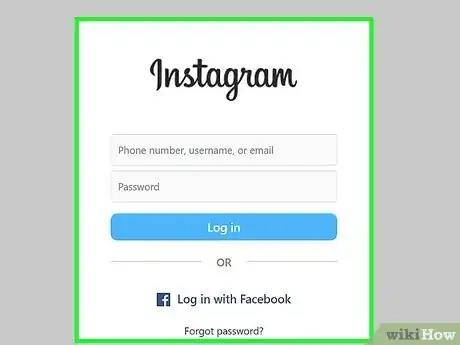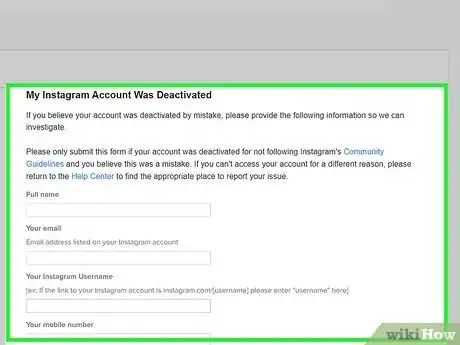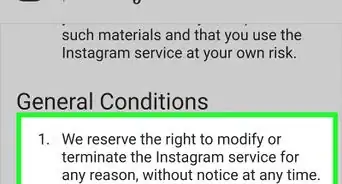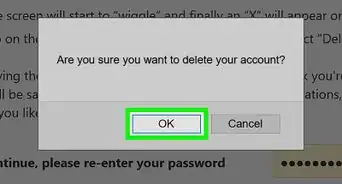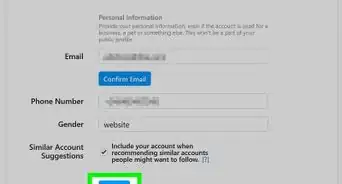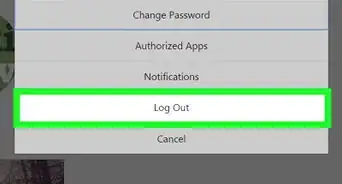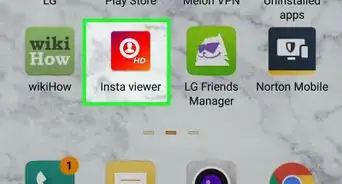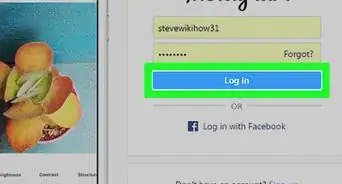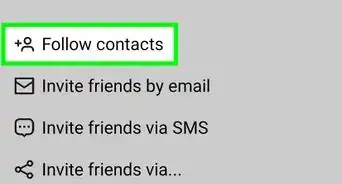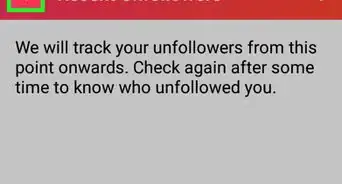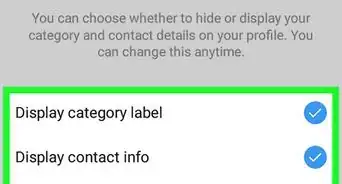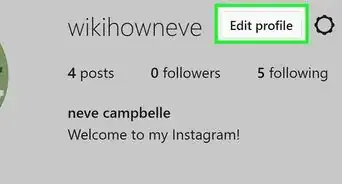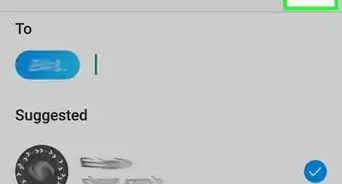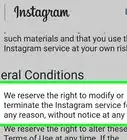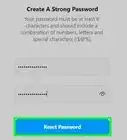This article was co-authored by wikiHow staff writer, Rain Kengly. Rain Kengly is a wikiHow Technology Writer. As a storytelling enthusiast with a penchant for technology, they hope to create long-lasting connections with readers from all around the globe. Rain graduated from San Francisco State University with a BA in Cinema.
The wikiHow Tech Team also followed the article's instructions and verified that they work.
This article has been viewed 265,894 times.
Learn more...
When you deactivate your account on Instagram, your posts, comments, and likes will be hidden from others. Other users will also be unable to find your profile in the search menu. You can temporarily deactivate your account using the mobile app on your iPhone and iPad, or you can use the Instagram website on your computer or Android device. This feature can be helpful if you don't want to delete your account, but keep it hidden and inactive until you're ready to use it again. This wikiHow will show you how to temporarily disable your Instagram account using your computer, Android, iPhone, or iPad.
Things You Should Know
- On the app, go to "Settings" → "Account" → "Delete account" → "Deactivate account" → "This is temporary, I'll be back" → "Temporarily Deactivate Account".
- On a web browser, go to "Profile" → "Edit Profile" → "Temporarily deactivate my account" → "This is temporary, I'll be back" → "Temporarily Deactivate Account".
- To reactivate your account, log back in.
Steps
Using the Mobile App
-
1Open the Instagram app. The app looks like a camera icon over a multicolored background. If you aren't logged in, enter your phone number, username, or email and password to do so now.[1]
- When you no longer want to use Instagram or you need a social media break, you can temporarily deactivate your account.
- Your photos, comments, and likes will be hidden until your account is reactivated.
- This method will only work with the Instagram app for iOS. If you're using an Android, you'll need to use a web browser instead.
-
2Tap your profile picture. This will be in the bottom-right corner.Advertisement
-
3Tap ☰. You can find this in the top-right corner.
-
4Tap Settings. You'll be taken to a new page.
-
5Tap Account. This will be underneath Ads.
-
6Tap Delete account. You may need to scroll down to find this option. It'll be towards the bottom of the page.
-
7Tap Deactivate account. This is the blue button located at the bottom of the screen.
- A new page will open in your default mobile web browser.
-
8Select This is temporary, I'll be back. Tap the box to the right of the "Why are you disabling your account?" heading and then select this reason.
- More prompts will appear after selecting this reason. You can choose to automatically reactivate your account.
- To do so, click the box next to "Automatically reactivate my account in:" and select 1 day, 2 days… 7 days, or leave it as "Don't Auto Reactivate".
- More prompts will appear after selecting this reason. You can choose to automatically reactivate your account.
-
9Enter your Instagram password. You'll do this in the box to the right of the "To continue, please re-enter your password" text. If you don't remember your password, you'll need to reset it.
-
10Tap Temporarily Deactivate Account. This button is at the bottom of the page.
-
11Tap OK when prompted. Doing so will deactivate your account and sign you out of Instagram on all of your linked devices.
- If you opted for your account to be reactivated, it will automatically reactivate after the time period specified. Otherwise, you'll need to manually log in to reactivate your account.
Using a Web Browser
-
1Open https://www.instagram.com/ in a web browser. If you're already logged into Instagram, this will take you to your Instagram home page.[2]
- If you aren't logged in, enter your phone number, username, or email and password to do so now.
- If you want to permanently delete an account, you'll need to log in and request a deletion.
-
2Click your profile picture in the top-right corner. A drop-down menu will open.
-
3Click Profile. This will be next to a person-shaped icon.
-
4Click Edit Profile. This will be to the right of your username at the top of the page.
-
5Scroll down and click Temporarily deactivate my account. You'll see this link at the bottom-right of the page.
-
6Select This is temporary, I'll be back. Click the box to the right of the "Why are you disabling your account?" heading and then select this reason.
- More prompts will appear after selecting this reason. You can choose to automatically reactivate your account.
- To do so, click the box next to "Automatically reactivate my account in:" and select 1 day, 2 days… 7 days, or leave it as "Don't Auto Reactivate".
- More prompts will appear after selecting this reason. You can choose to automatically reactivate your account.
-
7Enter your Instagram password. You'll do this in the box to the right of the "To continue, please re-enter your password" text. If you don't remember your password, you'll need to reset it.
-
8Click Temporarily Deactivate Account. This button is at the bottom of the page.
-
9Click OK when prompted. Doing so will deactivate your account and sign you out of Instagram on all of your linked devices.
- Your photos, comments, and likes will be hidden until your account is reactivated.
Reactivating Your Account
-
1Open the Instagram app or https://www.instagram.com/ in a web browser. You'll be able to reactivate your account using your computer or the mobile app.
-
2Log in to Instagram. Log in to Instagram using your username and password. Your account will be reactivated.
- If you logged in on Instagram's website, your account will be reactivated, but you'll still need to enter your login information on your devices to access your account on the app.
-
3Appeal a disabled account (optional). If your account was suspended, you'll need to use the Instagram Appeal form to restore it.
- Fill the form with your personal information and reason for the appeal. The Instagram team will review your appeal and contact you with the final decision.
Community Q&A
-
QuestionWhat will happen when I disable my Instagram account?
 Community AnswerNobody can search you, but your username is still taken by you. It is possible to reactivate at any time.
Community AnswerNobody can search you, but your username is still taken by you. It is possible to reactivate at any time. -
QuestionWhy does Instagram say "no user found" when I try to log back in after deactivating my account?
 Community AnswerIt is likely your account was deactivated so long it was deleted.
Community AnswerIt is likely your account was deactivated so long it was deleted. -
QuestionHow do I re-enable that account?
 Community AnswerYou simply attempt to log into that account again, but only after it's been disabled for 24 hours.
Community AnswerYou simply attempt to log into that account again, but only after it's been disabled for 24 hours.
Warnings
- Although your account will immediately cease to be discoverable by your friends and other followers, archived posts may still appear on Google searches. These can take several weeks to disappear.⧼thumbs_response⧽
- You can only deactivate your account once a week.⧼thumbs_response⧽
References
About This Article
1. Go to https://www.instagram.com/.
2. Click the profile icon.
3. Click Edit Profile.
4. Click Temporarily disable my account.
5. Choose a reason for disabling your account.
6. Enter your Instagram password.
7. Click Temporarily Disable Account, then click OK.