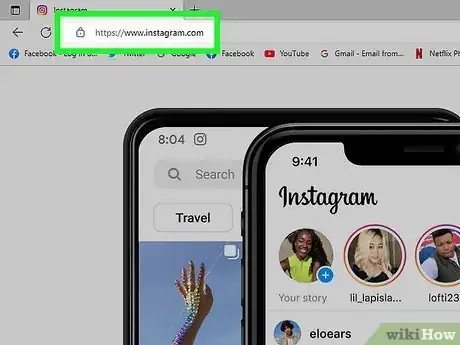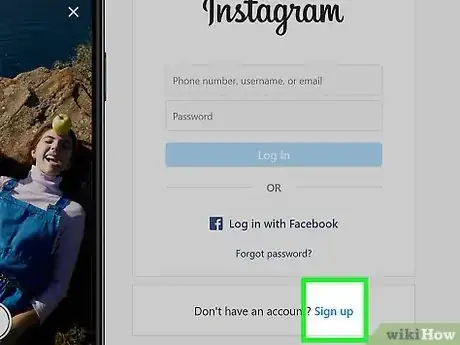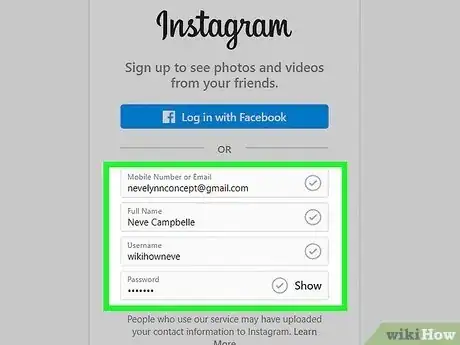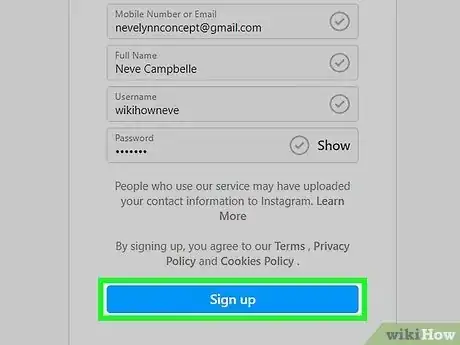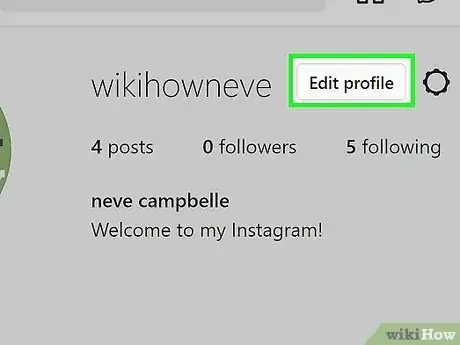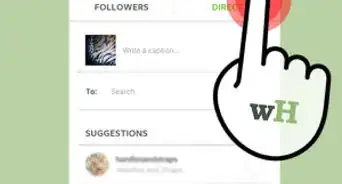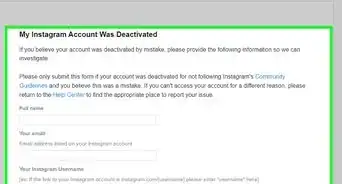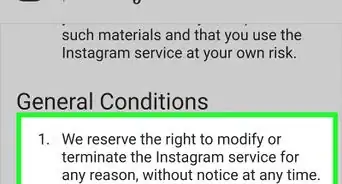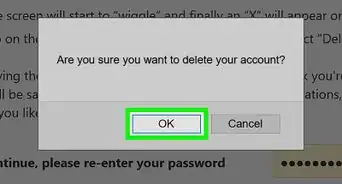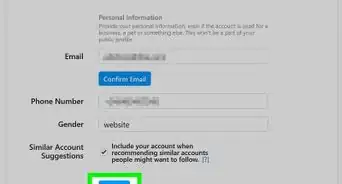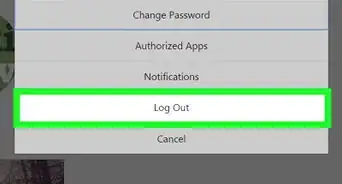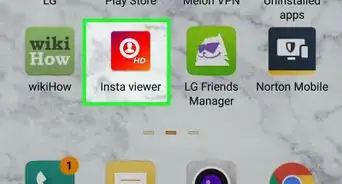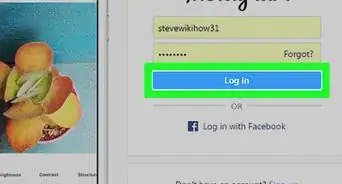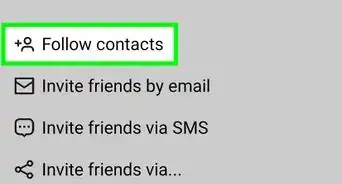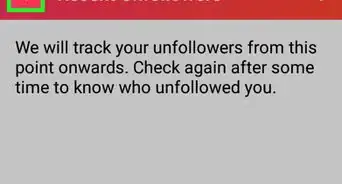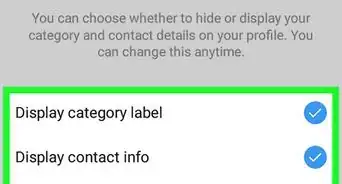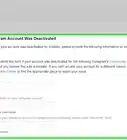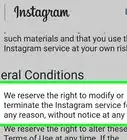This article was co-authored by wikiHow staff writer, Nicole Levine, MFA. Nicole Levine is a Technology Writer and Editor for wikiHow. She has more than 20 years of experience creating technical documentation and leading support teams at major web hosting and software companies. Nicole also holds an MFA in Creative Writing from Portland State University and teaches composition, fiction-writing, and zine-making at various institutions.
The wikiHow Tech Team also followed the article's instructions and verified that they work.
This article has been viewed 971,563 times.
Learn more...
Did you know that you can sign up for Instagram without using a phone or tablet? Creating an Instagram account on the web is now easier than ever. Once you open an account using your email address or Facebook login, you can even post photos and exchange messages just like in the Instagram mobile app. This wikiHow article will walk you through creating an Instagram account on your PC, Mac, or Chromebook.
Things You Should Know
- You can create an Instagram account in any web browser at https://www.instagram.com.
- When using Instagram on a computer, you can create photo and video posts, but not stories.
- If you have a Facebook account, you can use your Facebook login information to sign up for Instagram.
Steps
-
1Go to https://www.instagram.com in a web browser. You can use any web browser on your computer, such as Chrome, Safari, or Edge to access Instagram on your computer.
- Many of Instagram's best features, like direct messaging and the ability to create photo and video posts, are now available in your web browser.
- While it's not possible to create a story using Instagram on your computer, you can still view other people's stories just as you would in the mobile app.
-
2Click Sign up. It's the link on the right side of the page next to "Don't have an account?"Advertisement
-
3Fill out the sign-up form. Enter your email address, full name, the username you'd like to use on Instagram, and a secure password to get started.
- If you'd rather not use your email address, you could enter a phone number—but if you do, you'll need to confirm your phone number by verifying a code you receive via text.
- Alternatively, if you already have a Facebook account, you can skip filling out the form and choose to link your new Instagram account to Facebook—just click Log in with Facebook, enter your Facebook login details, and then click Log in.
-
4Click the blue Sign Up button. It's at the bottom of the form. Your new Instagram account is now ready to use!
-
5Customize your profile. Now that you've created an account, you'll want to personalize your profile before you explore.
- Click the profile photo at the top-right and select Profile.
- Click the Edit Profile button at the top of your profile.
- To select a profile photo, click Change profile photo and upload a photo from your computer.
- You can also change the name that appears on your profile, add a link to your website, type a brief bio, and update your gender and contact information.
- When you're finished, click Submit at the bottom to save your new profile.
Community Q&A
-
QuestionWhat do I do if I don't have an email account?
 Community AnswerYou can register using your Facebook account instead. If you don't have that either, then there is essentially no way to get the account unless you get an email or Facebook.
Community AnswerYou can register using your Facebook account instead. If you don't have that either, then there is essentially no way to get the account unless you get an email or Facebook. -
QuestionCan I get Instagram on the computer without downloading anything?
 Community AnswerNo, Instagram is designed for mobile devices, so the only way to use it on your computer is to run an Android emulator and download the app to your computer. You can then run the app through your Android emulator. There is no other way to use Instagram from your computer.
Community AnswerNo, Instagram is designed for mobile devices, so the only way to use it on your computer is to run an Android emulator and download the app to your computer. You can then run the app through your Android emulator. There is no other way to use Instagram from your computer. -
QuestionHow can I search for a friend on Instagram?
 Community AnswerDo this on the mobile app, official website, BlueStacks or any Instagram web viewer. On the mobile app and BlueStacks, click the magnifying glass at the bottom of the screen and type in their name or Instagram handle. On the official site, there is a search bar at the top of the screen where you can type in their Instagram username or name. On most web viewers, you should be able to search for friends by locating a magnifying glass or search bar at the edges of the screen.
Community AnswerDo this on the mobile app, official website, BlueStacks or any Instagram web viewer. On the mobile app and BlueStacks, click the magnifying glass at the bottom of the screen and type in their name or Instagram handle. On the official site, there is a search bar at the top of the screen where you can type in their Instagram username or name. On most web viewers, you should be able to search for friends by locating a magnifying glass or search bar at the edges of the screen.
About This Article
1. Go to https://www.instagram.com
2. Click Sign up.
3. Enter your account information.
4. Click Sign Up.