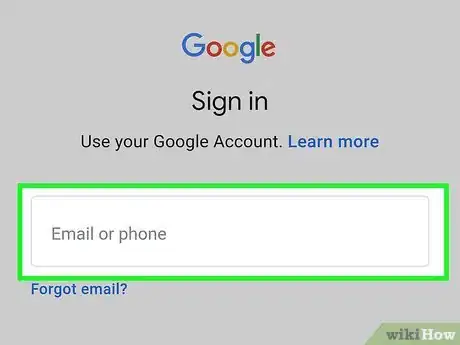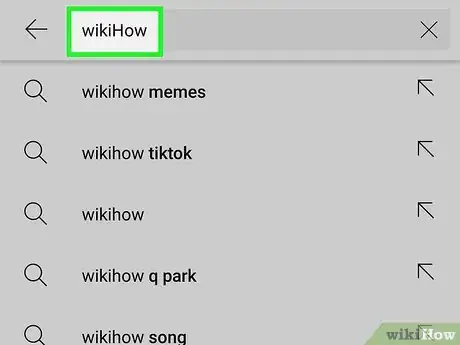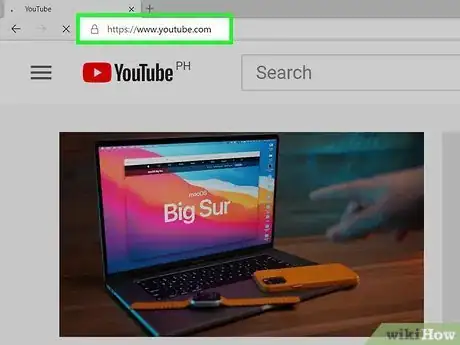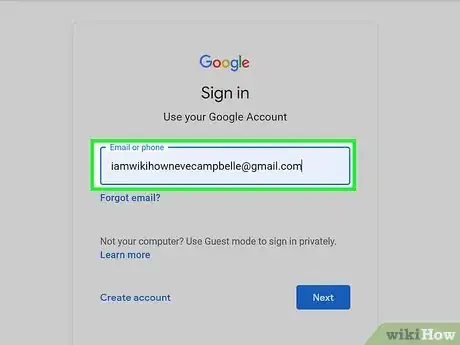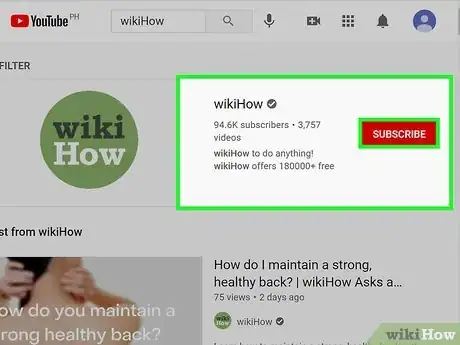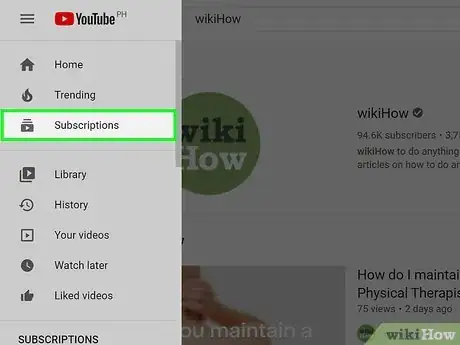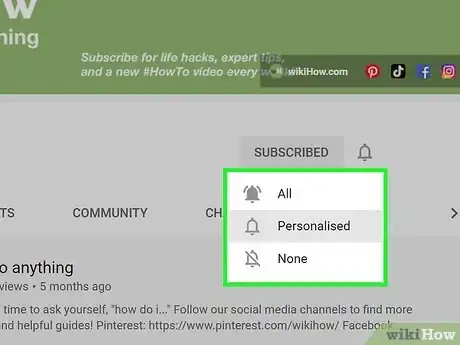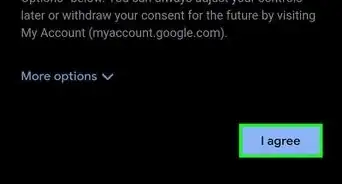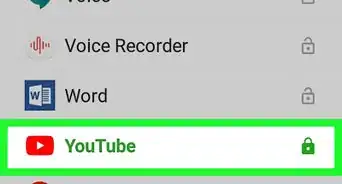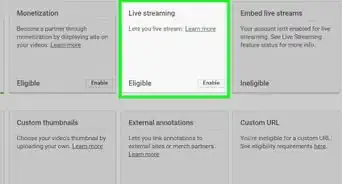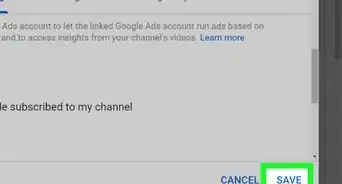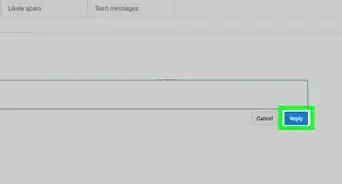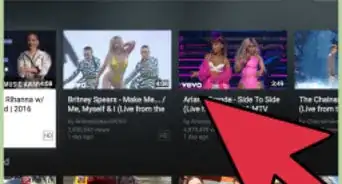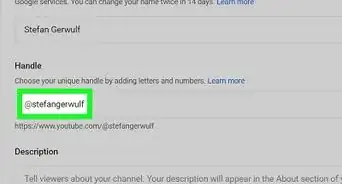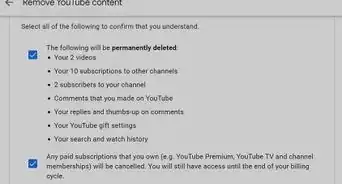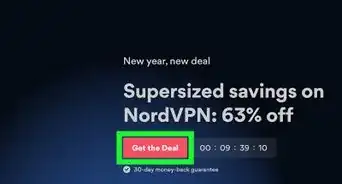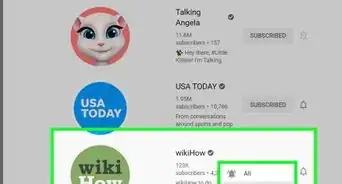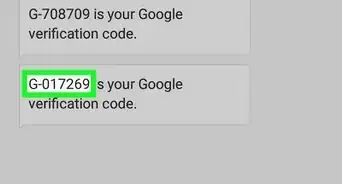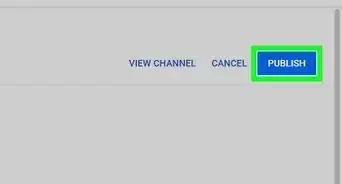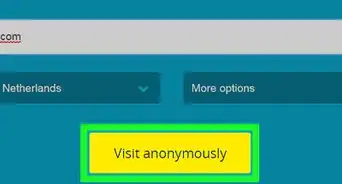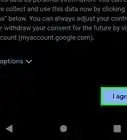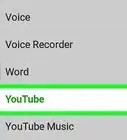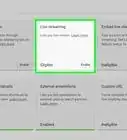This article was co-authored by wikiHow staff writer, Nicole Levine, MFA. Nicole Levine is a Technology Writer and Editor for wikiHow. She has more than 20 years of experience creating technical documentation and leading support teams at major web hosting and software companies. Nicole also holds an MFA in Creative Writing from Portland State University and teaches composition, fiction-writing, and zine-making at various institutions.
The wikiHow Tech Team also followed the article's instructions and verified that they work.
This article has been viewed 80,156 times.
Learn more...
When you subscribe to someone's YouTube channel, you'll receive notifications when new content is added. Subscribing to a creator's YouTube channel also shows your support for the channel, which can be very helpful to the creator. This wikiHow teaches you how to subscribe to a YouTube channel using a computer, phone, or tablet.
Steps
Using a Phone or Tablet
-
1Open the YouTube app. It's the icon that has a red rectangle containing a sideways white triangle. You'll find it on the home screen, in the app list, or by searching.
-
2Sign in to your Google account. You have to be signed in to a Google account to subscribe to YouTube channels.
- If you're using an Android, you'll automatically be logged in to the Google account linked to your phone or tablet. If you want to sign in with a different account, click your profile photo at the top, select Switch account, and either choose an account from the list or tap + to add another account.
- If you're using an iPhone or iPad, tap the profile icon at the top-right corner of YouTube—if you're signed in, you'll see your own account info. If not, you'll see a blue SIGN IN button—tap it to sign in now.
Advertisement -
3Locate the channel you want to subscribe to. You can subscribe to a channel from its channel home page or from any video on the channel.
- To search, tap the magnifying glass at the top of YouTube, enter the name of the channel or one of its videos, and then tap the search key. Click a video to open it, or click a channel name to view its homepage.
- If you're watching a video and want to subscribe to its channel, tap the down-arrow at the top-left corner of the video to minimize it, and then scroll down until you see the "SUBSCRIBE" link.
-
4Tap SUBSCRIBE. If you're subscribing from a video, it'll be a red link below the video player. If you're on the channel's home page, the red link will be near the top-right corner of the screen.
- When you subscribe to a channel, the text on the "SUBSCRIBE" button will change to "SUBSCRIBED." You can unsubscribe at any time by tapping this button on any of the channel's videos or on its home page.
-
5Tap the Subscriptions tab to manage your channel subscriptions. It's at the bottom of YouTube. The channels you're subscribed to appear in the left column or along the top, depending on your phone or tablet. You can scroll down to see all of the latest updates from your subscriptions.
- Tap a channel icon view its recent videos.
- Tap a video to start watching.
-
6Manage your notifications. You will receive notifications of some new channel updates by default. To receive more or fewer updates from a channel, select the channel, and tap the bell icon at the top-right corner, and then choose All, None, or Personalized. Personalized bases notifications on your activity. If you don't see notifications when new content is posted to your subscribed channels, make sure notifications are allowed for YouTube on your phone or tablet:
- Android: Open your Settings and go to Apps & notifications > Notifications > YouTube > Turn On if it's not already on, and then follow the on-screen instructions.
- iPhone/iPad: Open your Settings app and go to YouTube > Notifications > and slide "Allow Notifications" to the On position.
Using a Computer
-
1Go to https://www.youtube.com in a web browser. This open the YouTube website.
-
2Sign in to your account. You have to be signed in to a Google account to subscribe to YouTube channels. If you're not signed in, click the blue "SIGN IN" button at the top-right corner and then log in with your Google account.
- If you're already signed in and want to switch accounts, click the profile photo at the top-right corner, select Switch account, and then choose another account from the list. If you don't see the account you want to use, click Add account to add or create another account.
-
3Browse for a channel. You can check out what's Trending in the left panel, search for a particular channel, or find something new by searching for keywords.
- If you know the name of the channel you want to subscribe to (or you want to search by keyword), type it into the search bar at the top of YouTube and press Enter or Return. To see just channels, click Filter at the top-left corner of the search results and select Channels under "Type."
- You can also subscribe to a channel from any of the channel's videos. Type the name of a video into the search bar and press Enter or Return. Then, click a video to start watching it—the channel's name will appear below the video's title.
-
4Click SUBSCRIBE to subscribe to a channel. It's a red-and-white button—if you're on the channel's home page, it'll be near the top-right corner of the page below the cover image. If you have a video open, it's below the video to the right of the channel's name.
- Now that you're subscribed, the text on the "SUBSCRIBE" button will turn gray and change to SUBSCRIBED. Clicking that button at any time will unsubscribe you from the channel.
-
5View your subscriptions. Click the three horizontal lines at the top-left corner of YouTube to open the menu and select Subscriptions to see all of the channels you're subscribed to.
- Your subscriptions appear under "SUBSCRIPTIONS" in the left panel.
- Click one of your subscribed channels to view its most recent content.
-
6Adjust your notification preferences. You'll be notified of some channel updates by default. To receive more or fewer updates from a channel, click the channel, and then click the bell icon next to the "SUBSCRIBED" button. Then, click All, None, or Personalized. Personalized bases notifications on your activity.
- To specify how you are notified of updates, click your profile photo at the top-right corner, select Settings, and then click Notifications in the left panel. Use the sliders to control which notifications you're notified about.
Community Q&A
-
QuestionHow do I subscribe to a YouTube fan channel?
 Community AnswerClick the red "Subscribe button" on their channel's page. It's no different than subscribing to any other channel.
Community AnswerClick the red "Subscribe button" on their channel's page. It's no different than subscribing to any other channel. -
QuestionI just opened a new channel on YouTube that my viewers can't subscribe to. Why does it ask to sign in?
 Community AnswerYou need to have a YouTube account to be able to subscribe to channels. You can't do anything on YouTube without an account other than watching non-private videos.
Community AnswerYou need to have a YouTube account to be able to subscribe to channels. You can't do anything on YouTube without an account other than watching non-private videos. -
QuestionHow do I publicly subscribe to a YouTube channel?
 Community AnswerClick your channel icon, click "Settings", go to the section "Privacy", and on the setting for subscription visibility, toggle the "On" option. Then, any channel you subscribe to will publicly show in the "Channels" section on your profile.
Community AnswerClick your channel icon, click "Settings", go to the section "Privacy", and on the setting for subscription visibility, toggle the "On" option. Then, any channel you subscribe to will publicly show in the "Channels" section on your profile.
About This Article
1. Open YouTube.
2. Sign in with a Google account.
3. Search for a channel or video.
4. Tap the channel or video.
5. Tap SUBSCRIBE.