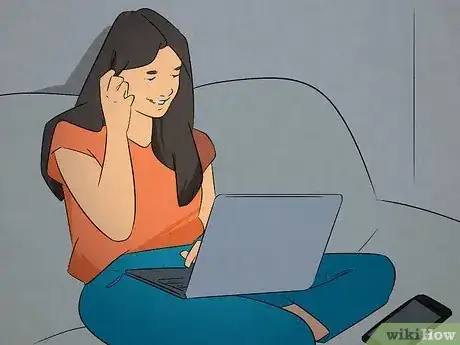Split the screen on your Dell to increase your productivity
This article was co-authored by wikiHow staff writer, Kyle Smith. Kyle Smith is a wikiHow Technology Writer, learning and sharing information about the latest technology. He has presented his research at multiple engineering conferences and is the writer and editor of hundreds of online electronics repair guides. Kyle received a BS in Industrial Engineering from Cal Poly, San Luis Obispo.
This article has been viewed 2,689 times.
Learn more...
Trying to split the screen on your Dell laptop or desktop? You can easily use Window’s built-in snapping feature to place two windows or apps side-by-side. This method works for Windows 7, Windows 8, Windows 10, and Windows 11. This wikiHow guide will show you how to use split screen on a Dell computer.
Things You Should Know
- Using the split screen feature on a Dell is the same as any other Windows computer.
- To split the screen, click and drag a window's title bar to the left or right edge of the screen.
- This will make the window take up exactly half of the screen.
Steps
-
1Open the two apps or windows that you want to split screen. You can use Window’s built-in snap feature to place two windows side-by-side on your Dell computer. backlit keyboard on your Dell laptop
- Using the is great for typing effectively.
-
2Click and drag the title bar of one window. This will allow you to move the window around the screen.Advertisement
-
3Drag the first window to the left edge of the screen. Your cursor should touch the left edge of the screen.
-
4Release the mouse button. This will adjust the window so that it is taking up the left half of the screen.
-
5Click and drag the title bar of the second window. This will allow you to move the window around the screen.
-
6Drag the second window to the right edge of the screen. Your cursor should touch the right edge of the screen.
-
7Release the mouse button. This will adjust the window so that it is taking up the right half of the screen. The two windows are now in split screen. You’re ready to take a screenshot or password protect your computer.
- You can also further split the screen into four equal parts. Drag the window to a corner of the screen instead of an edge. This will cause the window to take up one fourth of the screen in the corner you selected.