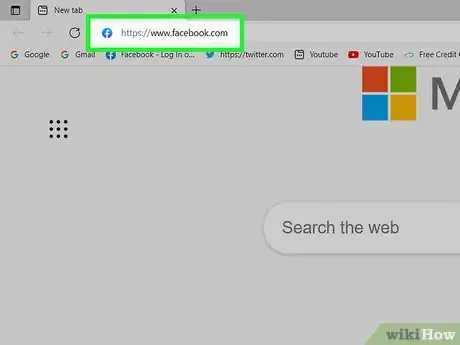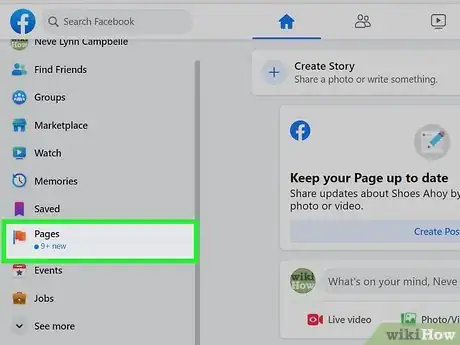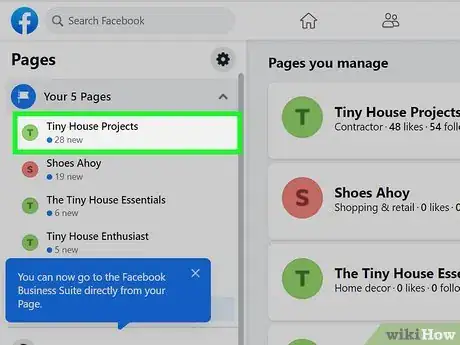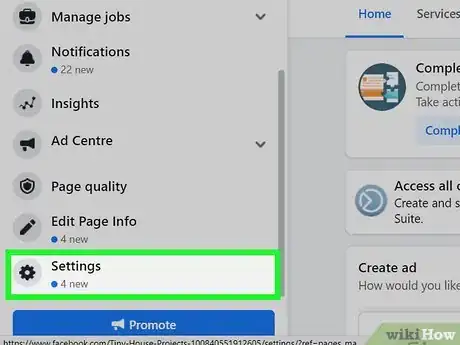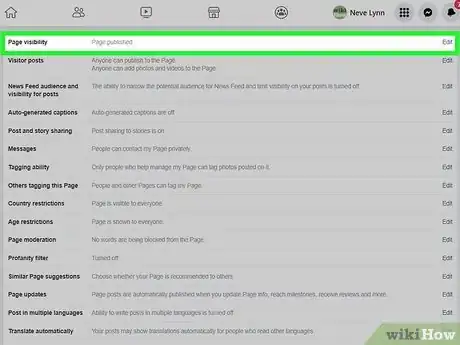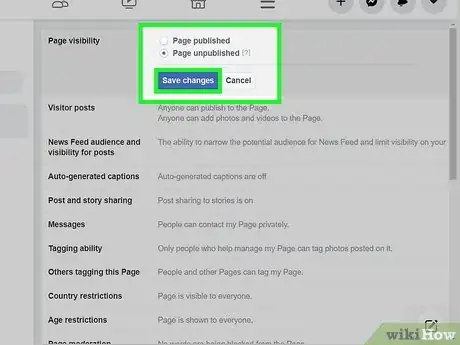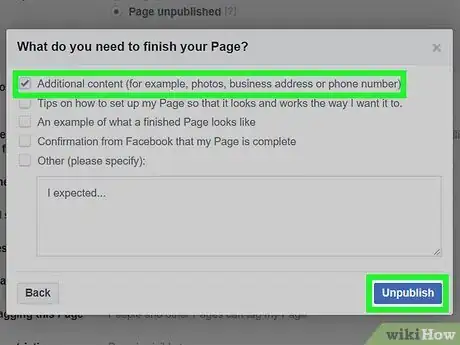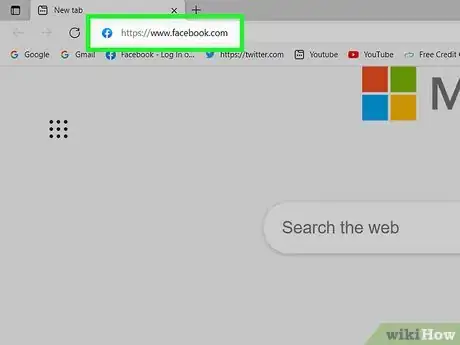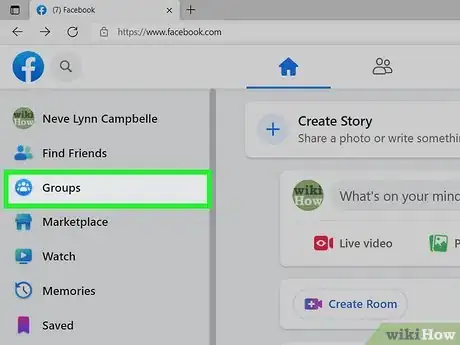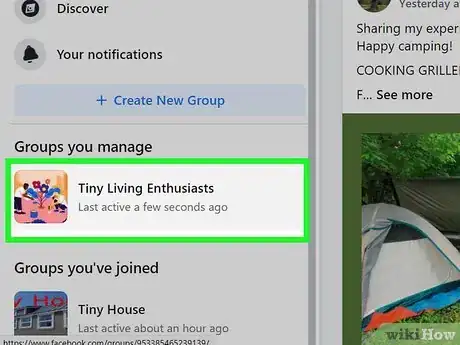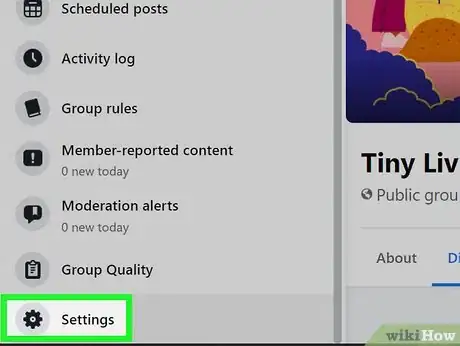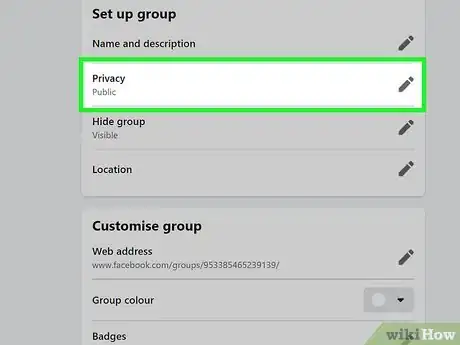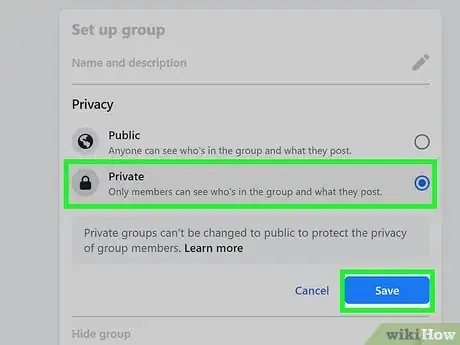This article was co-authored by wikiHow staff writer, Darlene Antonelli, MA. Darlene Antonelli is a Technology Writer and Editor for wikiHow. Darlene has experience teaching college courses, writing technology-related articles, and working hands-on in the technology field. She earned an MA in Writing from Rowan University in 2012 and wrote her thesis on online communities and the personalities curated in such communities.
This article has been viewed 19,982 times.
Learn more...
This wikiHow will teach you how to unpublish your business or organization's Facebook Page so it won't be visible to the public. If you're the administrator of a Facebook Group, you'll also learn how to make your group private. You can always republish your Facebook Page if you decide you'd like it to be visible again, but once you change the privacy of a Facebook Group, the change will be permanent.
Steps
Unpublishing a Facebook Business Page
-
1Go to https://www.facebook.com and log in. You can use any web browser to unpublish your business or organization's Facebook Page.
- Unpublishing your Page will temporarily hide it from the public so you can make edits without your fans seeing.
-
2Click Pages. You'll see this in the panel that's on the left side of your browser.
- If it's a Page you manage often, you might see it listed under "Shortcuts" instead. You can click it there instead and skip the next step.
Advertisement -
3Click to select the Page you want to unpublish. Your Pages are listed in both the panel on the left side of your browser and towards the right side under "Pages You Manage."
-
4Click Settings. It's next to an icon of a gear at the bottom of the menu on the left side of your browser window.
-
5
-
6Click to select "Page unpublished" and click Save Changes. When you click this, you'll be prompted to select a reason for unpublishing your page. Select a reason, and click Next to continue.
- Click to check or uncheck the appropriate boxes.
-
7Click Unpublish. Your fans can no longer see your Facebook business Page. [1]
Changing the Privacy of a Group
-
1Go to https://www.facebook.com/ and log in. You can use any web browser to make a group that you're an admin for private.
-
2Click Groups. It's in the panel on the left side of the group's name next to an icon of three avatars.
-
3Click to select your group. If you don't see it listed in the panel on the left, select See More.
-
4Click Settings. You'll see this with an icon of a gear on the left side of your page.
-
5
-
6Click to select "Private" and click Save. Once you click to select "Private," the circle next to it will be filled to indicate that it has been selected.[2]
- Once you've made a group private, you can't make it public again.
References
About This Article
1. Go to https://www.facebook.com/ and log in.
2. Click Pages.
3. Click to select your page.
4. Click Settings.
5. Click the pencil icon next to "Page Visibility."
6. Click to select "Page Unpublished" and click Save Changes.
7. Click Unpublish.