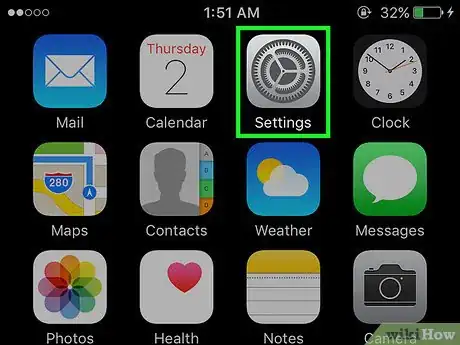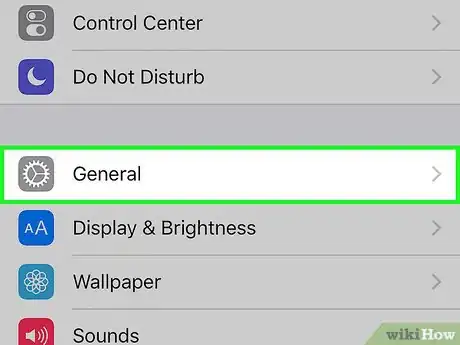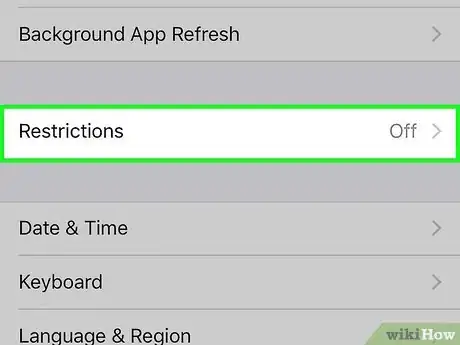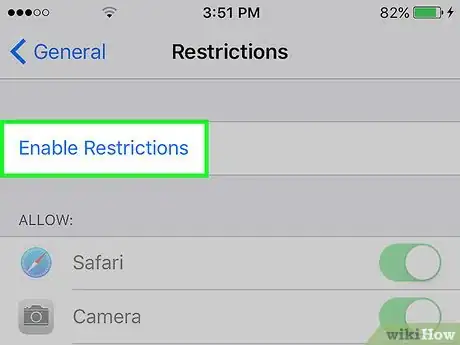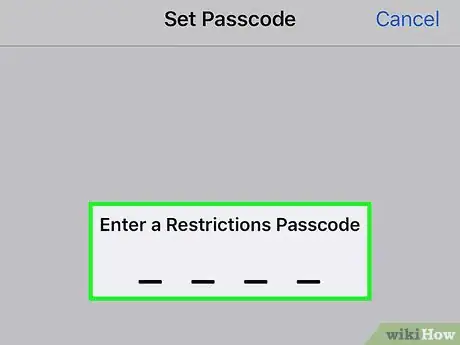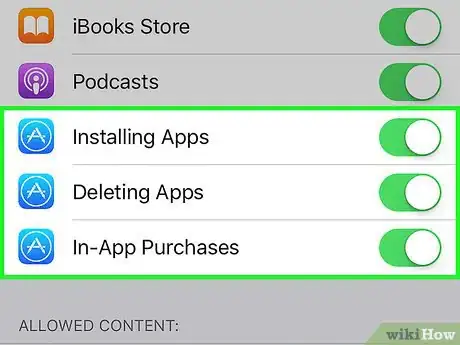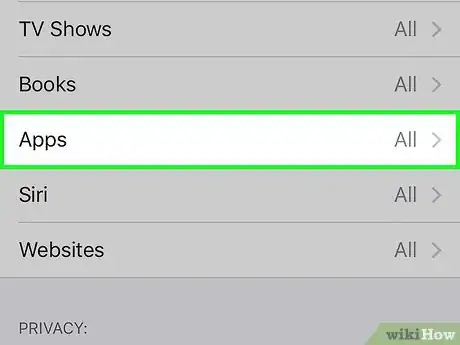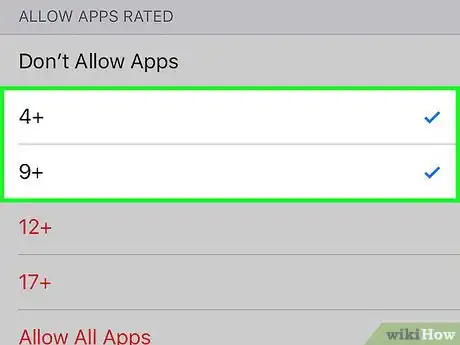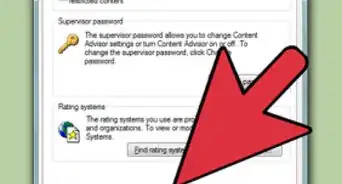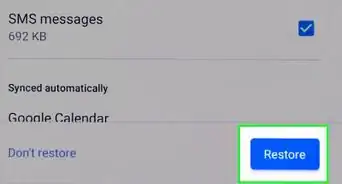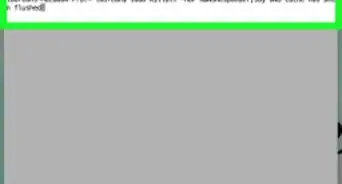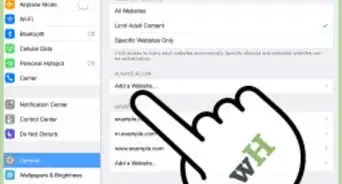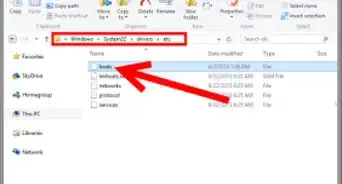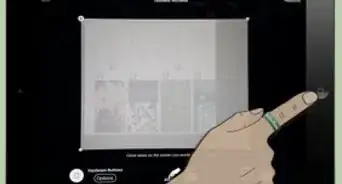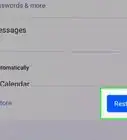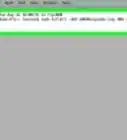This article was co-authored by wikiHow Staff. Our trained team of editors and researchers validate articles for accuracy and comprehensiveness. wikiHow's Content Management Team carefully monitors the work from our editorial staff to ensure that each article is backed by trusted research and meets our high quality standards.
The wikiHow Tech Team also followed the article's instructions and verified that they work.
This article has been viewed 51,601 times.
Learn more...
This wikiHow teaches you how to limit access to the App Store or to certain types of apps on your (or your child's) iPhone.
Steps
-
1Open Settings. It's a gray app that contains an image of gears (⚙️) and is typically located on the home screen.
-
2Scroll down and tap General. It's near the top of the menu, next to a gray gear (⚙️) icon.Advertisement
-
3Scroll down and tap Restrictions. It's a stand-alone section near the middle of the menu.
- If you've already enabled Restrictions, enter your passcode.
-
4Tap Enable Restrictions. It's at the top of the screen.
- If the button reads "Disable Restrictions," you've already turned them on, and there is no need to tap it.
-
5Enter a passcode. Type in and confirm a four-digit passcode when prompted.
-
6Limit App Store access. Do so in the second part of the "ALLOW:" section.
- Slide "Installing Apps" to the "On" (green) or "Off" (white) position to allow or prevent the installation of apps on the device.
- Slide "Deleting Apps" to the "On" (green) or "Off" (white) position to allow or prevent the removal of apps from the device.
- Slide "In-App Purchases" to the "On" (green) or "Off" (white) position to allow or prevent users from making purchases, such as add-ons or upgrades, from within the apps on the iPhone.
-
7Scroll down and tap Apps. It's in the "ALLOWED CONTENT:" section.
-
8Select age restrictions. Tap on one or more of the ratings to set the maturity level of the apps that can be opened on your iPhone. Now, only apps with the maturity levels that you've selected will appear on your device's home screen.
- Don't Allow Apps causes most third-party apps to disappear from your home screen. Factory iPhone apps and some very basic productivity apps, like Google Calendar, will still be available.
- 4+ rated apps contain no objectionable material. It's a like a "G" rating for a movie.
- 9+ rated apps may contain mild cartoon violence. This is similar to a "PG" movie rating, and includes apps like Lego games.
- 12+ rated apps may contain infrequent, mild profanity, some realistic violence, or intense cartoon violence. They may also include mild suggestive themes and simulated gambling. This rating is similar to a "PG-13" movie rating.
- 17+ rated apps are essentially unrestricted, although the Apple App Store bans actual nudity. Unrestricted web browsers carry a 17+ rating.
- Allow All Apps allows unrestricted access to any app on the device.
Community Q&A
-
QuestionHow do I remove email permission to download an app?
 Community AnswerGo to Settings, find General, then find Restrictions from there. Tap to enable restrictions, and just select any presets you would like.
Community AnswerGo to Settings, find General, then find Restrictions from there. Tap to enable restrictions, and just select any presets you would like. -
QuestionHow do I block certain apps?
 Community AnswerGo to Settings > General > Restrictions. Then you choose a password and switch off the apps you want to block.
Community AnswerGo to Settings > General > Restrictions. Then you choose a password and switch off the apps you want to block.
Things You'll Need
- iPhone
- Settings app (default, preinstalled, undeletable app)
About This Article
1. Open Settings.
2. Tap General.
3. Tap Restrictions.
4. Tap Enable Restrictions.
5. Enter a passcode.
6. Limit App Store access.
7. Tap Apps.
8. Select age restrictions.