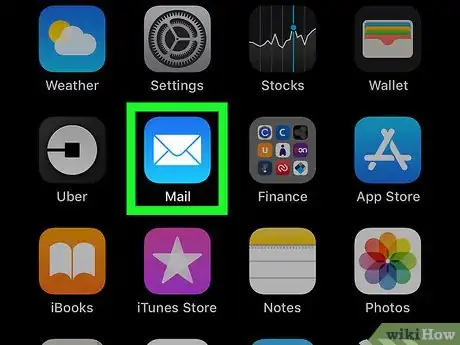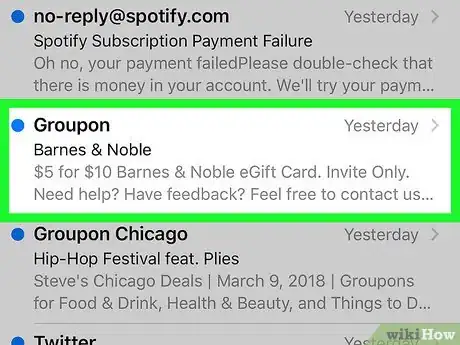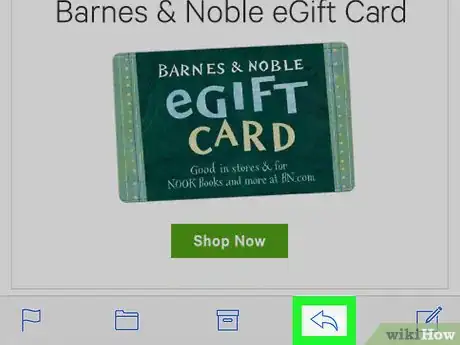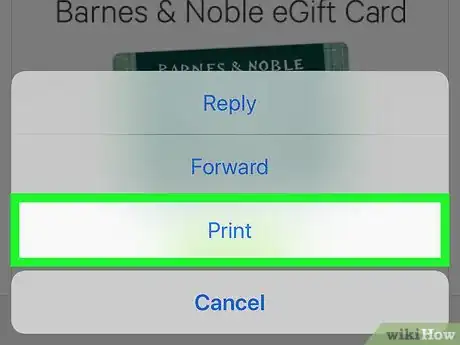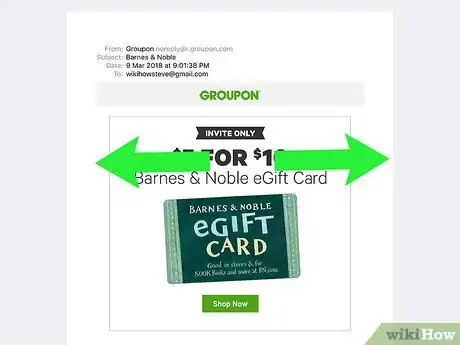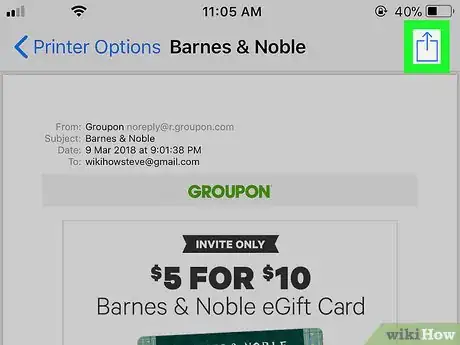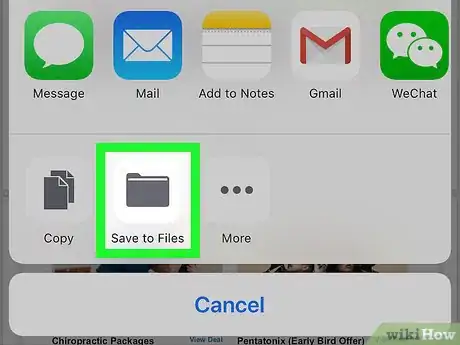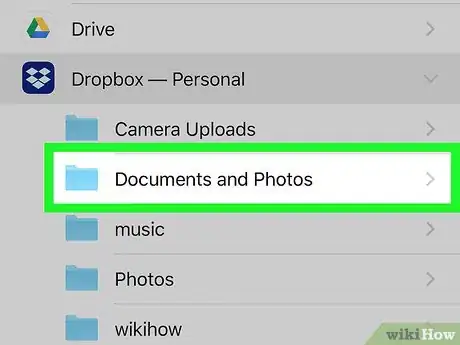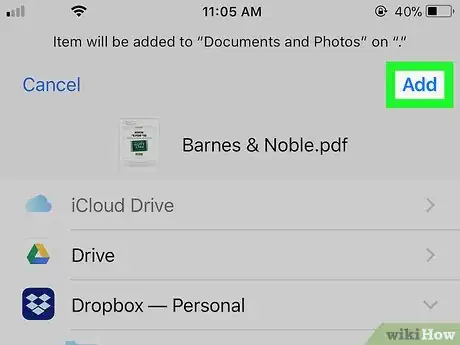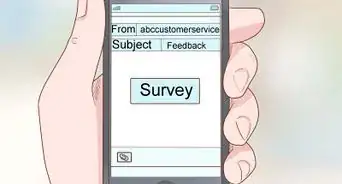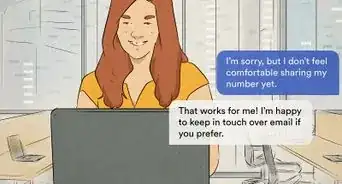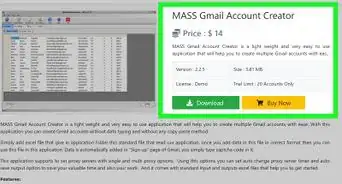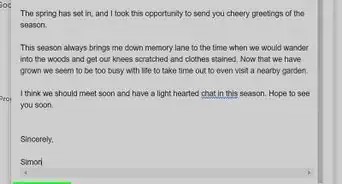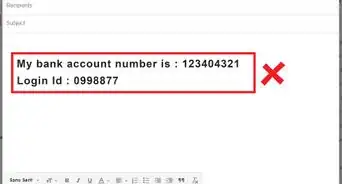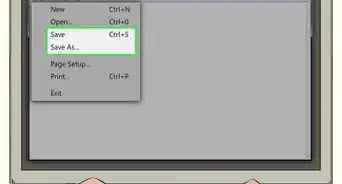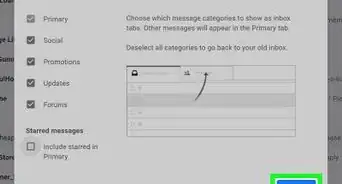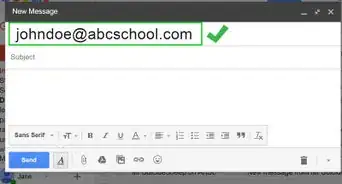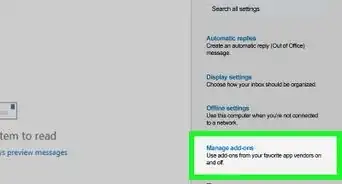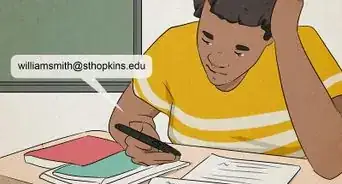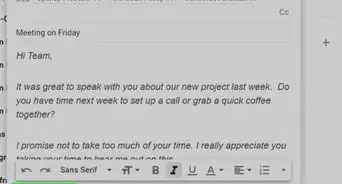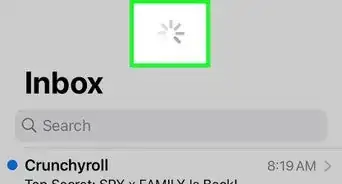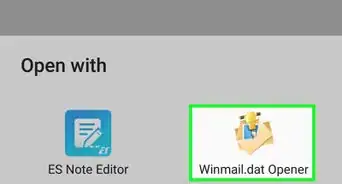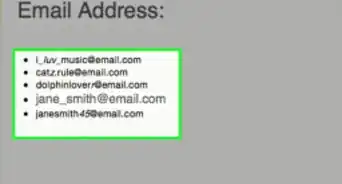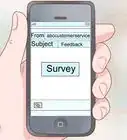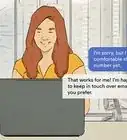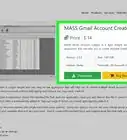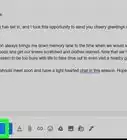This article was co-authored by wikiHow staff writer, Nicole Levine, MFA. Nicole Levine is a Technology Writer and Editor for wikiHow. She has more than 20 years of experience creating technical documentation and leading support teams at major web hosting and software companies. Nicole also holds an MFA in Creative Writing from Portland State University and teaches composition, fiction-writing, and zine-making at various institutions.
The wikiHow Tech Team also followed the article's instructions and verified that they work.
This article has been viewed 43,903 times.
Learn more...
This wikiHow teaches you how to save a message from the iPhone or iPad Mail app as a PDF file.
Steps
-
1Open the Mail app. It's the blue icon with a white envelope that's usually on the home screen.
-
2Tap the message you want to save.Advertisement
-
3Tap the left-pointing arrow. It's at the bottom of the screen. A menu will expand.
-
4Tap Print. It's at the bottom of the menu. This opens the “Printer Options” screen.
-
5Zoom in on the thumbnail. To zoom, place two fingers together on the small image of the message, then spread those fingers apart on the screen. The message now appears as PDF pages.
-
6
-
7Tap Save to Files. It's the folder icon at the bottom of the menu. This opens the file browser.
-
8Select a folder. The folder you select is where the PDF will be saved.
-
9Tap Add. It's at the top-right corner of the screen. This saves the email message as a PDF to the selected folder.
About This Article
1. Open Mail.
2. Tap the message.
3. Tap the left-pointing arrow.
4. Tap Print.
5. Zoom in on the thumbnail.
6. Tap the sharing icon.
7. Tap Save to Files.
8. Select a folder.
9. Tap Add.