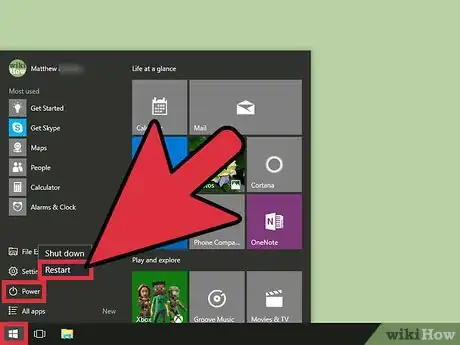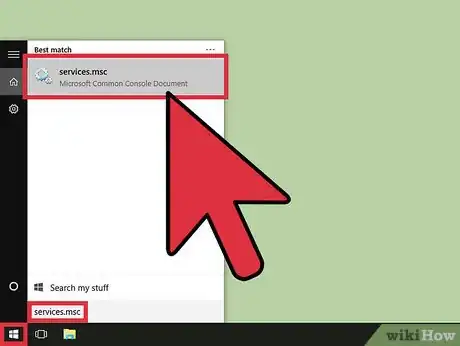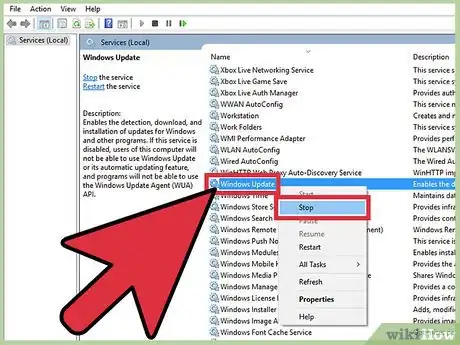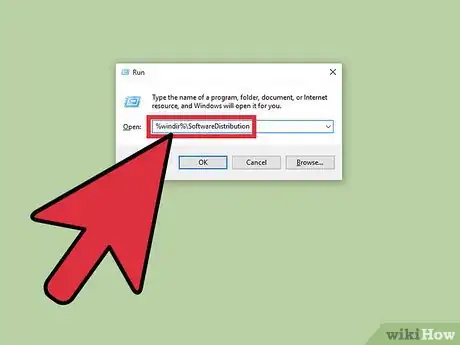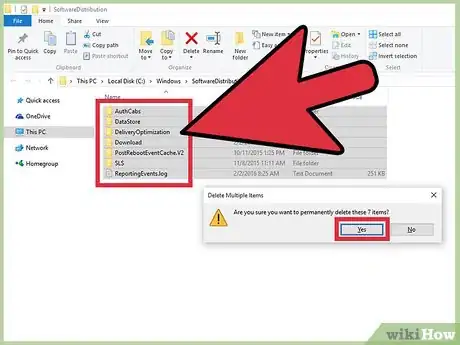X
wikiHow is a “wiki,” similar to Wikipedia, which means that many of our articles are co-written by multiple authors. To create this article, volunteer authors worked to edit and improve it over time.
This article has been viewed 91,932 times.
Learn more...
Windows Update is a system application that, on Windows 10, automatically installs firmware/software updates. If Windows Update doesn't appear to be making any progress while downloading updates, follow these steps.
Steps
-
1Restart Windows 10. Click the Start button, then click Power, after, click Restart.
-
2Log into an administrator's account.Advertisement
-
3Open Windows Services. Click the Start button, type services.msc, then press ↵ Enter after it finishes searching.
-
4Stop the Background Intelligent Transfer Service service. Find Background Intelligent Transfer Service, right click it, then click Stop.
-
5Stop the Windows Update service. Find Windows Update, right click it, then click Stop.
-
6Open the Run dialog. Press ⊞ Win+R.
-
7Type %windir%\SoftwareDistribution and click OK.
-
8Delete everything in the folder that opens. Press Ctrl+A to select all of the files in the folder, then press ⇧ Shift+Delete and click Yes to permanently delete the files.
-
9Restart services previously stopped. In the Services.msc window, right click Background Intelligent Transfer Service and click Start, then right click Windows Update and click Start.
-
10Download the updates again. Open Windows Update then check for updates.
Advertisement
Things You'll Need
- An administrator account
About This Article
Advertisement