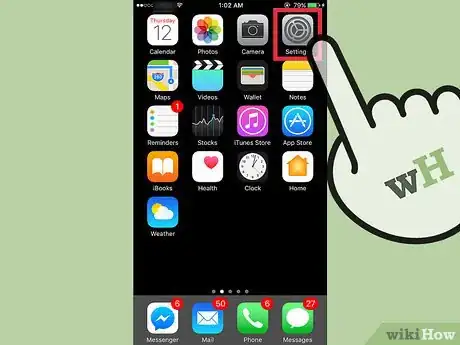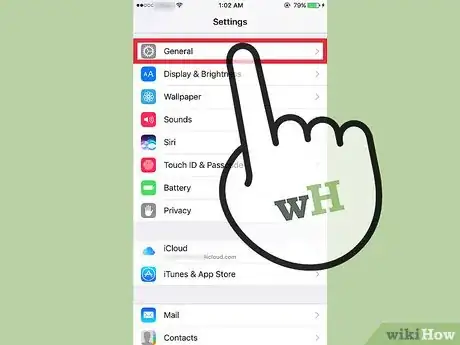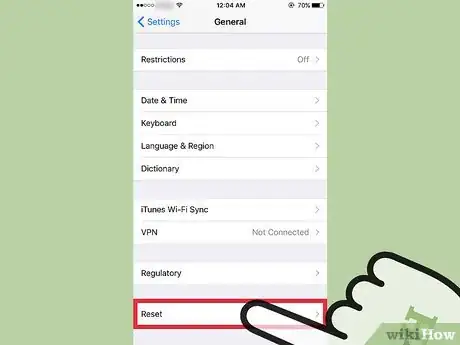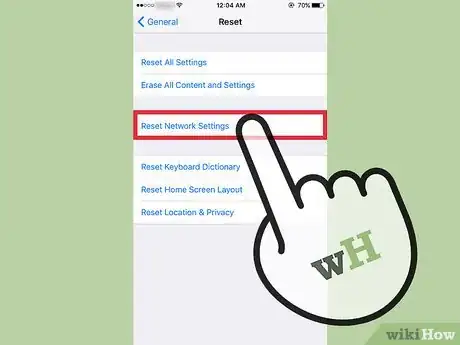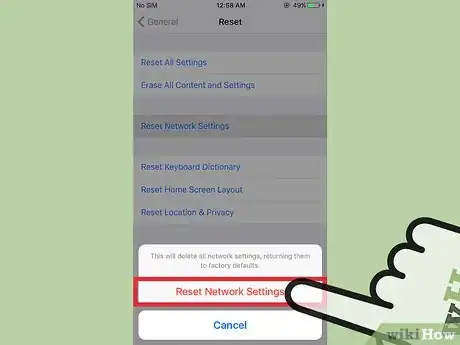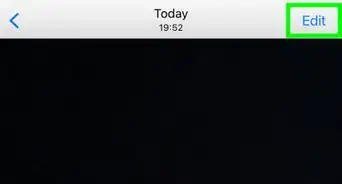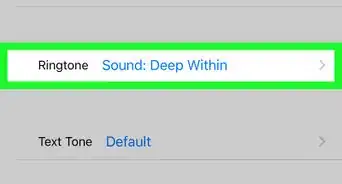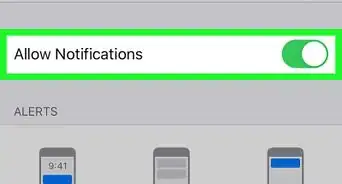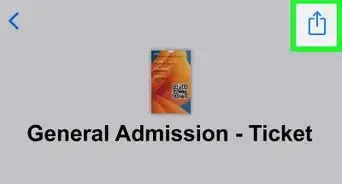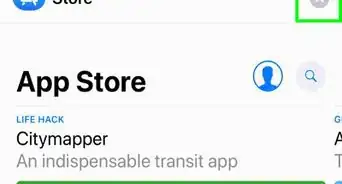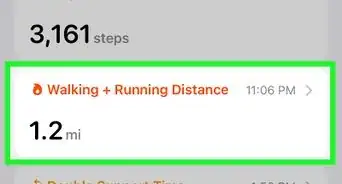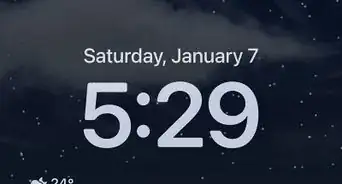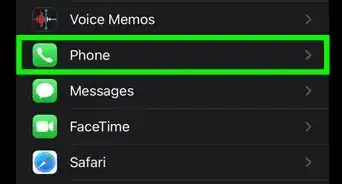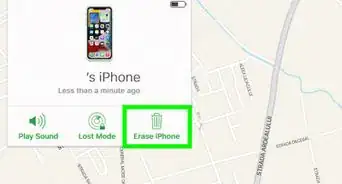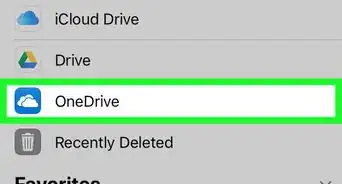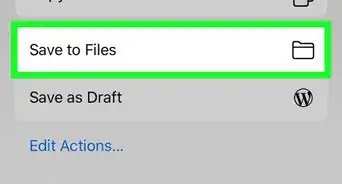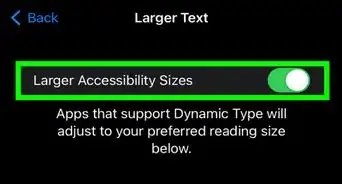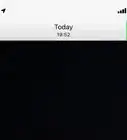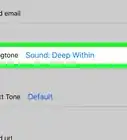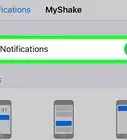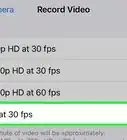X
This article was co-authored by wikiHow staff writer, Jack Lloyd. Jack Lloyd is a Technology Writer and Editor for wikiHow. He has over two years of experience writing and editing technology-related articles. He is technology enthusiast and an English teacher.
This article has been viewed 17,031 times.
Learn more...
This wikiHow teaches you how to reset your iPhone's network settings, thereby causing it to forget the details of all currently saved WiFi networks and potentially resolving WiFi connection issues.
Steps
-
1Open your iPhone's Settings. This app resembles a grey gear icon and should be on one of your Home screens (or in a folder named Utilities on one of your Home screens).
-
2Tap General.Advertisement
-
3Scroll to the bottom of the page and tap Reset.
-
4Select Reset Network Settings. If prompted, you'll need to enter your iPhone's passcode to continue.
-
5Tap Reset Network Settings at the bottom of the page. Doing so will confirm your decision to reset your iPhone's network settings. You should now be able to manually connect to your preferred WiFi network without any trouble.
Advertisement
Community Q&A
-
QuestionI have followed the steps above to reset wifi. Not joining my network. The device states that I have joined but the phone is not recognizing it. Anything else i can try?
 PacmanEater123 :DCommunity AnswerTry updating your phone or doing a hard reset. If that doesn't work, then try erasing the settings.
PacmanEater123 :DCommunity AnswerTry updating your phone or doing a hard reset. If that doesn't work, then try erasing the settings.
Advertisement
Warnings
- Resetting your network settings will sign your device out of every automatic connection you currently have (for example, your home network will no longer automatically connect until you re-establish a connection).⧼thumbs_response⧽
Advertisement
About This Article
Article SummaryX
1. Open Settings.
2. Tap General.
3. Tap Reset, then enter your passcode if prompted.
4. Confirm your decision.
Did this summary help you?
Advertisement