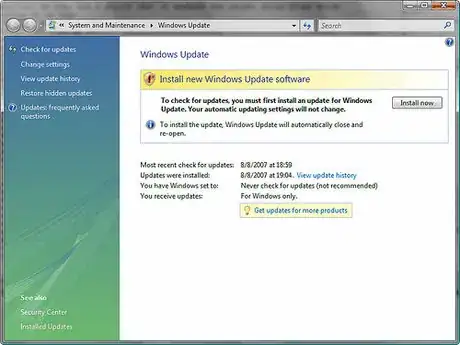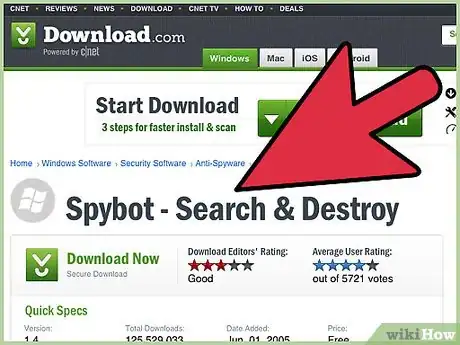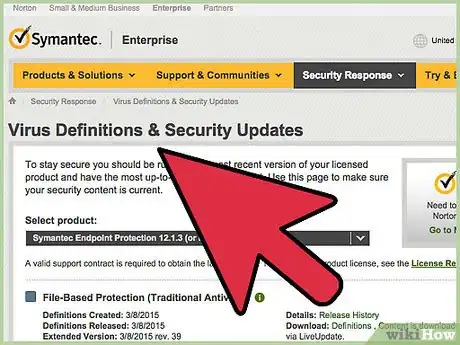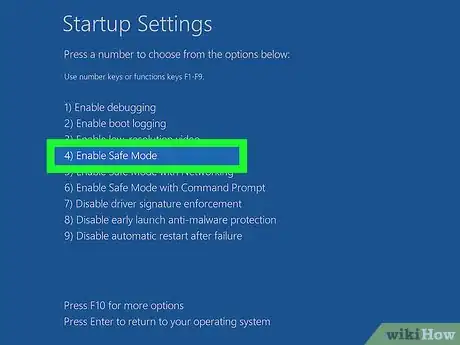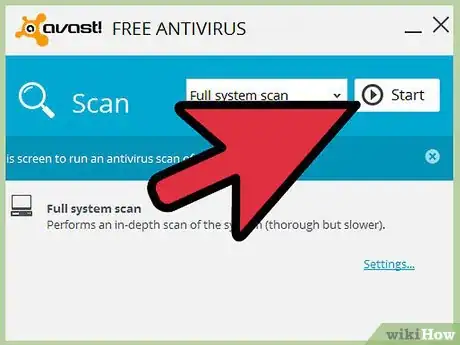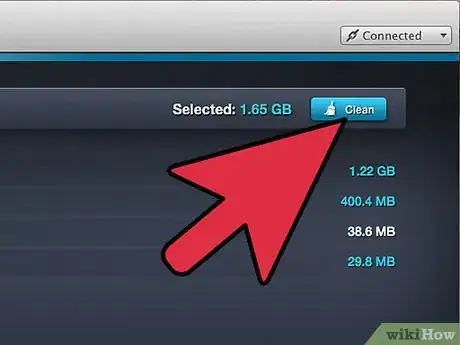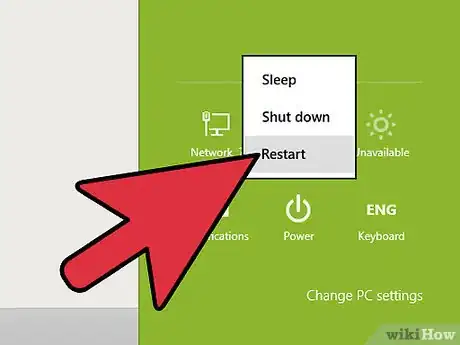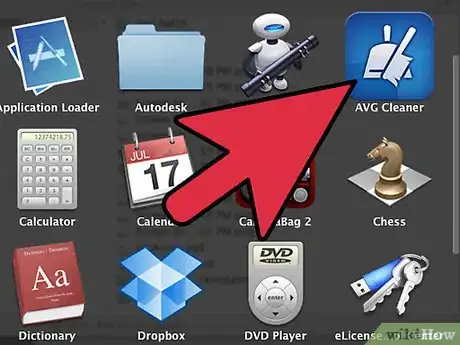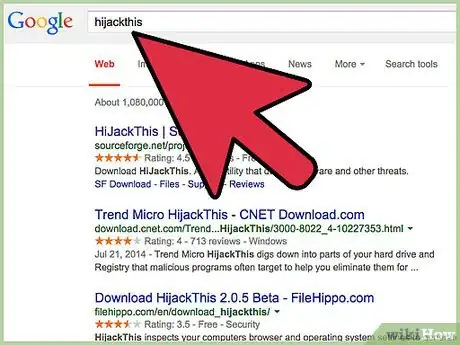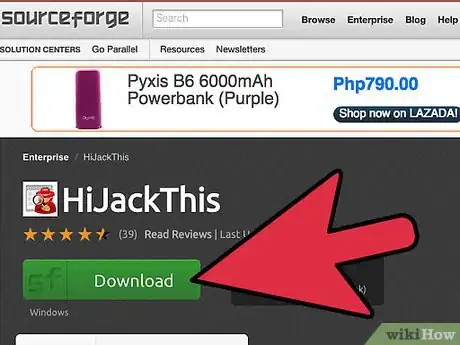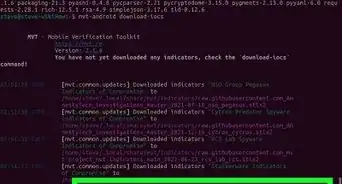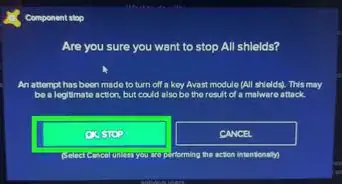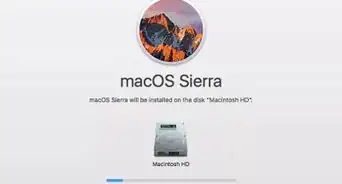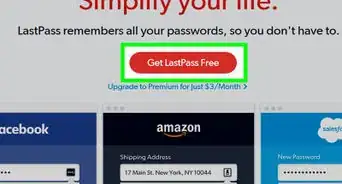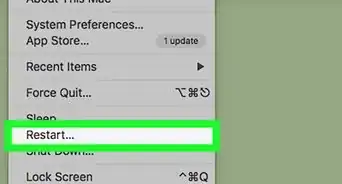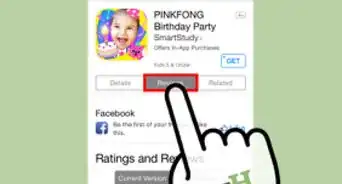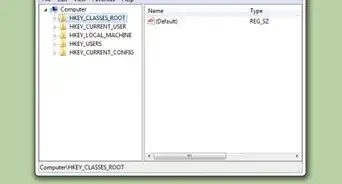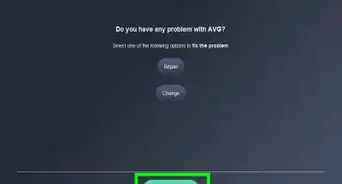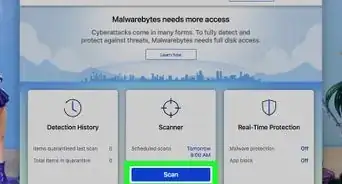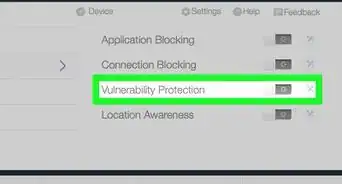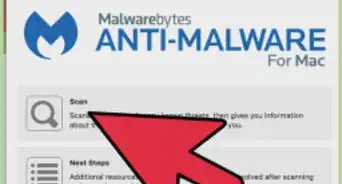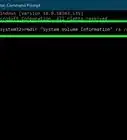X
wikiHow is a “wiki,” similar to Wikipedia, which means that many of our articles are co-written by multiple authors. To create this article, 43 people, some anonymous, worked to edit and improve it over time.
This article has been viewed 153,034 times.
Learn more...
Let's face it, the internet is full of viruses and spyware, especially if you run a Windows computer. Spyware is on the loose as you are reading this. But fear not. From detection to extermination of viruses and spyware, it's all here.
Steps
-
1Run Windows Update.
- In Windows 10, go to Settings>Update & Security>Check for updates.
- In Windows 7 or 8 go to the control panel, and windows update should be under "System and security".
- Windows Updates will ensure your PC is secured from known threats to the OS version. Restart if told to do so.
-
2Download and install an antispyware program (such as Spybot Search and Destroy or Lavasoft Adaware or Supper Anti-Spyware). (See latest test results of how these and other anti-spyware programs performed.)Advertisement
-
3Update definition files when prompted.
-
4Restart in Safe Mode
-
5Scan your computer (this could take a while).
-
6Remove any spyware that is found.
-
7Reboot your computer and scan again.
-
8Scan with your Anti-Virus program if your problems aren't completely gone. If you don't have any antivirus software, ask your ISP if they provide any. If so use theirs, if not, either purchase some or use AVG Free Antivirus
-
9Download HijackThis if it's still not gone.
-
10Run it and save a log. Find a helpful online forum and post a HijackThis log in the correct section, and wait for directions on how to remove the malware off your computer.
Advertisement
Community Q&A
-
QuestionIn the event a hacker gets into my company what are the steps to follow to prevent it?
 Community AnswerFirst, you should back up all of your information so even if he gets access, you will have another copy. If the information is classified, you should immediately strengthen your security (Firewall, Proxy, etc.). Overall, the best thing you could do is have security already in place so the hacker does not get access in the first place. If they do, you should take a copy of your information and strengthen your security.
Community AnswerFirst, you should back up all of your information so even if he gets access, you will have another copy. If the information is classified, you should immediately strengthen your security (Firewall, Proxy, etc.). Overall, the best thing you could do is have security already in place so the hacker does not get access in the first place. If they do, you should take a copy of your information and strengthen your security. -
QuestionThere's an app which I thought I uninstalled but I found it in start up apps settings and it's always running in the background. I believe it's a spyware and how can I remove it?
 Richard WilsonCommunity AnswerSpy apps can be hard to detect. If you are sure your device has spyware installed, then back up all your data and reset your device to its initial state. It will help you delete all unwanted apps from your device.
Richard WilsonCommunity AnswerSpy apps can be hard to detect. If you are sure your device has spyware installed, then back up all your data and reset your device to its initial state. It will help you delete all unwanted apps from your device.
Advertisement
Warnings
- Do not download antispyware or antivirus software from a banner ad. It is almost certainly spyware or a virus and does not remove the spyware, but instead may install it.⧼thumbs_response⧽
- Be advised, some spyware binds to system files, and removing it may mess things up.⧼thumbs_response⧽
- Read the Terms of Service and End User License Agreement for all software you install. Some spyware mentions it collects your information in the TOS and EULA.⧼thumbs_response⧽
- Some adware supported programs do not work after the malware is removed from them.⧼thumbs_response⧽
- Do not download anything if your antivirus and/or antispyware says that the software is possibly unsafe. These are the most common ways you can get spyware on your computer.⧼thumbs_response⧽
- Do NOT browse the internet when you have spyware. You can only pick up more spyware and/or viruses on the internet. If you must, only go on to trustworthy sites that do not have blogs, memberships, or any areas where it is possible to pick up something harmful to your computer. Disable your internet connection if the internet is addictive to you.⧼thumbs_response⧽
- Set a system restore point before cleaning your computer so that if removing spyware damages your machine, you can fix it easier.⧼thumbs_response⧽
Advertisement
References
- Spybot Search and Destroy - prevents and detects spyware programs.
About This Article
Advertisement