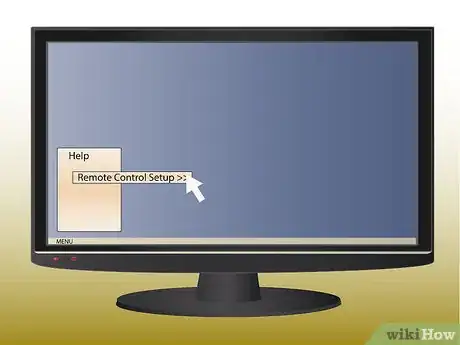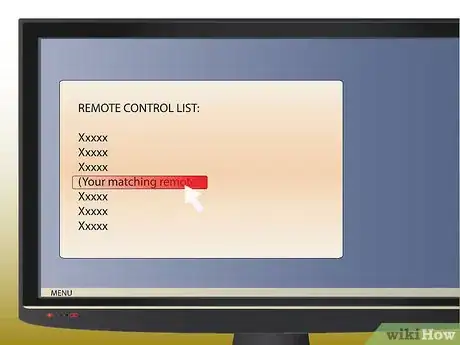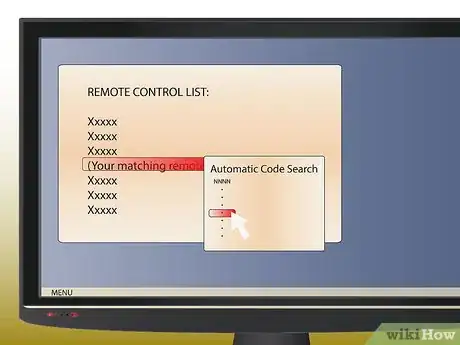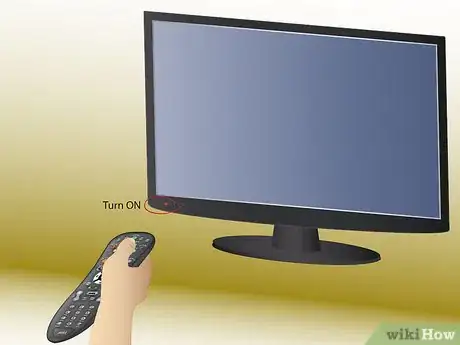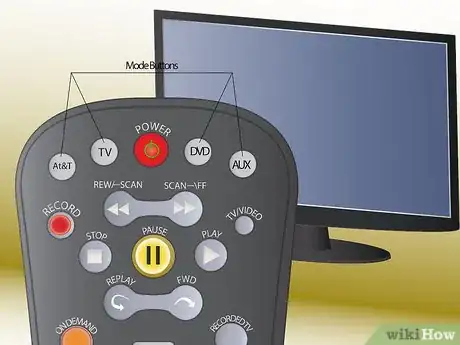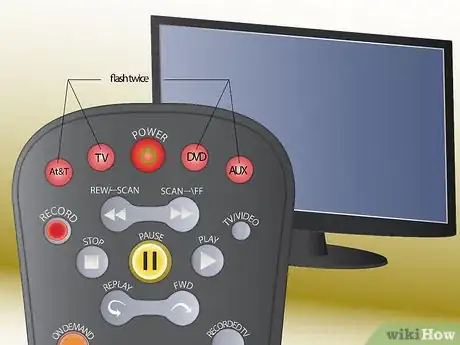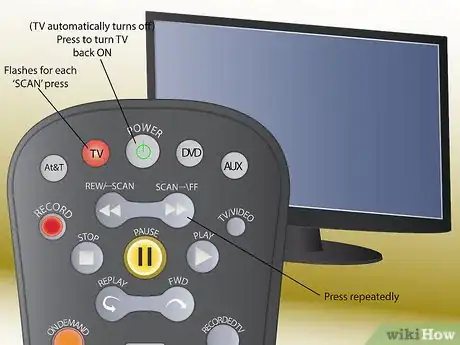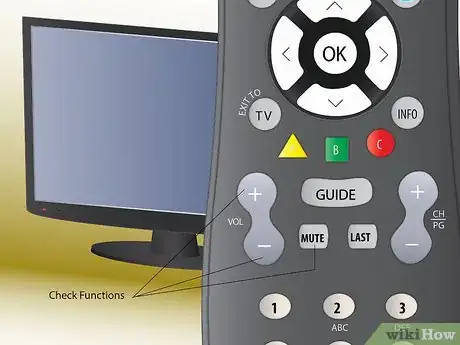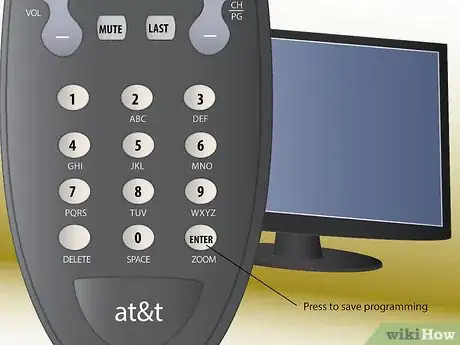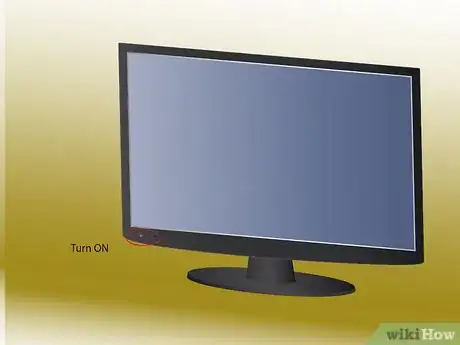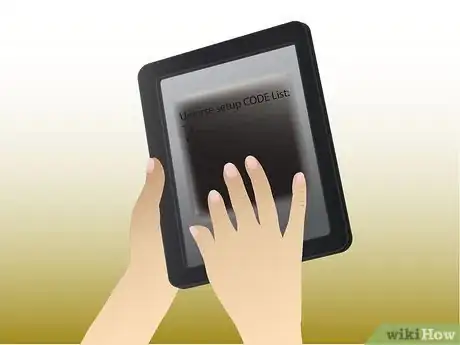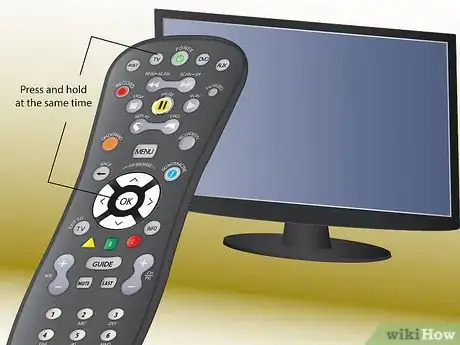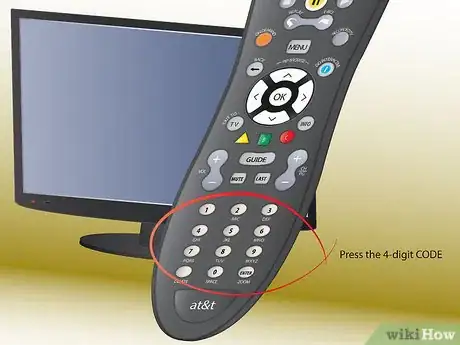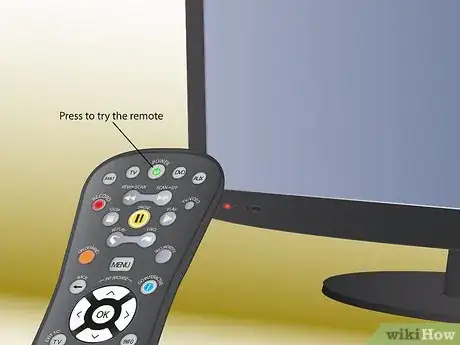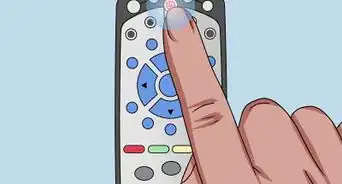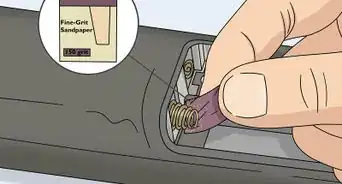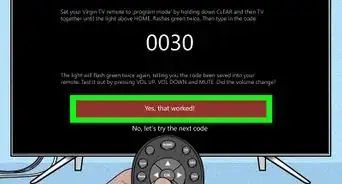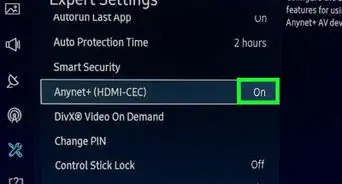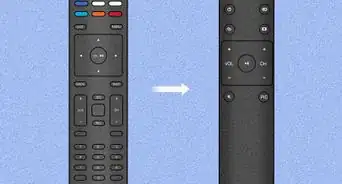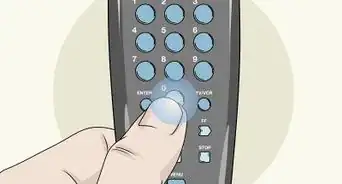X
wikiHow is a “wiki,” similar to Wikipedia, which means that many of our articles are co-written by multiple authors. To create this article, 18 people, some anonymous, worked to edit and improve it over time.
This article has been viewed 318,058 times.
Learn more...
Generally, AT&T technicians will program universal remotes for you. If you get a new device, or feel like programming your remote yourself, there are several ways to get the remote set up. Follow this guide to learn how.
Steps
Method 1
Method 1 of 4:
Using the TV Tool
-
1Turn on your TV. This method will be using a built-in program in your cable box to help setup the remote. Press the Menu button, and then select Help. In the Help menu, select Remote Control Setup.
-
2Select your remote. There will be several options available. Scroll through them until you find the remote that matches yours. Tips and pictures will be displayed to help you figure out which remote you are using.Advertisement
-
3Select Automatic Code Search. This will pull up a list of compatible devices. Browse for the device that you want to connect, and then follow the onscreen instructions.
- Instructions will vary from device to device.
Advertisement
Method 2
Method 2 of 4:
Using Auto Code Search
-
1Turn on the device to want to program. This can be a TV, DVD player, or other auxiliary devices. Point the remote towards that device.
-
2Press and hold the Mode button and Enter button. The Mode button is one of multiple buttons at the top of the remote. Hold the appropriate Mode button for the device you want to program.
- For example, if you are programming a TV, press and hold the TV button and Enter for one second, and then release.
- If you are programming a DVD player, press and hold the DVD button and Enter for one second, and then release.
- If you are programming an auxiliary device, press and hold the AUX and Enter buttons for one second, and then release.
-
3Make sure the remote flashes. All of the Mode buttons should flash twice when you release. This indicates that you are in Programming Mode.
-
4Press the SCAN\FF button repeatedly. Pause briefly between each button press. Repeat until the device you are programming turns off. Press the Power button to turn the device back on.
-
5Check your functions. Once you power the device back on, make sure that the Volume and Mute functions work properly. If the buttons are not working, resume pressing the SCAN\FF button until they function.
-
6Press Enter to save the programming. The Mode that you are programming will display a single long flash to confirm that the programming was saved.
Advertisement
Method 3
Method 3 of 4:
Programming the Remote Manually
-
1Turn on the device you want to program. Note that only certain devices will work with the remote––look in your user manual to be sure that yours is included.
-
2Find the 4-digit setup code for the desired device. You can browse the list of all supported devices and there codes here.
-
3Press and hold the appropriate key on the remote. It will either be TV, DVD, or AUX. Then, hold down the OK key at the same time. Hold both keys for one second, then release. The four Mode keys will flash to indicate that you have entered programming mode.
-
4Enter the 4-digit code from Step 2. If you have entered the correct code, the Mode key will flash once for a sustained period. If the wrong code was entered, your Mode key will flash 8 times, and you will need to restart the process from Step 1. If this happens, try entering your code again. Keep in mind that you'll have to start over if the device times out.
- Some manufacturers have multiple codes. If you enter a code and can't get the device to work, try entering the next code on the list.
-
5Point the remote control at your device. Press the power key one time. The device should turn off. If it does not, try starting again at Step 1.
Advertisement
Method 4
Method 4 of 4:
Using Your Remote Control Memory
-
1Turn on the device you want to program. Then, point the remote control at the device. If you cannot find your user manual, you can search your remote control's memory for the 4-digit code device code. This is also effective if the desired device isn't listed in the manual.
-
2Press and hold the key (TV, AUX, DVD) that you wish to program. At the same time, hold the OK key. All keys should flash twice.
-
3Enter "922". The selected mode key should flash two times.
-
4Press and hold the PLAY button. Wait for the device to turn off before you release PLAY. Use the REW key to look through each code backwards one at a time, and the FF key to look through them forwards one at a time. PLAY will resume an auto-search of the codes.
-
5Press ENTER once you have found the correct code. The mode key will flash three times.
- If you cannot find the desired code, press EXIT to return to normal use of the control.
- Note that the Mode keys will flash red and the remote control will return to normal function if it cannot find a valid code.
-
6Turn the device on and try the remote. If it does not work, you may need to repeat the steps.
Advertisement
Community Q&A
-
QuestionWhat do I do if there is no brand name on my universal remote?
 Community AnswerJust use the "tool" -- it will find the correct code automatically. It's easy and fast and works every time.
Community AnswerJust use the "tool" -- it will find the correct code automatically. It's easy and fast and works every time. -
QuestionWhat should the TV volume be set on?
 Community AnswerKeep the volume at 20 to 30, so that your eardrums will be happy and you can still hear the TV.
Community AnswerKeep the volume at 20 to 30, so that your eardrums will be happy and you can still hear the TV. -
QuestionSometimes when I hit the channel up or down button, the screen gets enlarged or smaller (similar to a zoom function). How do I reset the screen to normal size? The zoom function does not reset it.
 Community AnswerThis can happen if you watch a Standard Definition (SD) program in a High Definition (HD) TV. Check if the channels with the small screen are non-HD. If that's the case, there's unfortunately nothing you can do about it.
Community AnswerThis can happen if you watch a Standard Definition (SD) program in a High Definition (HD) TV. Check if the channels with the small screen are non-HD. If that's the case, there's unfortunately nothing you can do about it.
Advertisement
About This Article
Advertisement