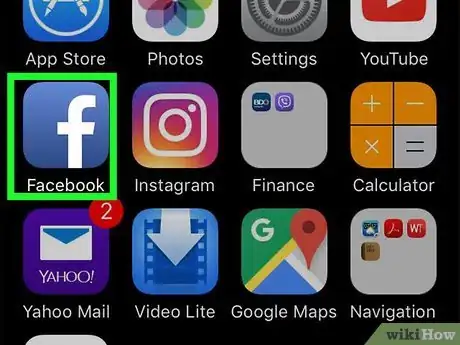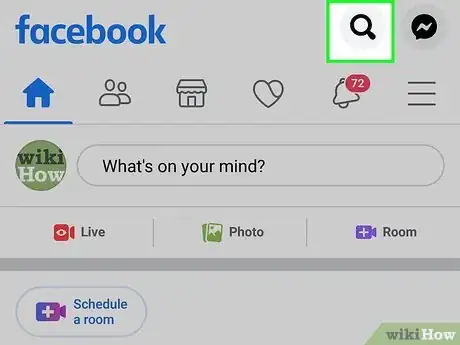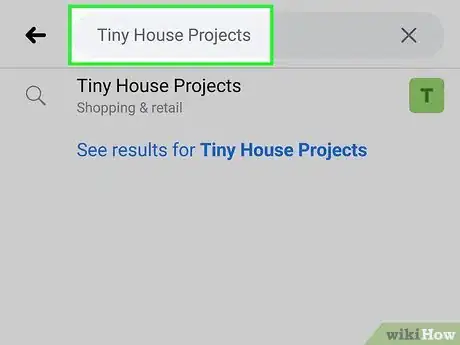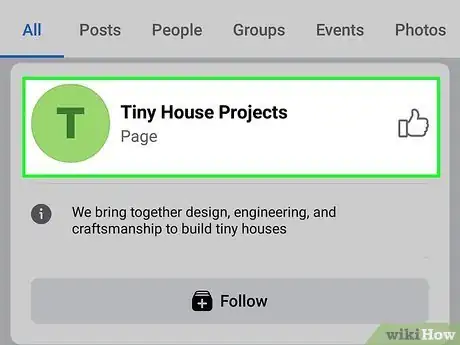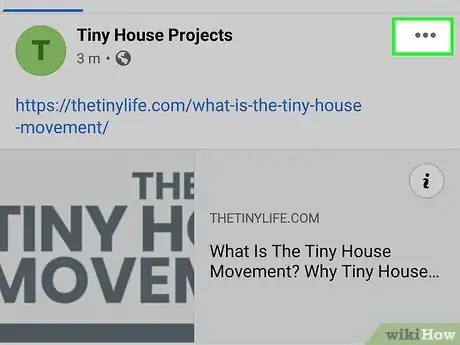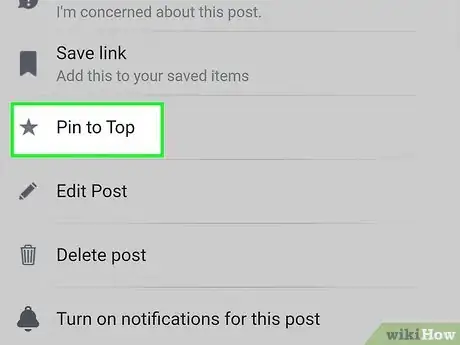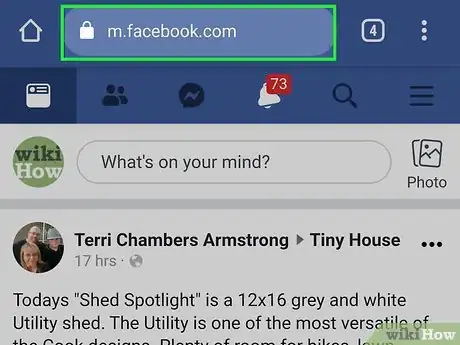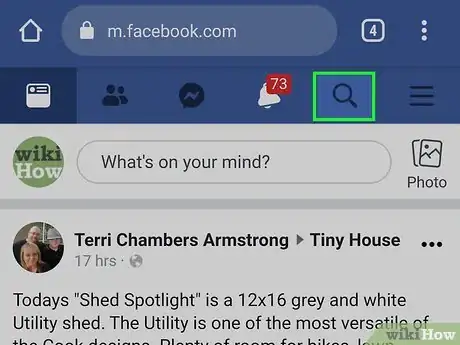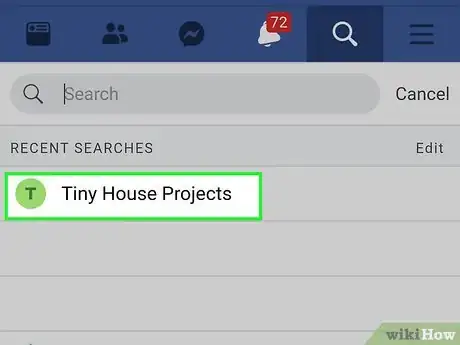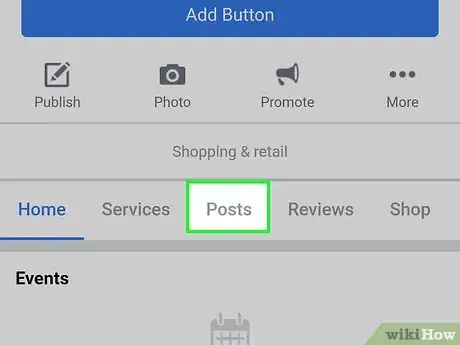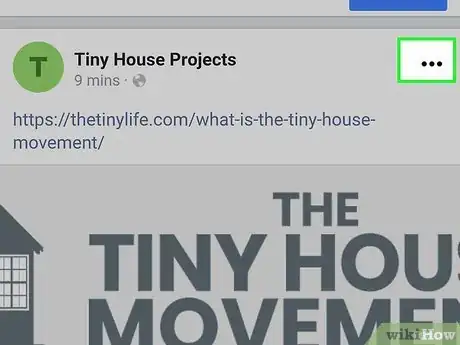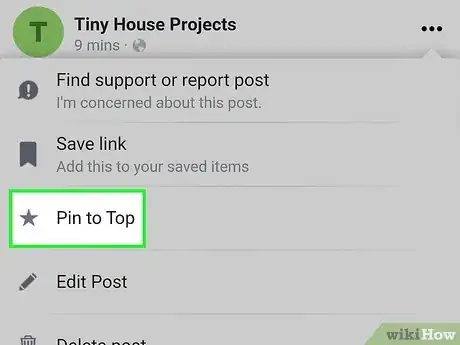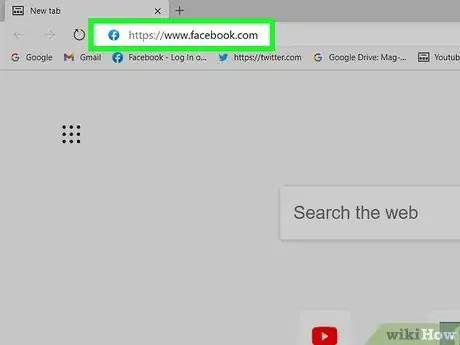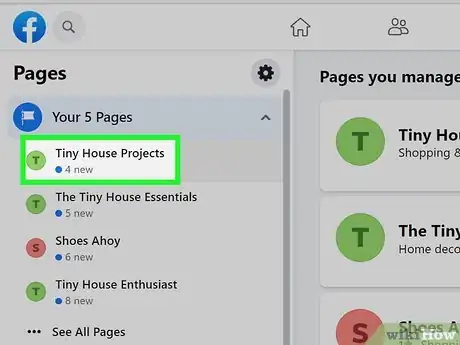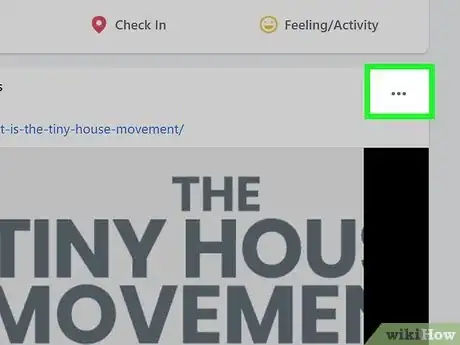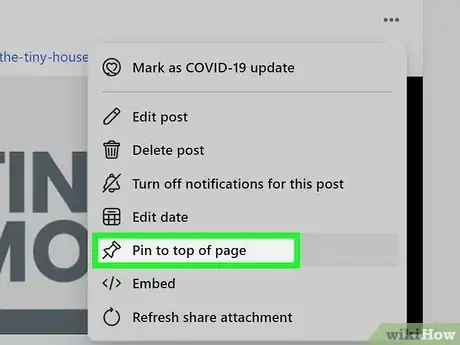This article was co-authored by wikiHow staff writer, Travis Boylls. Travis Boylls is a Technology Writer and Editor for wikiHow. Travis has experience writing technology-related articles, providing software customer service, and in graphic design. He specializes in Windows, macOS, Android, iOS, and Linux platforms. He studied graphic design at Pikes Peak Community College.
The wikiHow Tech Team also followed the article's instructions and verified that they work.
This article has been viewed 188,069 times.
Learn more...
This wikiHow teaches you how to pin a post to the top of a Facebook page so visitors can see it before all other posts. You cannot pin posts on your personal Facebook page. You can only pin posts on group pages or public pages for organizations, brands, or public figures.
Steps
Using iPhone and iPad
-
1Open the Facebook app. It looks like a white F on a blue background. Tap teh app on your Home screen to open Facebook.
- If prompted to sign in, type in your username and password, then click Log In.
-
2Tap the search box. It is at the top of the screen.Advertisement
-
3Type in the name of a Facebook page you manage. A list of search results will begin to appear as you type.
-
4Tap on a Facebook page. Your Facebook page will load in the screen below.
-
5Scroll down and tap the ⋯ icon on a post. It will be the icon with three dots in the top right corner of the post. A drop-down menu will appear underneath.
-
6Tap Pin to Top. The page will reload, and the post will appear above the rest at the top of the page.
- To unpin a post, navigate to the post on your Facebook page, tap the ⋯ icon, then tap Unpin From Top.
Using Android
-
1Go to https://www.facebook.com/ in a web browser. You cannot pin a post using the Facebook Android app. So if you want to pin a post on Android, you'll need to do it using a web browser. You can use Google Chrome, Firefox, or any other app.
- If you're not signed in to Facebook, enter the email address and password associated with your Facebook account and tap Log In. You may also need to retrieve the confirmation code from your text messages and enter it.
-
2
-
3Type the name of a Facebook page you manage in the search bar. This displays a list of search results. Tap the page you manage when you see it.
-
4Scroll down and tap Posts. It's one of the tabs below your banner. This displays all the posts on your page
-
5Scroll down and tap the ⋯ icon on a post. It will be the icon with three dots in the top right corner of the post. A drop-down menu will appear underneath.
-
6Tap Pin to Top. The page will reload, and the post will appear above the rest at the top of the page.
- To unpin a post, navigate to the post on your Facebook page in a web browser and tap the ⋯ icon, then tap Unpin From Top.
On Desktop
-
1Open https://www.facebook.com in a web browser. You can use any web browser on Windows or Mac.
- If prompted to sign in, type in your username and password, then click Log In.
-
2Click a page that you manage. You can find pages that you manage below "Your Shortcuts" in the side panel on the left.
- If you don't see the page you manage, type the page name in the search bar at the top of the panel.
-
3Scroll down and click the ⋯ icon on a post. It will be in the top right corner of the post’s box. A drop-down menu will appear underneath.
-
4Click Pin to Top of Page. The page will reload, and the post will appear above the rest at the top of the page.
- To unpin a post, navigate to the post on your Facebook page, click the ⋯ icon, then click Unpin From Top Of Page.
About This Article
1. Go to https://www.facebook.com/ in a web browser.
2. Use the search bar or "Your Shortcuts" panel to search for a Facebook page you manage.
3. Tap ⋯ in the upper-right corner of the post you want to pin.
4. Tap Pin to top.