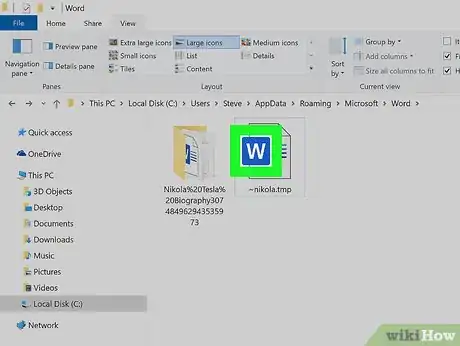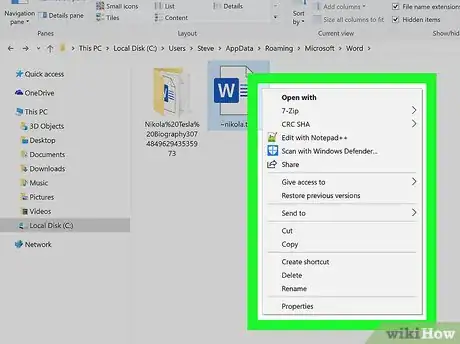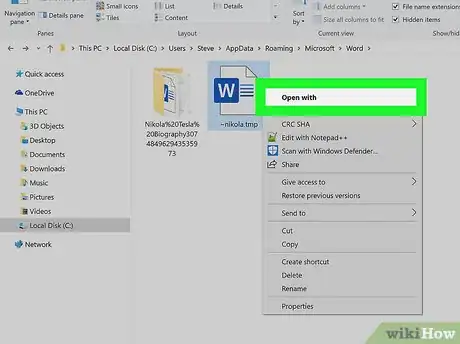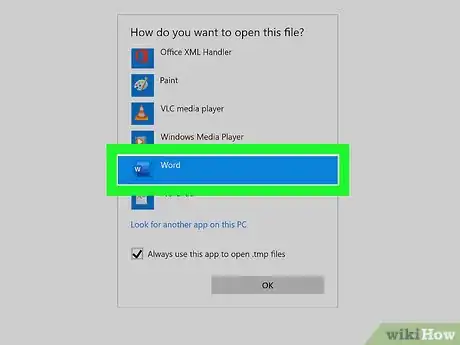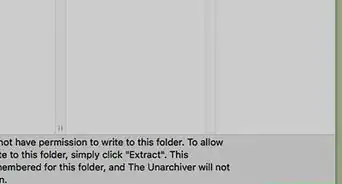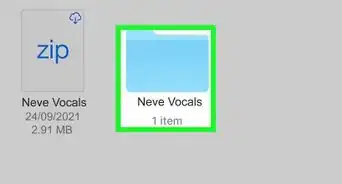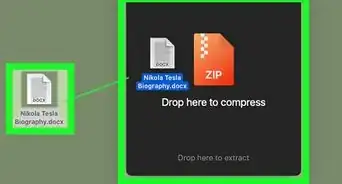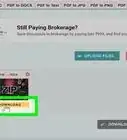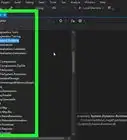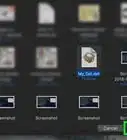This article was co-authored by wikiHow Staff. Our trained team of editors and researchers validate articles for accuracy and comprehensiveness. wikiHow's Content Management Team carefully monitors the work from our editorial staff to ensure that each article is backed by trusted research and meets our high quality standards.
The wikiHow Tech Team also followed the article's instructions and verified that they work.
This article has been viewed 21,572 times.
Learn more...
This wikiHow teaches you how to open and view the contents of a TMP file on your computer. TMP files, also called "temp" files, are automatically created by apps to temporarily hold data while the app is in use. You can open a TMP file with the same program that created it on your computer.
Steps
-
1Determine which app created the file. TMP files, which end with the .tmp file extension, should display the icon of the app in which it was created. For example, if the file was created by Microsoft Word, the file should have a Word icon (a W).
- Various apps, including Word, Excel, and Powerpoint, create TMP files to store data while the app is in use. These files are usually deleted automatically as soon as you close the app.
-
2Right-click on the TMP file. A context menu will expand.Advertisement
-
3Hover over Open with on the menu. This will open a list of recommended applications on a sub-menu.
-
4Select the corresponding app for this TMP file. This opens the file in its original app.
- For example, if this is a TMP created by Word, select Microsoft Word to open it.
- If you don't see the correct app here, click Choose another app or Other at the bottom of the "Open with" sub-menu.
About This Article
1. Determine which program created the TMP file.
2. Right-click on the TMP file.
3. Hover over Open with.
4. Select the program that created this file.