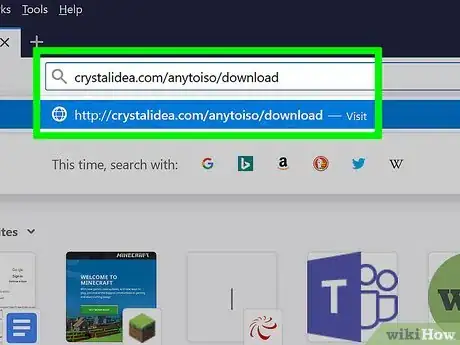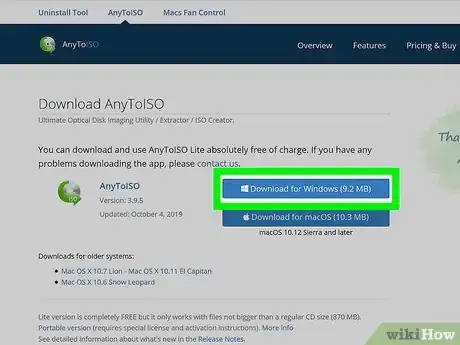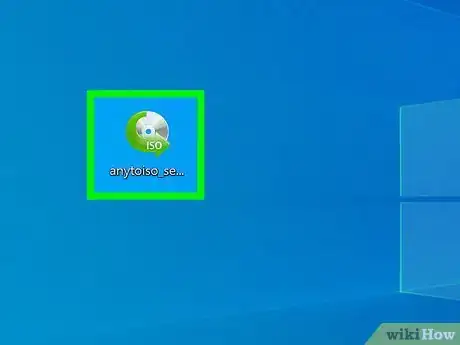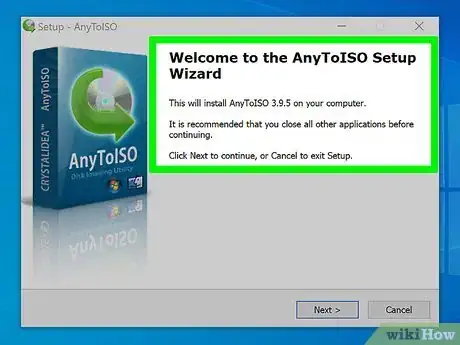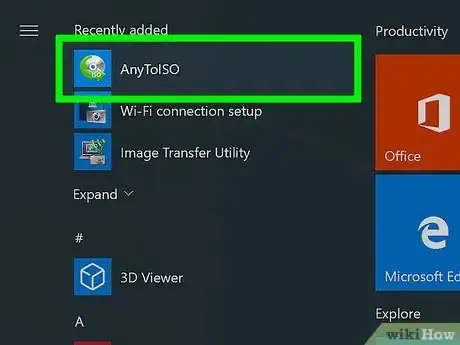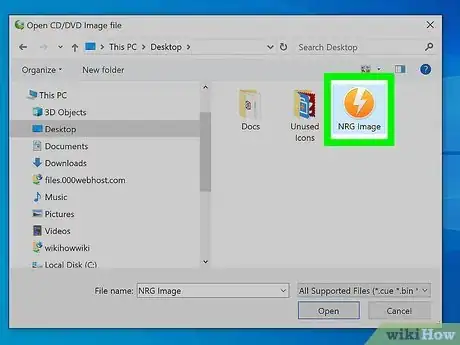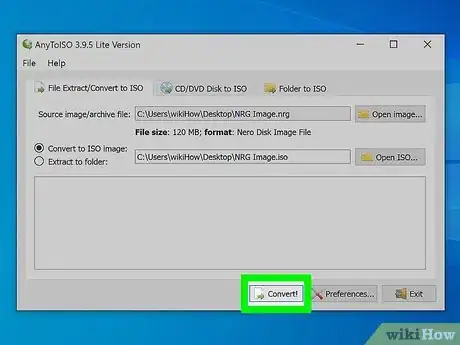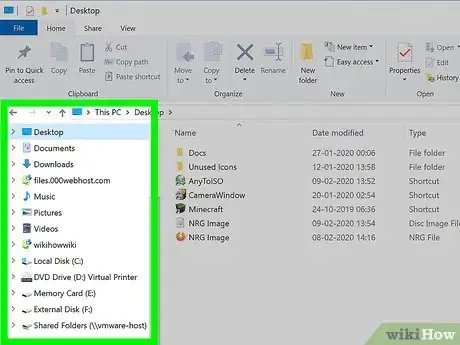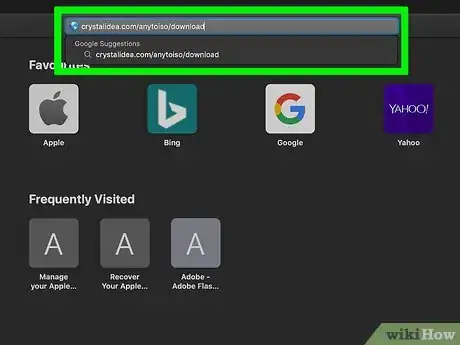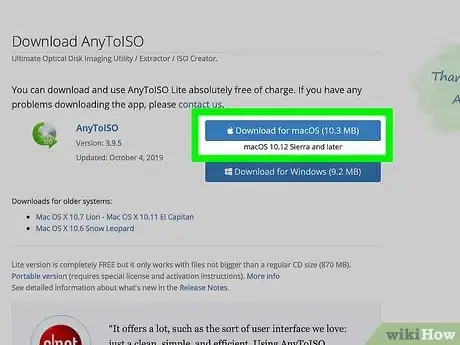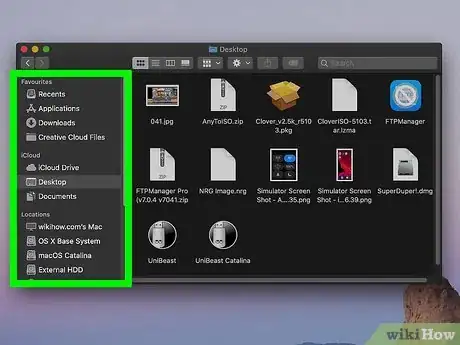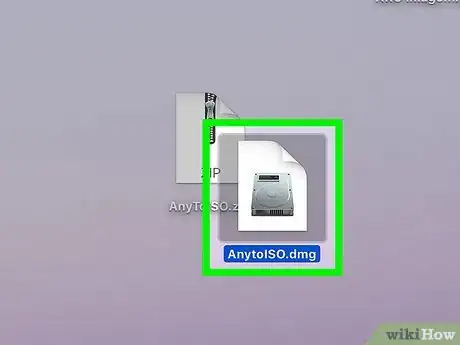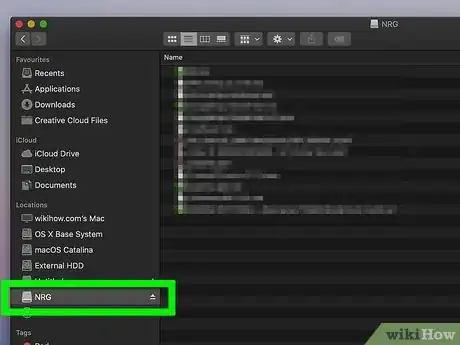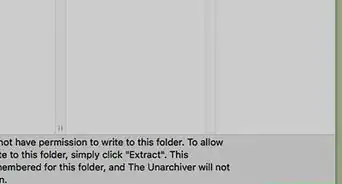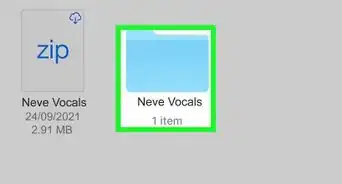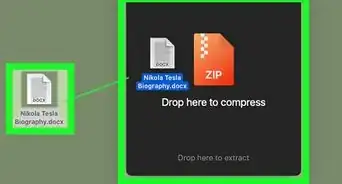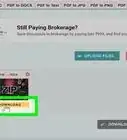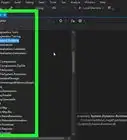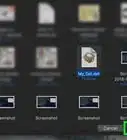This article was co-authored by wikiHow staff writer, Darlene Antonelli, MA. Darlene Antonelli is a Technology Writer and Editor for wikiHow. Darlene has experience teaching college courses, writing technology-related articles, and working hands-on in the technology field. She earned an MA in Writing from Rowan University in 2012 and wrote her thesis on online communities and the personalities curated in such communities.
This article has been viewed 47,501 times.
Learn more...
Since NRG files are generally CD/DVD copies created with Nero, you can double-click the file to open them in the Nero program if you have it. If not, this wikiHow shows you how to open NRG files by converting to a more popular format, like ISO. To open an NRG file, all you need to do is convert NRG to ISO, then mount the image.
Things You Should Know
- NRG files are disk images created with the Nero Burning ROM or other Nero apps.
- If you don't have Nero, you can convert NRG files to ISO and burn or mount them as CDs or DVDs.
Steps
Converting to ISO on a Windows-Based Computer
-
1Go to https://www.crystalidea.com/anytoiso/download in a web browser. AnyToISO is a highly suggested and reliable program that offers to convert NRG files to ISO. The lite version will work for files equal to or smaller than a normal CD, which is 870MB.
-
2Click Download for Windows. You’ll see this near the right side of your browser.Advertisement
-
3Double-click the .exe file. You’ll see this either at the bottom of your browser or in the “Downloads” folder.
- You may have to grant the program permissions before you can continue.
-
4Follow the Setup Wizard tutorial. Accept any and all agreements before continuing.
-
5Open AnyToISO. You’ll find this in your Start Menu.
-
6Click Open Image... next to “Source image/archive file.” Your file browser will open.
-
7Navigate to and double-click the NRG file.
-
8Click Convert!. You’ll see this in the bottom left of the window browser. It will be greyed out until you add a file to convert. The conversion will take a few moments to complete.
-
9Navigate to your ISO file. You’ll find this in File Explorer (most likely in “Downloads”).
- If you’re using Windows 7, you will need a third-party program to mount your ISO. Windows 10, 8, and 8.1 have a built-in program.
-
10Right-click on the ISO file. Double-clicking the file might open it in another program, so make sure you’re right-clicking the file. When you do, a menu will drop down.
-
11Click Mount. This is the image of a CD/DVD player and a CD/DVD disk.
-
12Navigate to your mounted ISO. This is generally found in the “Devices and drives” section of “This PC.”
Converting to ISO on macOS
-
1Go to https://www.crystalidea.com/anytoiso/download in a web browser. AnyToISO is a highly suggested and reliable program that offers to convert NRG files to ISO. The lite version will work for files equal to or smaller than a normal CD, which is 870MB.
-
2Click Download for macOS. You’ll see this near the right side of your browser.
-
3Navigate to the downloaded file. It's in a .zip format, so double-clicking the file will unpack it. You might find this on your desktop or in the “Downloads” section of Finder.
-
4Double-click the .dmg file to launch the installer.
-
5Follow the on-screen instructions to install the app. After agreeing to the terms, you'll be prompted to drag the application icon to the Applications folder.
-
6Open AnytoISO. You’ll find this in your Applications folder.
-
7Click Open Image... next to “Source image/archive file.” Your file browser will open.
-
8Navigate to and double-click the NRG file.
-
9Click Convert!. You’ll see this in the bottom left of the window browser. It will be greyed out until you add a file to convert. The conversion will take a few moments to complete.
-
10Navigate to your ISO file. You can find this in Finder or by using Spotlight.
-
11Double-click the ISO file. This will mount the file.
-
12Click the ISO in the menu on the left. This file looks like a CD/DVD drive and is usually under your computer’s name, like macOS High Sierra 10.13 in “Devices.”
About This Article
1. Download AnyToISO from https://www.crystalidea.com/anytoiso/download.
2. Open AnyToISO.
3. Click Open Image....
4. Navigate to and double-click on the NRG file.
5. Click Convert!.
6. Mount the ISO file.