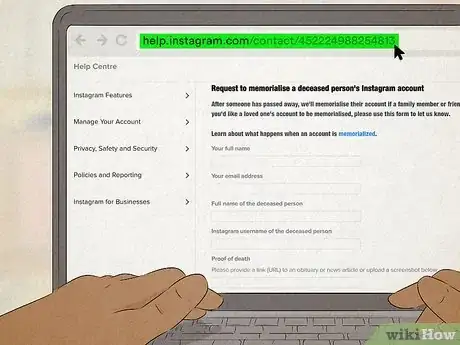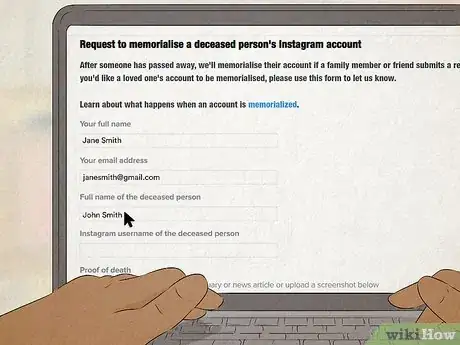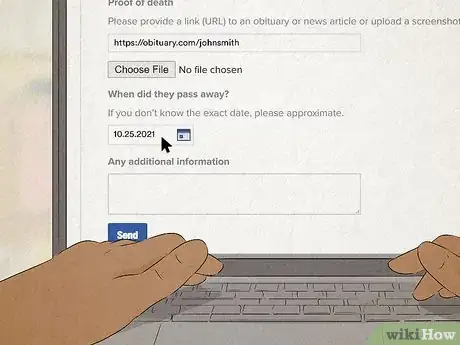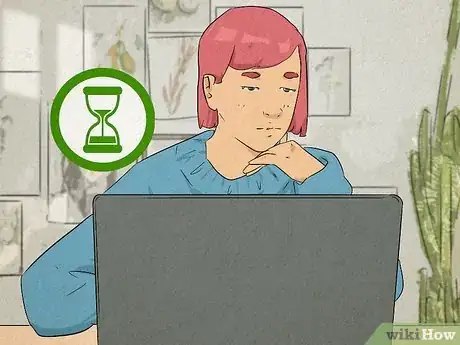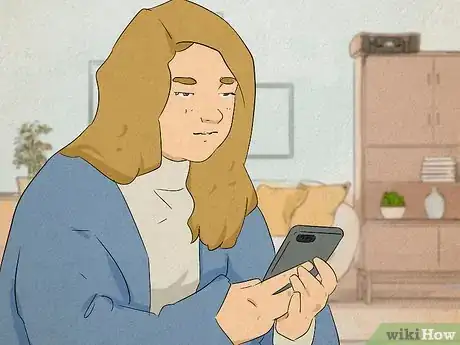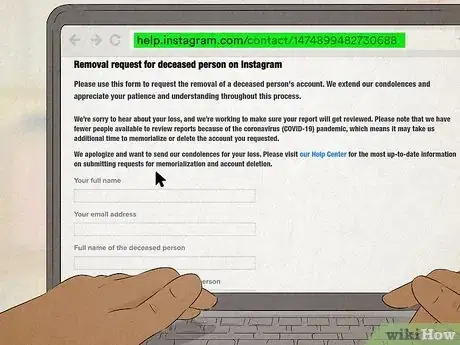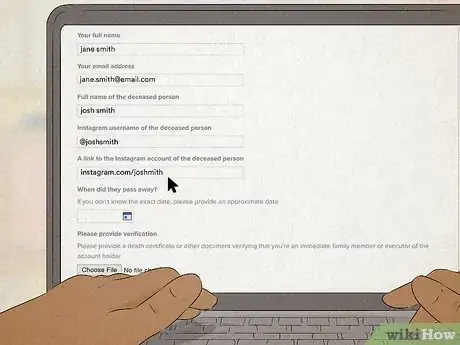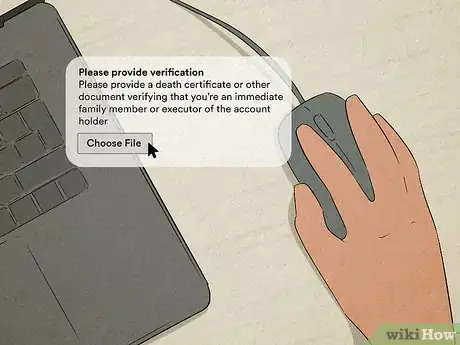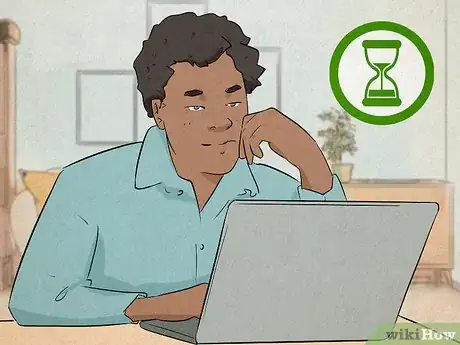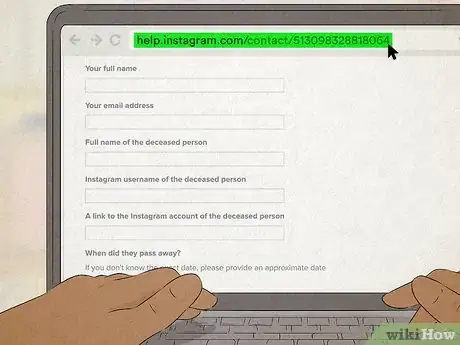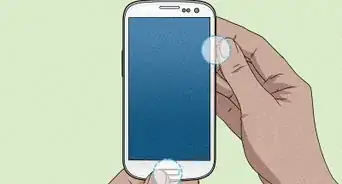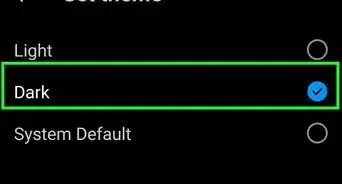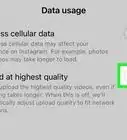This article was co-authored by Ben Whitehair and by wikiHow staff writer, Megaera Lorenz, PhD. Ben Whitehair is a Social Media Expert and the Chief Operating Officer (COO) of TSMA Consulting. With over a decade of experience in the social media space, he specializes in leveraging social media for business and building relationships. He also focuses on social media’s impact on the entertainment industry. Ben graduated summa cum laude from The University of Colorado at Boulder with BAs in Theatre and Political Science as well as a Leadership Certificate. In addition to his work as CIO, Ben is a certified business and mindset coach and National Board Member of SAG-AFTRA. He is also a successful entrepreneur as the Co-Founder of Working.Actor, the premier business academy and coaching community for actors.
This article has been viewed 7,269 times.
If you’ve lost a family member, loved one, or close friend, memorializing their Instagram account can be a wonderful way to preserve their memory. In this article, we’ll talk you through the steps you need to take to place their account in memorialized status. We’ll also show you how to have their account removed if you’d rather not have it memorialized, and how to restore an account that’s been memorialized by mistake.
Steps
Memorializing the Account
-
1Submit a request using Instagram’s memorialization request form. To request a memorialization, you’ll need to provide information about yourself and your loved one. Start by going to the memorialization request form in your web browser: https://help.instagram.com/contact/452224988254813.
- If you haven’t already logged in to your own Instagram account, you’ll be prompted to log in or sign up when you follow the link.
-
2Provide information about yourself and your loved one. Once you open the contact form, fill in the requested information. You’ll need to provide:[1]
- Your full name
- Your email address
- The full name of your deceased loved one
- The username of the Instagram account you’d like to memorialize
- The date of the person’s death. If you don’t know the exact date, it’s okay to approximate.
- Any other information you think might be helpful
Advertisement -
3Link to an obituary or upload a screenshot. To memorialize an Instagram account, you’ll need to provide proof of the person’s death. Instagram will accept a link to an obituary or a news article about their death.[2]
- If you don’t have a link, you can also upload a screenshot or a photo of a print obituary. Hit the Browse... button on the form to upload the file from your computer.
-
4Wait for Instagram’s team to respond to your request. All memorialization requests have to be reviewed by Instagram’s support staff, so you might not get an answer right away. As of February 2022, Instagram reports that it’s taking longer to review requests due to COVID-related staff shortages.[3]
-
5Keep in mind that memorialized accounts can’t be changed. Once your request is processed, the word “Remembering” will appear on your loved one’s profile, next to their username. At this point, Instagram will lock access to the account so that nobody can log in or make changes.[4]
- This means that you won’t be able to add or delete photos and videos on your loved one’s account, change their profile picture, or make changes to comments on their posts.
- If you find content on the account that you believe violates Instagram’s terms of service, you can use the report feature next to the post or comment to report it. Instagram’s staff will review your report and take action if necessary.
Deleting the Account
-
1Fill out a deletion request form. If you don’t want to leave your loved one’s account online, you can also request a deletion by filling out this form: https://help.instagram.com/contact/1474899482730688. Once your request is processed, your loved one’s Instagram account and all their posts will be removed.
- If you’re not already logged in, follow the prompts to sign in or create a new account when you click the link to the form.
-
2Provide information about yourself and your loved one. Just like with a memorialization request, you’ll need to fill in some data about yourself and the owner of the account. Be ready to provide:[5]
- Your full name and email address
- The full name of the deceased person
- Your loved one’s Instagram username and a link to their account
- The date of the person’s death (or your best approximation)
- Any additional information you’d like to provide.
-
3Upload proof of your relationship to the person. While anyone can request a memorialization, the rules for getting an account deleted are a little stricter. You’ll need to provide a document such as your loved one’s death certificate, their birth certificate, or a document proving that you are their legal representative or responsible for managing their estate.[6]
- To upload the document from your computer, click the Browse… button on the account removal request form under the Please provide verification section.
-
4Wait for Instagram to process your request. As of February 2022, Instagram is reporting delays processing account deletion requests due to staff shortages. While it can be frustrating to wait when you are trying to remove unwanted information about your loved one from the internet, keep in mind that Instagram’s team must review all deletion requests carefully to make sure they are legitimate.[7]
Undoing a Mistaken Memorialization
-
1Fill out a request to have your account reinstated. Although Instagram’s staff do their best to verify all memorialization requests, mistakes can still happen. If you think your account has been mistakenly memorialized, fill out this form: https://help.instagram.com/contact/513098328818064.
-
2Provide information about yourself and your account. Fill out your full name, your Instagram username, and your email address. You can also use the comment box under Additional info to provide any other information that you think Instagram’s review team might find helpful.[8]
- If you don’t have a working email address associated with your Instagram account, provide any good email address where Instagram’s support team can contact you.
-
3Wait for Instagram’s support team to reach out. They may have to contact you for more information before they can restore your account. For instance, you might have to provide additional proof of your identity so they can verify that you are the account owner.[9]
- To prevent fraud and protect its users, Instagram can’t provide account access or login information to anyone who is not the owner of the account.
References
- ↑ https://help.instagram.com/contact/452224988254813
- ↑ https://help.instagram.com/264154560391256
- ↑ https://help.instagram.com/231764660354188
- ↑ https://help.instagram.com/231764660354188
- ↑ https://help.instagram.com/contact/1474899482730688
- ↑ https://help.instagram.com/264154560391256
- ↑ https://help.instagram.com/contact/1474899482730688
- ↑ https://help.instagram.com/contact/513098328818064
- ↑ https://help.instagram.com/629384070470153