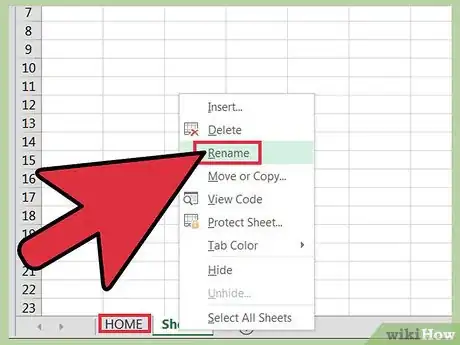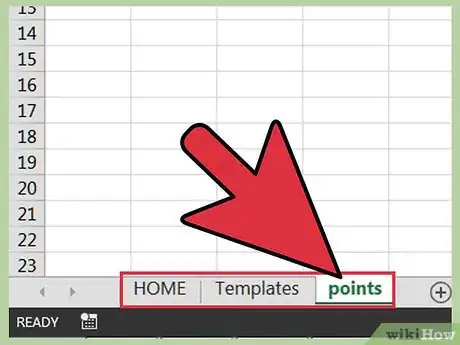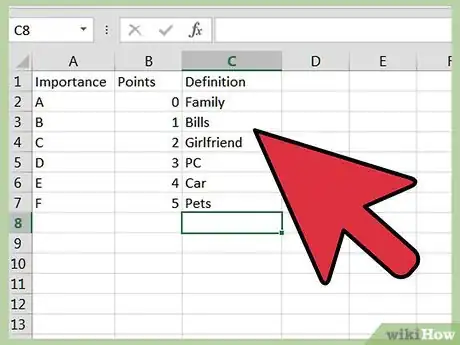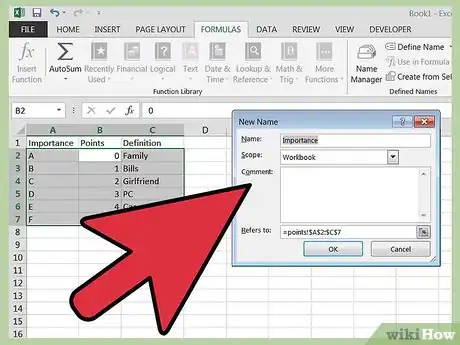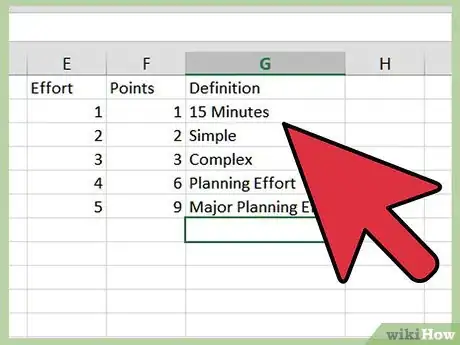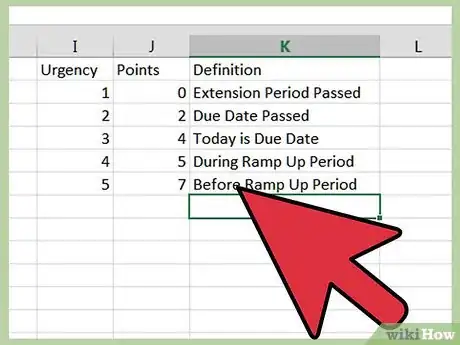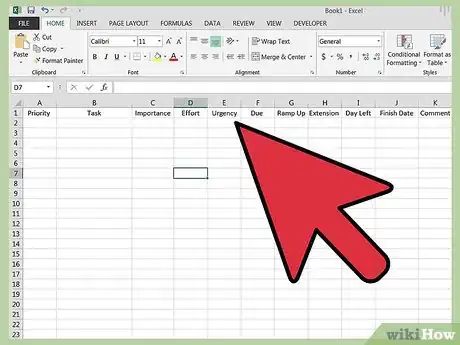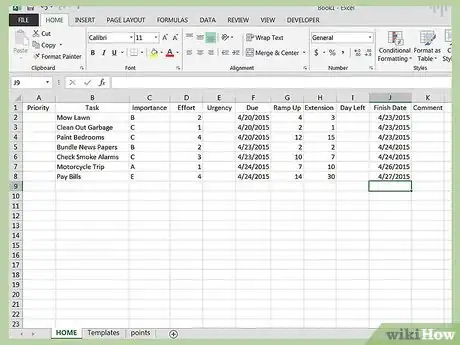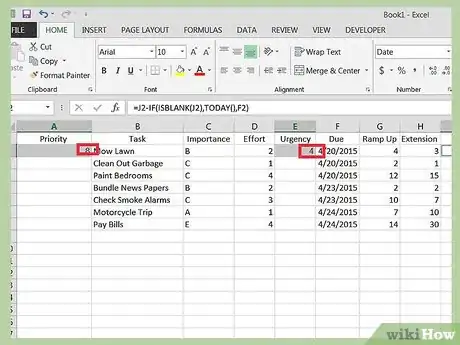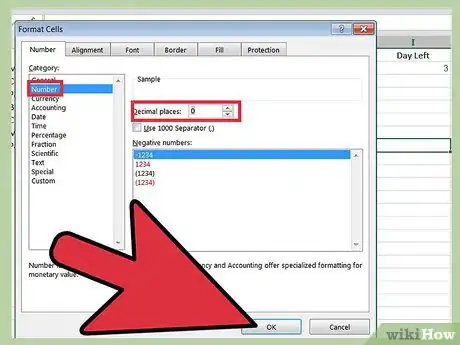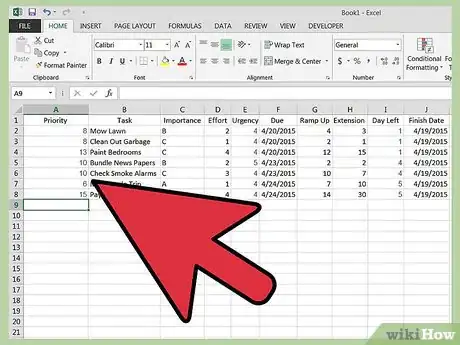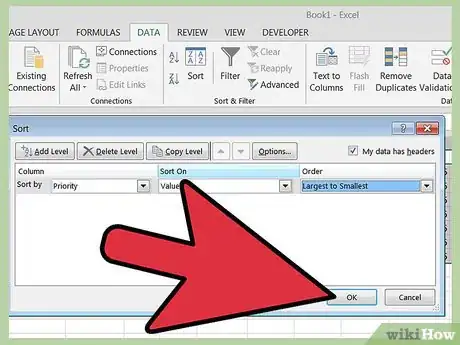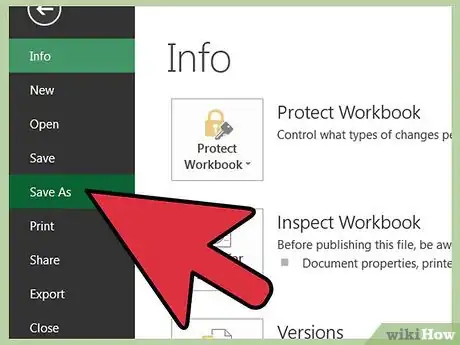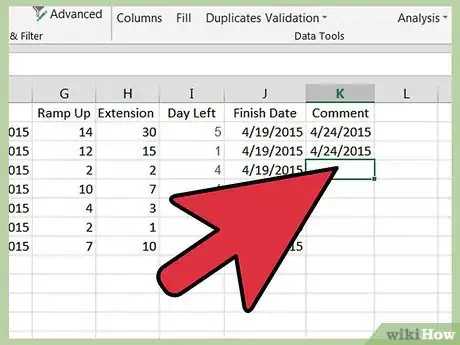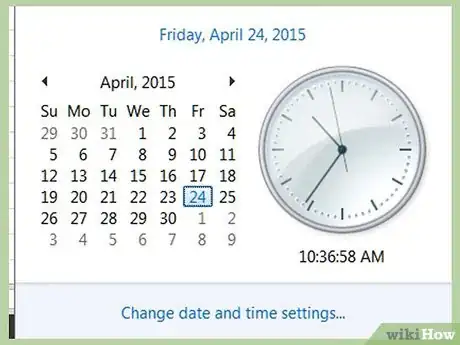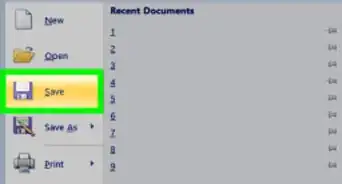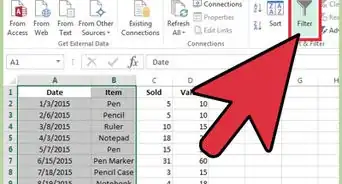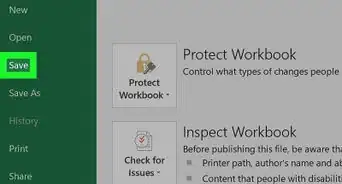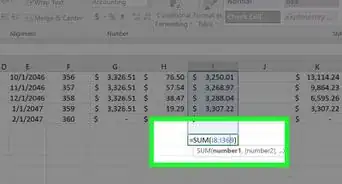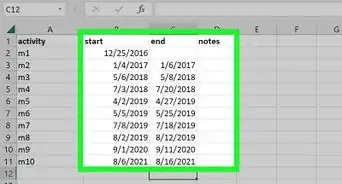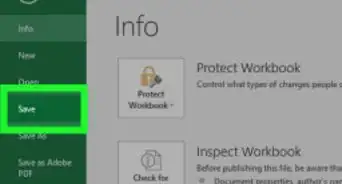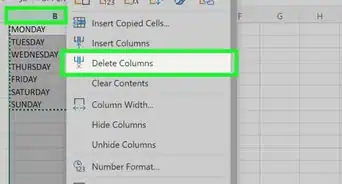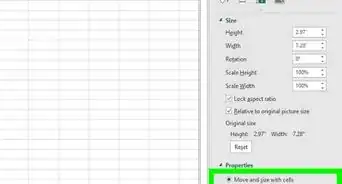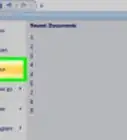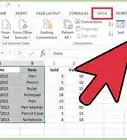wikiHow is a “wiki,” similar to Wikipedia, which means that many of our articles are co-written by multiple authors. To create this article, 29 people, some anonymous, worked to edit and improve it over time.
The wikiHow Tech Team also followed the article's instructions and verified that they work.
This article has been viewed 380,690 times.
Learn more...
Writing your priorities on paper works if you’re able to knock them off in an afternoon. With a torrent of incoming tasks at home or work, many get carried over to the next day (or week or month). This Excel spreadsheet watches approaching deadlines and shifts task priorities accordingly. In 20 minutes the steps below provide a more effective way to manage your priorities.
Steps
-
1Create a "Home" or "Office" tab. Open a new Excel spreadsheet. Right click on the "Sheet1" tab at the bottom and click on Rename. Type in "Home" or "Office".
-
2Rename Sheet2 as "Template" and Sheet3 as "Points" by repeating Step 1.Advertisement
-
3Create the Importance table. On the Points tab, fill in columns A, B and C:
-
4Define the name "Importance". Select from Cell A2 to C7. Click on Insert Name Define
- Define the name as "Importance" and click OK.
-
5Create the Effort Table. Repeat steps 3, 4 and 5 to create the Effort table in columns E, F, and G. Select cells E2 to G6 and give them the name "Effort".
-
6Create the Urgency table. Repeat steps 3, 4 and 5 to create the Urgency table in columns I, J and K. Name them "Urgency".
-
7Enter headings on Home tab. Click on the Home tab and insert headings in row 1:
- A - Priority A formula, 1 for the most important task, but can be over 100
- B - Task Name of the task.
- C - Importance An A, B, C, D, E, or F from the table.
- D - Effort A 1-5, from the Effort table.
- E - Urgency A formula based on Due date.
- F - Due Date when the task should be finished. Due dates are not hard and fast. Ramp Up tells you how early you could start the task and Extension tells you how many days it could slide. Getting a haircut might have a Ramp Up of 5 and an Extension of 4 - it doesn’t make sense to get a haircut 2 weeks early and people might notice if it was more than 5 days late.
- G - Ramp Up Days prior to Due date you could start task.
- H - Extension Automatic extension of Due date
- I - Days Left Formula. Number of days before Due date; negative if Due date has passed.
- J - Finished Date task was actually completed.
- K - Comment Any details for the task.
-
8Enter your list of tasks. Note Priority, Urgency and Days Left are left blank. They will be filled in with formulas. Here’s a sample of home tasks.
-
9Enter formulas for Days Left, Urgency and Priority. The formulas below are for row 2.
- I (Days Left) =F2-IF(ISBLANK(J2),TODAY(),J2)
- E (Urgency) =IF(I2>G2,5,IF(I2>0,4,IF(I2=0,3,IF(I2+H2>0,2,1))))
- A (Priority) =VLOOKUP(C2,Importance,2,FALSE) + VLOOKUP(D2,Effort,2,FALSE) +VLOOKUP(E2,Urgency,2,FALSE)
-
10Change the format for Cell I2 to Integer by right clicking on the cell, selecting format and make it a Number with 0 Decimal places.
-
11Copy formulas for Priority, Urgency and Days Left to the remaining cells in each column. Select cell E2 and type CTRL-C. Select cells E3 to E10 and click CTRL-V. Repeat to copy cell I2 to cells I3 to I10. Finally, repeat to copy cell A2 to cells A3 to A10. Ignore the odd values you get for undefined tasks.
-
12Sort the rows by Priority. Select from cells A1 to K, for as many rows as you have data. Then click on Data Sort.
-
13Save your priorities spreadsheet, including the date for versioning.
-
14Mark tasks Finished. As you complete tasks, mark the date in the Finished column. Remember CTRL-; (control key and semi-colon) immediately enters the current date.
-
15Watch Priorities change each day. Here are the priorities over several days. On July 13 all tasks are before the Ramp Up period, so have large numbers. On July 20th, higher priorities (smaller numbers) appear for four tasks, including Mow Lawn which has hit its Due date. On the 21st, the priority is higher because we're in the Extension period and on July 23rd it's even higher because it's beyond the Extension period. Pay bills also goes through an escalation on the 23rd and 25th.
Community Q&A
-
QuestionMy priority formula doesn't seem to work. Any ideas?
 Community AnswerMake sure that you copy the formula starting with the = sign. Also, make sure your ranges in the Points sheet are properly named.
Community AnswerMake sure that you copy the formula starting with the = sign. Also, make sure your ranges in the Points sheet are properly named. -
QuestionWhere do I find priorities?
 Community AnswerIn step 9 you will see the formula for priorities, which you will enter (or copy/paste) into cell A2 and then copy to the rest of column A, from A3 - A10.
Community AnswerIn step 9 you will see the formula for priorities, which you will enter (or copy/paste) into cell A2 and then copy to the rest of column A, from A3 - A10. -
QuestionFor step 3, where am I supposed to enter the data?
 Community AnswerIn the points sheet, A1-C7. The points sheet serves to hold 3 tables of weight measurements for your tasks: importance, effort and urgency.
Community AnswerIn the points sheet, A1-C7. The points sheet serves to hold 3 tables of weight measurements for your tasks: importance, effort and urgency.
Warnings
- Instead of carrying your Excel files with you all the time, use Google Spreadsheet so your files will always be available to you.⧼thumbs_response⧽
- Save the spreadsheet every few sessions for recovery.⧼thumbs_response⧽
- Time management is highly personal and this spreadsheet may not fit with your needs and preferences. It may feel intrusive or just too demanding to visit daily. It may work for you, but not your friends or vice versa.⧼thumbs_response⧽
- The calculated priorities are not ordinal numbers. Completing a “1” priority task doesn’t shift all the others up. Priorities can range to over a hundred and not all numbers are possible. Focus usually on priorities between 1 and 12.⧼thumbs_response⧽
- Don't worry about having too many tasks - even two months of tasks can wait at the bottom of the list until their due date approaches.⧼thumbs_response⧽