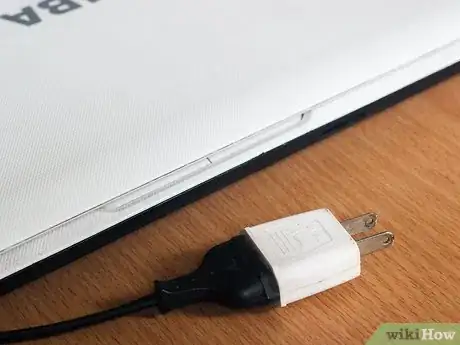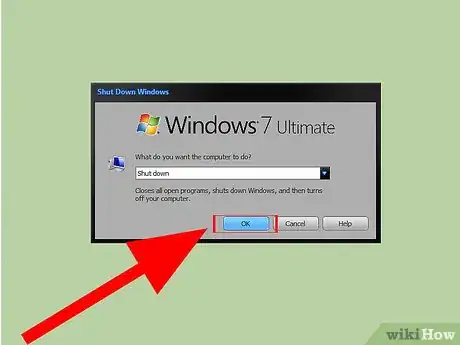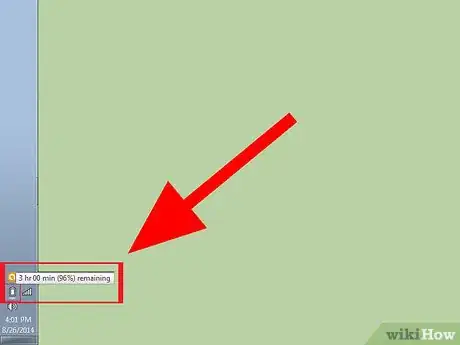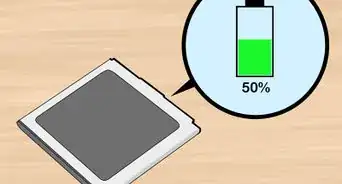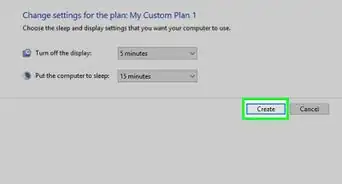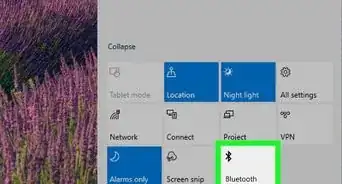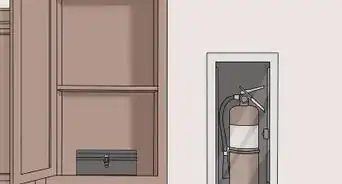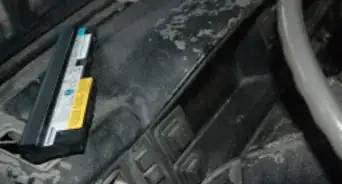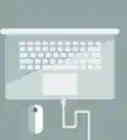X
wikiHow is a “wiki,” similar to Wikipedia, which means that many of our articles are co-written by multiple authors. To create this article, 17 people, some anonymous, worked to edit and improve it over time.
This article has been viewed 61,049 times.
Learn more...
Having trouble with your Dell Laptop batteries and want them to last longer? Here's how you do it.
Steps
-
1Keep the laptop unplugged. If you use your dell laptop as a desktop replacement, try unplugging it when it's not in use. Take care to unplug the charger from the wall too; otherwise, it consumes electricity.
-
2Only charge it when it needs charging. Keeping the laptop charging all the time actually weakens the battery's power. Soon enough, you'll have to keep it plugged in all the time which is exactly what you're trying to avoid. Be sure to only charge it when the laptop tells you it needs charging and unplug the charger when the battery is full.Advertisement
-
3Remove the battery of the laptop. It should be located on the bottom side of the laptop. You might need to slide some clips along to allow the battery to be removed. You will, however, have to keep your laptop plugged in all the time, but this method makes the battery last longer.
- Use the battery only when you need to take your laptop outdoors.
- Make sure the battery is charged up to at least 70% before you remove it from the computer. This keeps it ready for use, and it eliminates the possibility of it being drained when you need it.
-
4Turn off the laptop and unplug it when it's not in use. If you need to step out of the room for more than half an hour, it's best to save electricity and the battery by shutting it down.
-
5For long term storage, lithium-ion batteries should be at least half-charged. Store them safely in a warm, dry location.
Advertisement
Community Q&A
-
QuestionHow do I boost the battery life of Dell Inspiron 15 5559 laptop?
 Community AnswerLower the brightness of the screen; close programs when you don't need them; turn off WiFi and Bluetooth (if you have Bluetooth) when you don't need it; check for any battery using programs.
Community AnswerLower the brightness of the screen; close programs when you don't need them; turn off WiFi and Bluetooth (if you have Bluetooth) when you don't need it; check for any battery using programs. -
QuestionHow do I keep a brighter appearance so I can see on my laptop?
 Community AnswerGo into your laptop's basic control panel by pressing Start-X and finding the brightness bar to increase or decrease whatever you like. Note: the higher the brightness, the more it will drain your battery.
Community AnswerGo into your laptop's basic control panel by pressing Start-X and finding the brightness bar to increase or decrease whatever you like. Note: the higher the brightness, the more it will drain your battery.
Advertisement
About This Article
Advertisement