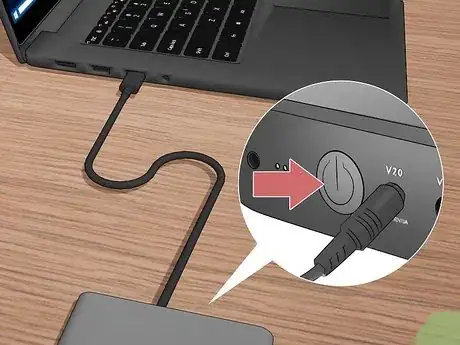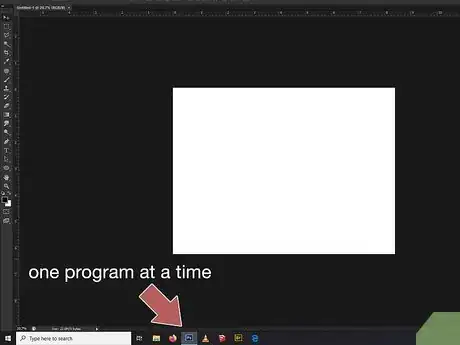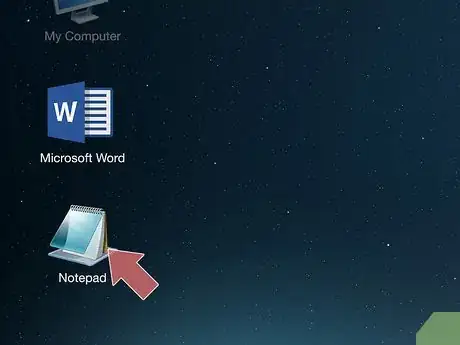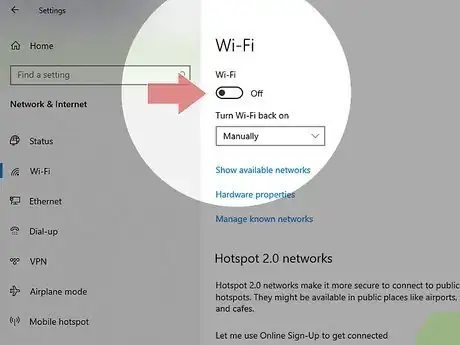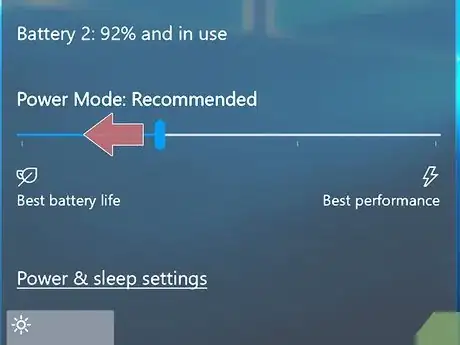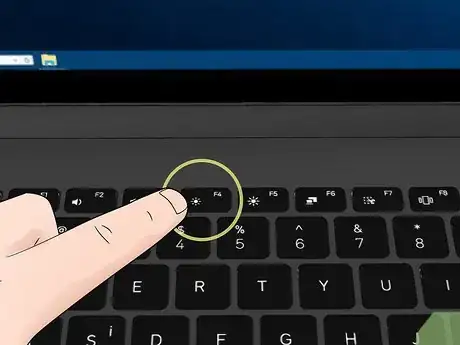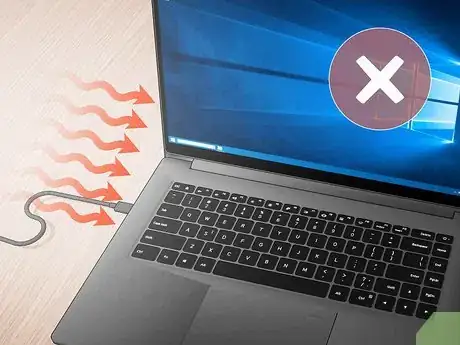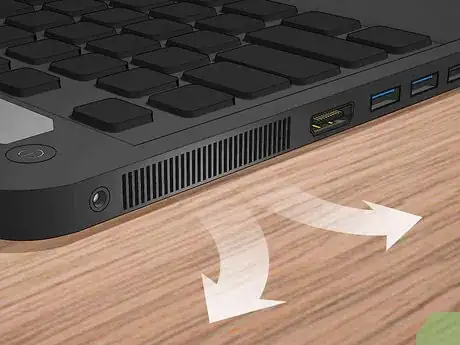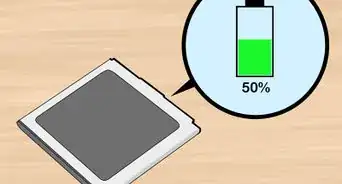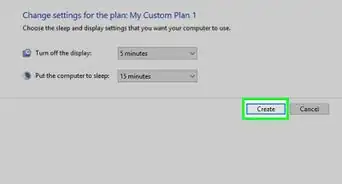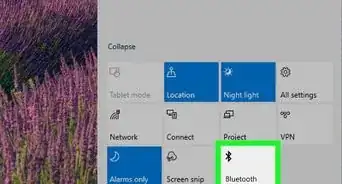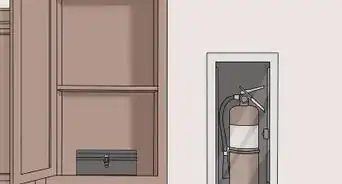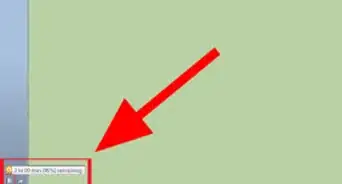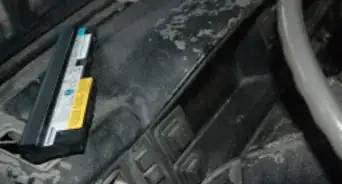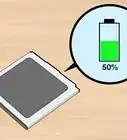This article was co-authored by wikiHow staff writer, Darlene Antonelli, MA. Darlene Antonelli is a Technology Writer and Editor for wikiHow. Darlene has experience teaching college courses, writing technology-related articles, and working hands-on in the technology field. She earned an MA in Writing from Rowan University in 2012 and wrote her thesis on online communities and the personalities curated in such communities.
This article has been viewed 70,132 times.
Learn more...
Is there no outlet around to charge your laptop? This wikiHow will teach you how to use a power bank to recharge your PC Laptop or MacBook, as well as how to maximize your battery life.
Steps
Charging Your Laptop
-
1Get the correct power bank for your laptop. Most laptops require 16V-20V output while most power banks supply 5V USB output. You can usually find the power rating and voltage output your laptop needs on the current AC adapter or in the manual.
-
2Charge your power bank fully before leaving. If your laptop runs out of battery power when you're on the go, you'll want your portable power bank to be fully charged. If you don't know how to charge a power bank, you can check out How to Charge a Power Bank for more information.Advertisement
-
3Connect the power bank to your laptop. Many power banks connect to your computer with a USB-C cable and port, but you can find others like USB-A or Lightning ports.[3]
-
4Turn on your power bank (if you need to). According to your power bank's make and model, you might have to press a button or turn a switch for the power bank to start charging your computer.[4]
- You should see the battery charging symbol in the tray of your laptop screen. On Windows, this looks like the battery icon next to a three-prong plug as the icon is filling up with white. On a Mac, you'll see a lightning bolt inside the battery icon.
Maximizing Battery Life
-
1Work on one program at a time. You may have gotten accustomed to multi-tasking, but the more programs you have open and running, the faster your battery is used.
- If you're using Windows 8 or 10, make sure you look in your taskbar for programs that are running in the background, like Google Drive (or any of those other syncing services) or a gaming launcher (like Origin Games).
-
2Use less memory. Similar to the previous step to saving battery power, like closing unnecessary open programs, you need to use less memory-intensive programs to save battery life.
- For example, if you need to write a document, use Notepad/TextEdit instead of Microsoft Word.
- Watching a movie or playing a large game can also drain your battery quickly. You can open up task manager (Windows) or activity monitor (Mac) to see what programs you're using are taking up the most resources.
-
3Turn off Bluetooth and Wifi when you're not using them. Your battery might be drained faster as your laptop uses resources to keep these on.
-
4Enable "Power Saver" (Windows) or Energy Saver" (Mac). You'll find these in Settings > System > Power & Sleep (Windows) or System Preferences (Mac).
-
5Reduce the brightness of your screen. Usually, the Power Saver and Energy Saver settings take care of this, but you can lower the brightness even more if you want to.
- You should see a shortcut key on your keyboard that will do this. It will have a picture of a hollow sun next to a picture of a filled sun, indicating it adjusts brightness.
-
6Unplug unnecessary externals. Plugins like USB flash drives, mice, and CDs, will drain your battery faster. If you're not planning on using something, you'll need to unplug it.
-
7Avoid extreme temperatures. Batteries don't do well in extremely hot or cold temperatures, so you'll want to avoid either of those.
-
8Keep your laptop's air vents clear. Your laptop most likely has internal fans that help keep it from overheating; if the vents to these fans are blocked by dust or debris, then they will work harder and drain your battery faster.
- Likewise, you do not want to use a pillow or other soft surface to rest your computer.
References
About This Article
1. Make sure you have the correct power bank to charge your laptop.
2. Make sure your power bank is charged.
3. Connect the power bank to your laptop.
4. Turn on your power bank (if you need to).