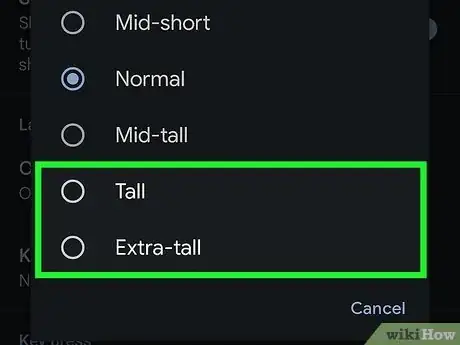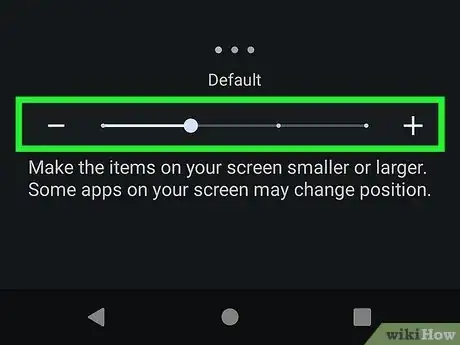This article was co-authored by wikiHow staff writer, Darlene Antonelli, MA. Darlene Antonelli is a Technology Writer and Editor for wikiHow. Darlene has experience teaching college courses, writing technology-related articles, and working hands-on in the technology field. She earned an MA in Writing from Rowan University in 2012 and wrote her thesis on online communities and the personalities curated in such communities.
This article has been viewed 44,323 times.
Learn more...
Is your keyboard too small to see? Fortunately, you can increase the size of the keyboard with the default Android keyboard or Gboard (this works across models like Samsung and Motorola). If you're having trouble seeing the entire screen, you can also customize that setting to enlarge everything. This wikiHow article teaches you how to make the keyboard and display bigger on Android phones and tablets.
Steps
Making the Keyboard Bigger
-
1Open the Messages app or any app that uses the keyboard. If the on-screen keyboard doesn't appear, you may need to tap in a text box first.
- This works with both the default Android keyboard as well as Gboard. If you don't have either of those, you'll need to change it before you can continue.
-
2Advertisement
-
3Tap Preferences. It's usually the second item in the menu next to an adjustment icon.
-
4Tap Keyboard Height. You'll see this under the "Layout" header.
-
5Tap to choose a bigger keyboard (like Tall or Extra-tall). The default keyboard is "Normal," so you'll most likely want to use a keyboard that's bigger than that.
- Your choice will be saved automatically, so you can navigate back to see how you like the larger keyboard.
- This setting changes mostly the height of your keyboard, but the space between keys is also bigger.
Making Your Screen Larger
-
1Open Settings. Swipe down from the top of your screen to access Quick Panel, then tap the gear icon. Alternatively, you can open Settings by tapping the app that features a gear.
- You will be able to do this if you're running at least Android 11.
-
2Tap Display. You may need to scroll down the menu to find this option.
-
3Tap Advanced and Display Size or Screen Zoom (Samsung only). It's usually at the bottom of the menu.
- If you're using a Samsung phone, tap Screen Zoom.
-
4Drag the slider to the right to increase the size of your screen. If you want to make everything smaller, drag the slider to the left.
- Your changes will take effect immediately, so you can close out of the menu and open something else without selecting a Save option.
References
About This Article
1. Open the Messages app or any app that uses the keyboard.
2. Tap the gear icon.
3. Tap Preferences.
4. Tap Keyboard Height.
5. Tap to choose a bigger keyboard (like Tall or Extra-tall).