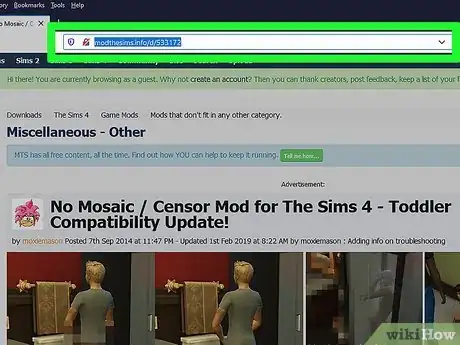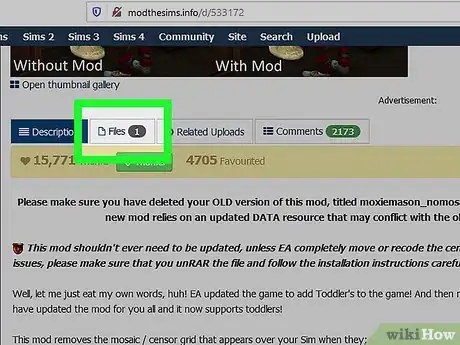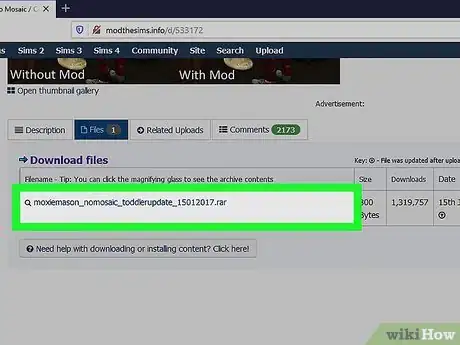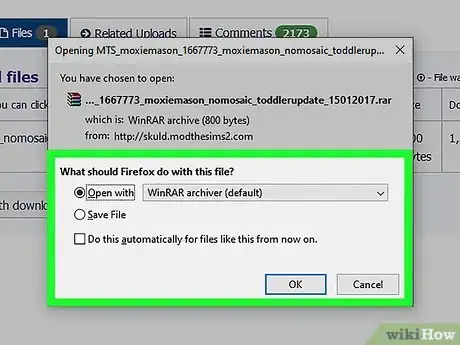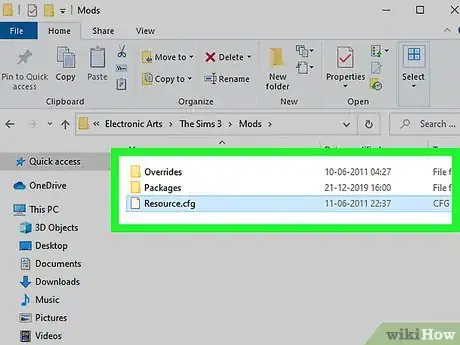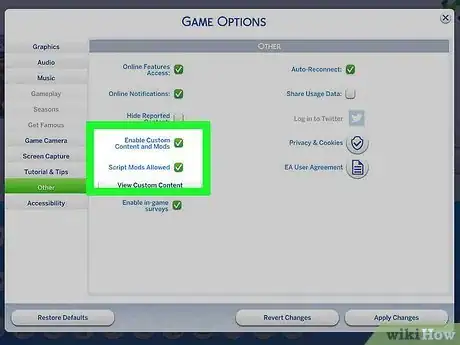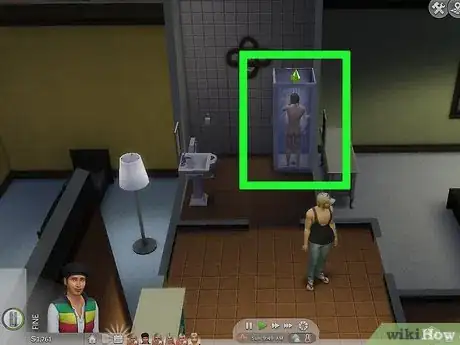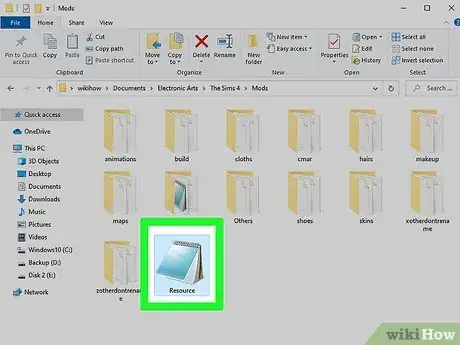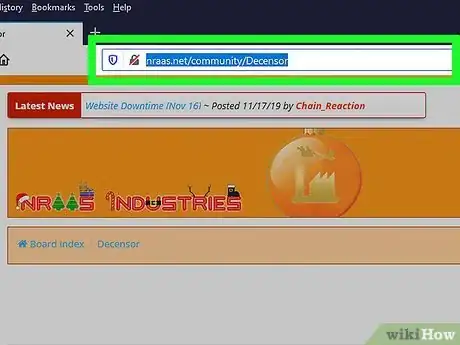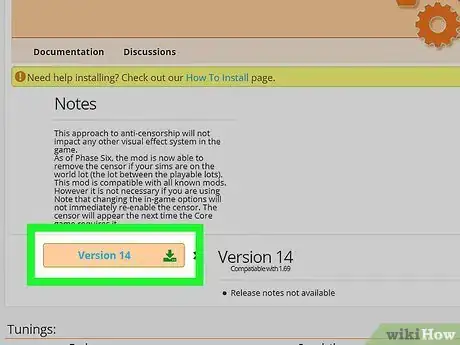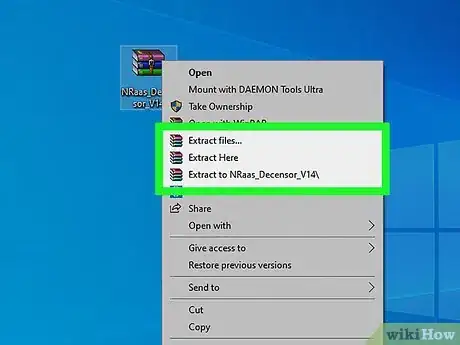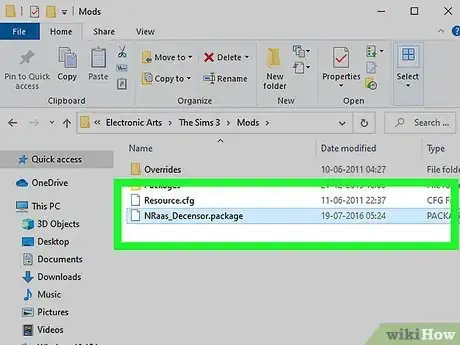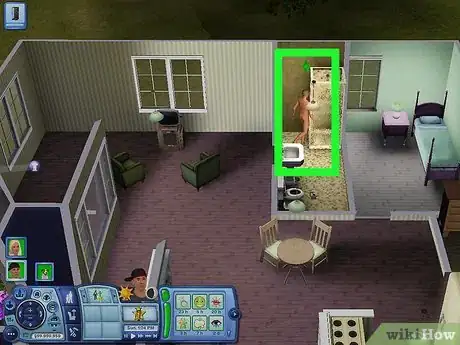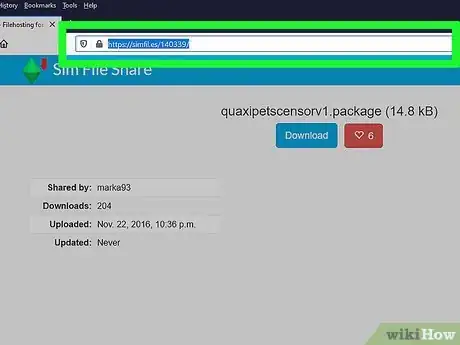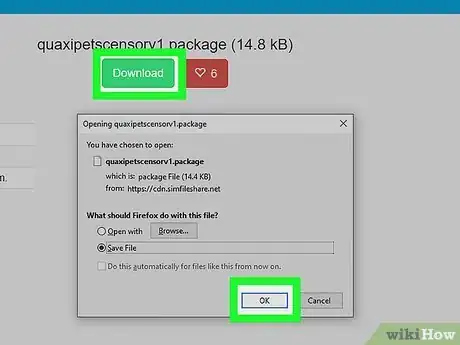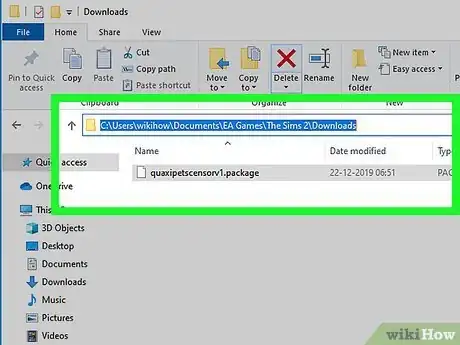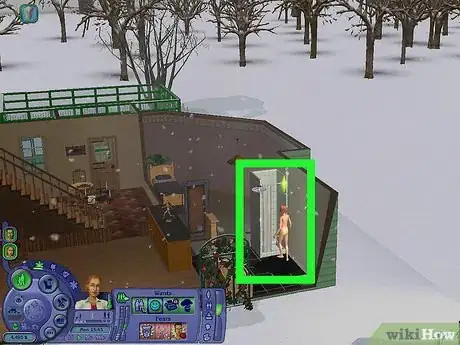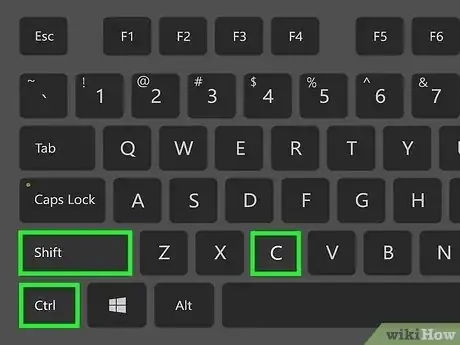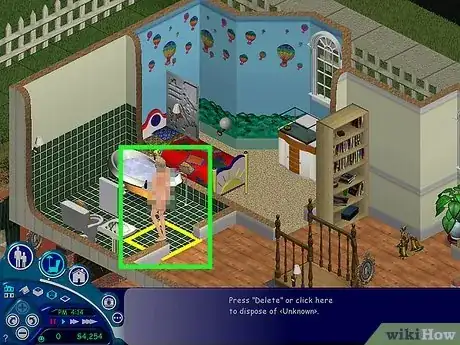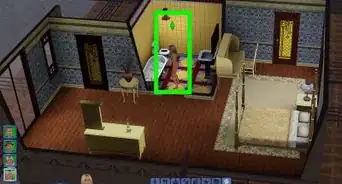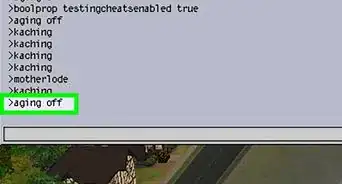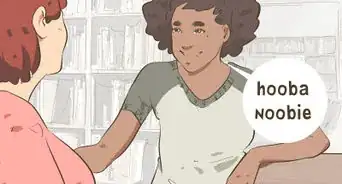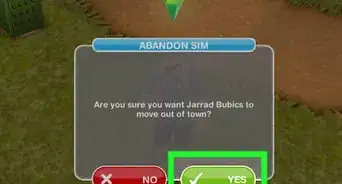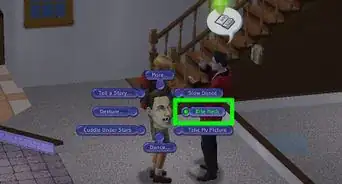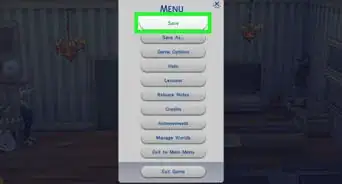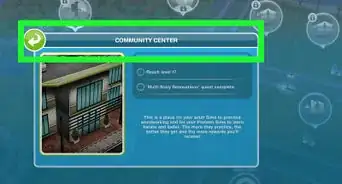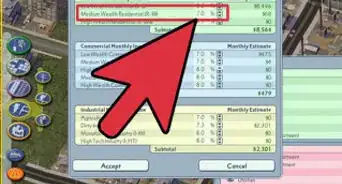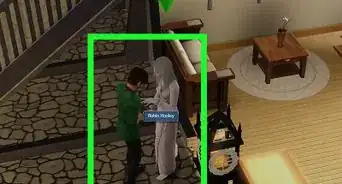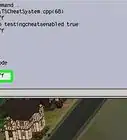A simple guide for Sims 1, Sims 2, Sims 3, & Sims 4
This article was co-authored by wikiHow staff writer, Kyle Smith. Kyle Smith is a wikiHow Technology Writer, learning and sharing information about the latest technology. He has presented his research at multiple engineering conferences and is the writer and editor of hundreds of online electronics repair guides. Kyle received a BS in Industrial Engineering from Cal Poly, San Luis Obispo.
This article has been viewed 357,655 times.
Learn more...
This wikiHow will teach you how to remove the censor grid that covers your Sims. By default, Sims do not have any nipples or genitals; custom skins and other content are required for anything other than plain skin textures. This wikiHow teaches you how to remove the censor mosaic-blur in The Sims.
Things You Should Know
- Sims 2, 3, and 4 require mods to uncensor your Sims.
- Use cheat code “move_objects on” in Sims 1 to see your Sims uncensored.
- You may need a file compressor software to extract some mod files.
Steps
Remove the Blur in the Sims 4
-
1Go to http://modthesims.info/d/533172 in a web browser. This contains a mod for the Sims 4 that removes the mosaic for the Sims.
- Mods are only available on PC and Mac. Mods cannot be installed on PS4 or Xbox One.
-
2Click Files. It's the second tab below the images of the mod. This displays the download file.Advertisement
-
3Click moxiemason_nomosaic_toddlerupdate_15012017.rar. This downloads the mod file.
-
4Open the RAR file. To open the RAR file, you either need WinRAR or 7-zip.
- On Mac, you can use The Unarchiver app - just double-click on the file to extract it.
-
5Extract the package file to the Sims 4 mods folder. After you open the RAR file, click Extract To or Extract and extract the package file to the following location:
Documents > Electronic Arts > The Sims 4 > Mods. Then click Ok. -
6Enable mods in-game if needed. In the Sims 4, mods are not enabled automatically by default. You can enable mods in the Options menu using the following steps. You will need to do this every time the game updates.
- Start your game.
- Click the button with three dots in the upper-right corner.
- Click Game Options.
- Click Other in the Options menu.
- Check "Enable Custom Content and Mods" and "Enable Script Mods".
- Click Apply Changes.
- Restart your game.
-
7Start up your game. If you've installed the mod correctly, your Sims should no longer be covered by a mosaic when they're nude.
- For more Sims 4 tips, check out how to make your Sims inspired and how to make objects larger.
Remove the Blur in the Sims 3
-
1Make sure your mod framework is set up. If you don't have a "Resource.cfg" file in your Mods folder, no mods will work. You can find the framework for mod installation at Mod The Sims, here. Simply unzip the FrameworkSetup file and place the newly-generated Mods folder (as well as its contents) into
Documents > Electronic Arts > The Sims 3. -
2Navigate to https://www.nraas.net/community/Decensor in a web browser. You can use any web browser on PC or Mac.
- Mods do not work on game console versions of The Sims 3
-
3Click Version 14. This downloads the mod file for the latest version of The Sims 3.
- If you receive a "Network Error" message when you click on "Version 14", click on the green button that says Download for patch 1.67/69 instead.
-
4Unzip the file. The file will be a .package file and will be named "NRaas_Decensor_VR.zip". You may need a compressor program such as Winzip, WinRAR, or 7-zip to unzip the file.
- Windows 10 and 11 have a built-in unzipping feature. Mac also has an unzipping feature.
- Use the following steps to extract the contents of the zip file:
- On Windows, right-click the .zip file and select Extract All.
- On Mac, double-click the .zip file and it should automatically extract itself.
-
5Drop the file into the Sims 3 mods folder. The Sims 3 mods folder is located in the following location:
Documents > Electronic Arts > The Sims 3 > Mods > Packages. -
6Start up your game. If you installed the mod correctly, your Sims should no longer be covered by a mosaic when they're nude. (You can then use the NRaas in-game menu to enable or disable the mosaic depending on when you want it to be active).
- For another fun Sims guide, check out how to turn your Sim into a vampire.
Remove the Blur in the Sims 2
-
1Go to https://simfil.es/140339/ in a web browser. This is the web page to the Quaxi's No Censor Blur mod.
- If Sim File Share is down, download it.
- The file can be used if you have Pets or newer expansions.
- If you’re just getting started with the Sims 2, check out how to create a Sim. You can also install custom Sims in the Sims 2
-
2Click Download. It's the blue button at the top of the page, and will turn green after you click it. This downloads the mod package file.
-
3Drop the file into the Sims 2 mods folder. Right-click the downloaded package file and copy or cut it. The paste it in the following location:
Documents > EA Games > The Sims 2 > Downloads.- If you don't have a Downloads folder in your game folder, make one, simply right-click a blank space in your game folder and create a new folder called "Downloads".
-
4Launch your game. If you installed it correctly, your Sims should no longer be censored when they're nude.
- If the mod doesn't work, you may need to enable custom content in the Options menu in the game and restart the game.
Remove the Blur in the Sims 1
-
1Press Ctrl+⇧ Shift+c while in-game. This will open the command prompt where you can type in cheat codes.
-
2Type in move_objects on and press ↵ Enter. Enter this cheat code into the command prompt so you can freely move Sims.[1]
-
3Click and drag to move a Sim when they don’t have clothes on. If you move a Sim while they’re in the bath, shower, or love bed, the censor blur will stay in the same place. The Sim will be clothed when the activity ends.
Community Q&A
-
QuestionHow do I make the Sims uncensored on the mobile version?
 Community AnswerYou can’t get it in the mobile app. The mobile does not have custom content or downloadable mods.
Community AnswerYou can’t get it in the mobile app. The mobile does not have custom content or downloadable mods. -
QuestionWill this work for all computers?
 Community AnswerYes.
Community AnswerYes. -
QuestionWill this work for Sims 4 on a PS4?
 Community AnswerNo, this only works in the PC version of the game.
Community AnswerNo, this only works in the PC version of the game.
About This Article
1. Go to http://modthesims.info/d/533172 in a web browser for the Sims 4.
2. Click Files.
3. Click moxiemason_nomosaic_toddlerupdate_15012017.rar.
4. Open the RAR file.
5. Extract the contents of the folder to Documents > Electronic Arts > The Sims 4 > Mods.
6. Start the game.
7 Open the Options menu and click Game Options.
8. Click Other and check "Enable Custom Content and Mods" and "Scripting Mods allowed".
9. Restart the game.