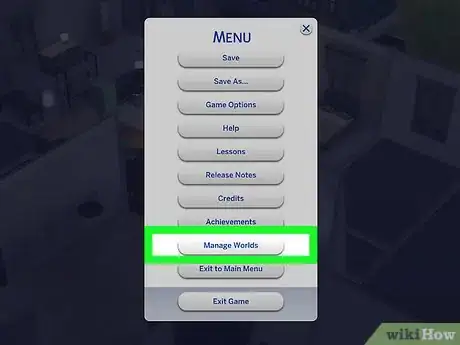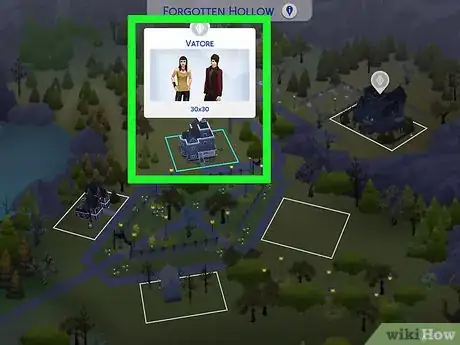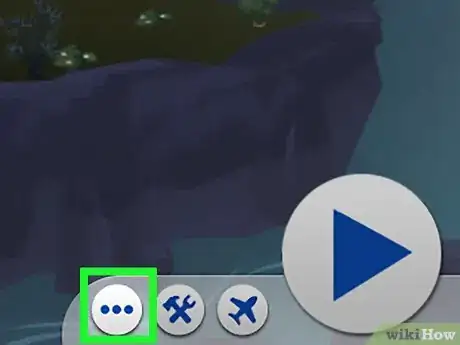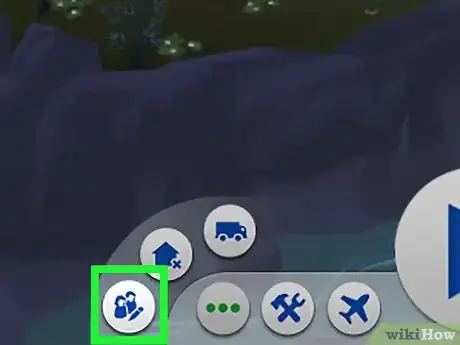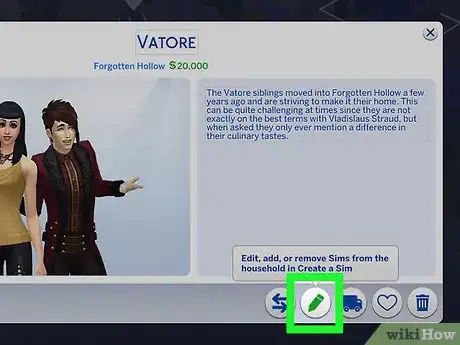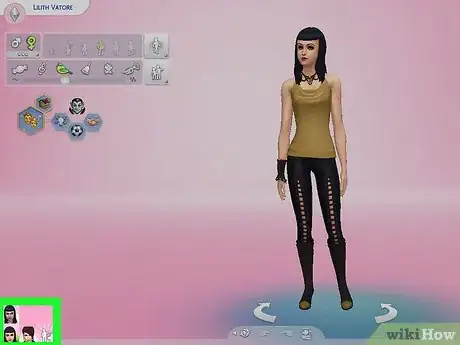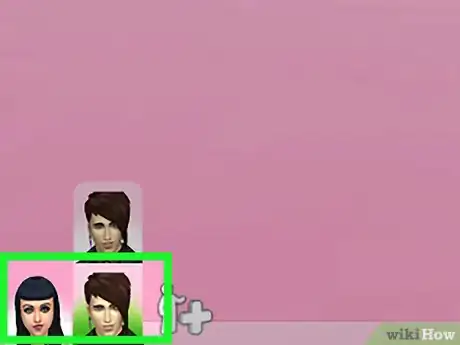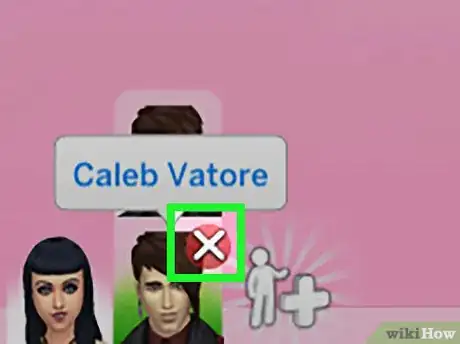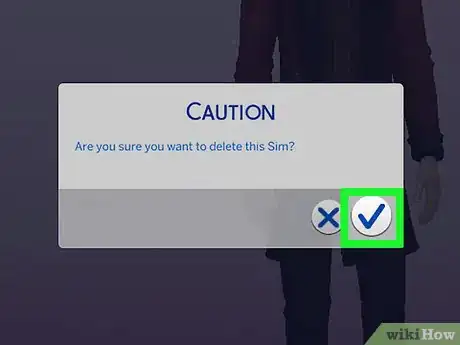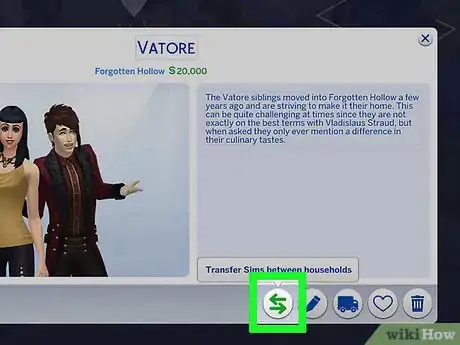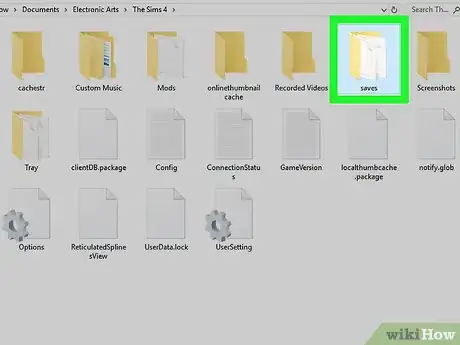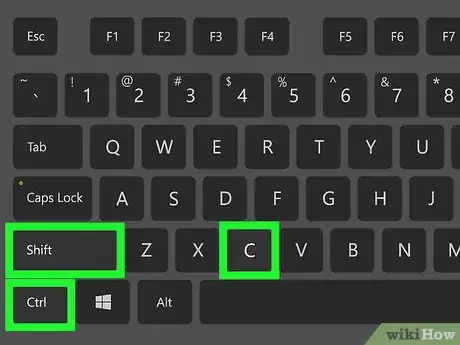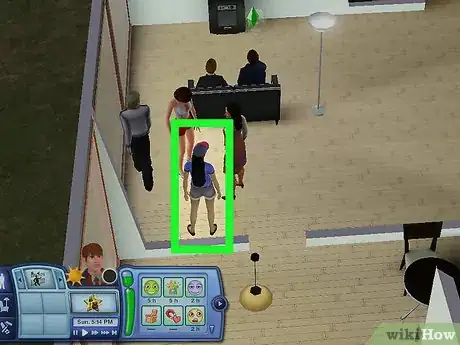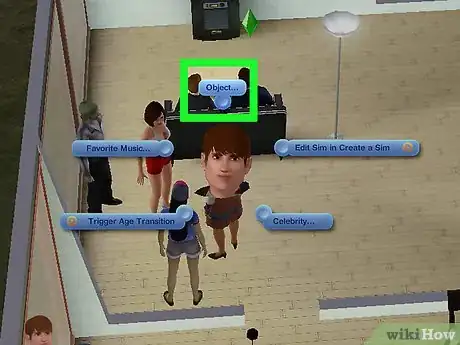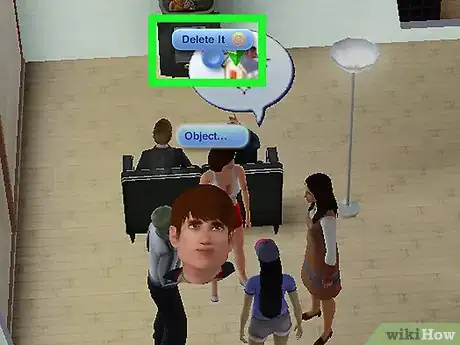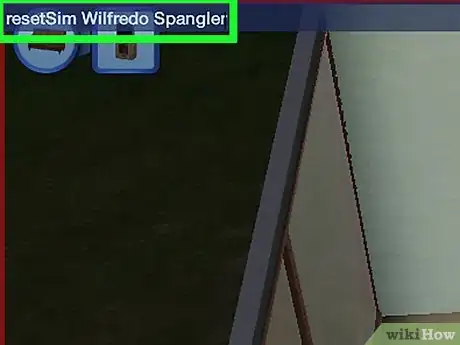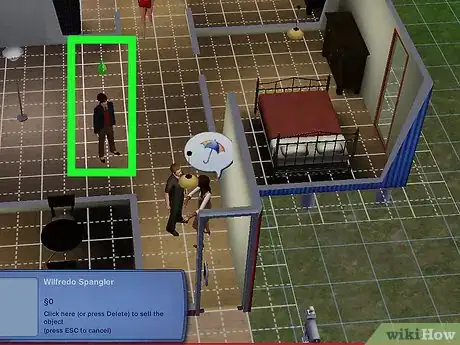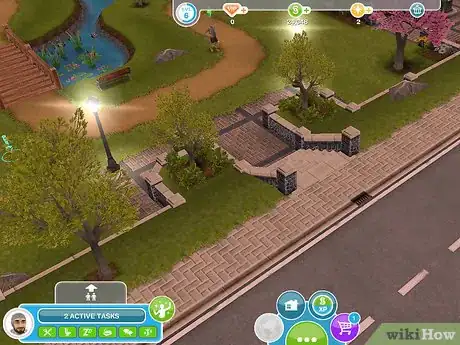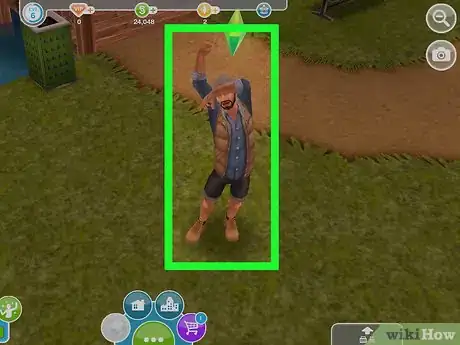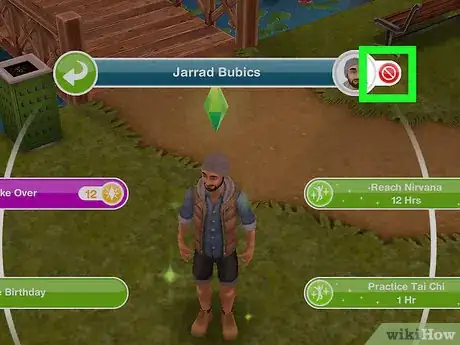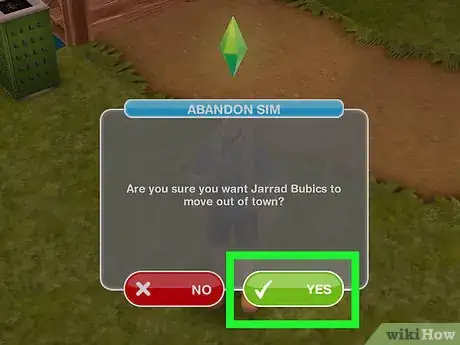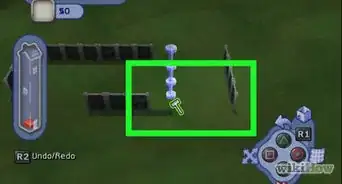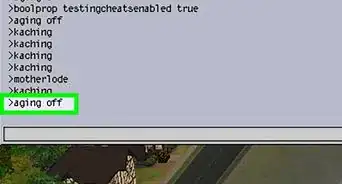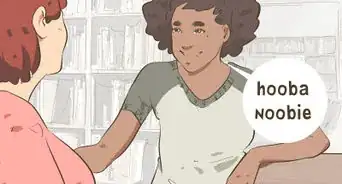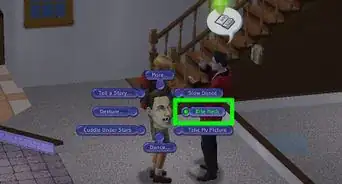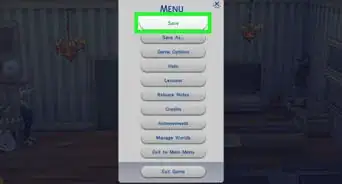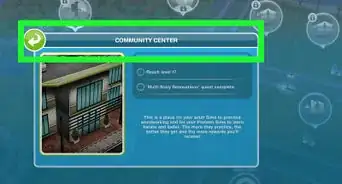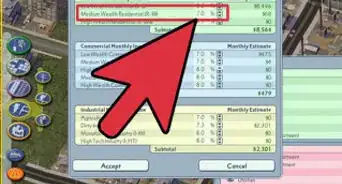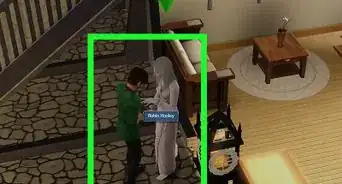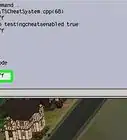This article was co-authored by wikiHow staff writer, Jack Lloyd. Jack Lloyd is a Technology Writer and Editor for wikiHow. He has over two years of experience writing and editing technology-related articles. He is technology enthusiast and an English teacher.
The wikiHow Tech Team also followed the article's instructions and verified that they work.
This article has been viewed 518,653 times.
Learn more...
This wikiHow teaches you how to remove a Sim from your Sims 4, Sims 3, or Sims FreePlay game without having to kill off the Sim in question.
Steps
The Sims 4
-
1Open the Manage World menu. Click ⋯ in the top-right corner of the screen, then click Manage World in the resulting menu.
- A prompt will appear asking if you'd like to save the game. This is a good idea, just in case you change your mind or delete the wrong Sim by accident.
-
2Select the Sim's house. Find the house in which the Sim currently lives, then click the house in question.Advertisement
-
3Click ⋯. It's in the lower-right side of the screen. Additional options will appear there.
-
4Click the "Manage Household" icon. This house-shaped icon is in the lower-right side of the screen. Doing so opens the "Manage Household" window, which displays a list of Sims currently living in the house.
-
5Click the "Edit" icon. It's a pencil-shaped icon in the lower-right side of the "Manage Household" window. The Sims editor will open.
-
6Select a Sim. Hover your mouse cursor over the head of the Sim whom you want to remove. You'll find the head in the lower-left corner of the screen.
-
7Wait for the X to appear. After a second or so of hovering your mouse cursor over a Sim's head, you should see a red-and-white X icon appear over their head.
-
8Click X. It's above the Sim's head.
-
9Click ✓ when prompted. Doing so will confirm your decision and remove the Sim from the game.
-
10Move the Sim out of the household instead. If you just want the Sim out of the household—but don't want to remove it permanently—you can do the following:[1]
- Open the "Manage Household" menu again.
- Click the "Transfer" icon, which resembles two arrows, in the bottom-right corner.
- Click the "Create New Household" icon above the right pane.
- Click the Sim you would like to transfer.
- Click the right-facing arrow in between the two panes to move the selected Sim to a new household.
The Sims 3
-
1Back up your save file. In The Sims 3, you'll need to resort to cheats to delete your Sim. Doing so has a chance to cause bugs, and in the worst case scenario it can permanently ruin your save file. Back up your game before you begin:[2]
- Windows — Open This PC, double-click your hard drive, double-click the Program Files folder, open the Electronic Arts folder, open the The Sims 3 folder, open the saves folder, find the correct save file and click it, press Ctrl+C, and paste the save file in a different folder by going there and pressing Ctrl+V.
- Mac — Open Finder, open your user folder, open the Documents folder, open the Electronic Arts folder, open the The Sims 3 folder, open the saves folder, find save file for the game you want to modify and click it, press ⌘ Command+C, and paste the save file in a different folder by going there and pressing ⌘ Command+V.
-
2Enable testing cheats. Press Ctrl+⇧ Shift+C (or ⌘ Command+⇧ Shift+C on a Mac), then type in testingcheatsenabled true and press ↵ Enter. This will enable cheats for your game.
-
3Make sure the Sim you want to delete isn't being controlled. You can't delete a Sim which is currently being controlled by you.
- If you are controlling the Sim whom you want to delete, you can relinquish control by clicking a different Sim.
-
4Hold down ⇧ Shift while clicking a Sim. This will bring up a list of Sim options above and around the Sim's head.
-
5Click Object…. It's above the Sim's head.
-
6Click Delete It. This option should be directly above the Sim's head. Doing so will immediately remove the Sim from your game.[3]
-
7Reset a Sim instead. If your Sim is acting buggy (such as getting stuck in one location, or falling partway through the floor), you can use a different command to reset it. Open the cheat console again and type resetSim followed by a space and the Sim's full name, then press ↵ Enter.[4]
- For example, if the Sim Joira Johnson is stuck, type resetSim Joira Johnson here.
- This will cancel all the Sim's wishes and moodlets.
-
8Try another reset method. If the reset command doesn't work, use this workaround:
- Enter moveObjects on in the cheat console.
- Enter Buy Mode and pick up your Sim to delete it.
- Click ⋯, then select Edit Town.
- Click the icon that shows two houses. This is the Change Active Household option.[5]
- Switch to any other household, play for a couple minutes, and then switch back to your bugged family. The "deleted" Sim should reappear near the sidewalk.
The Sims FreePlay
-
1Find a Sim to delete. Scroll through your world until you find the Sim you want to delete from FreePlay.
-
2Tap the Sim you want to delete. If you're controlling the Sim in question, doing so will open the Sim's options pop-up menu.
- If you aren't controlling the Sim, tap the green "Switch Selection" icon in the upper-right side of the menu to switch to the selected Sim, then tap the Sim again.
-
3Tap the "Delete" icon. It's a red and white circle with a slash through it. You'll find this option to the right of the Sim's face at the top of the pop-up menu.
-
4Tap YES when prompted. This green button is at the bottom of the pop-up window. Doing so immediately deletes the Sim from your FreePlay game.
- This decision cannot be undone.
Community Q&A
-
QuestionIs there a way to get more Sims without buying a house?
 Community AnswerStart a relationship between two Sims and move them in together. Then click on the empty house and click "Add Sim."
Community AnswerStart a relationship between two Sims and move them in together. Then click on the empty house and click "Add Sim." -
QuestionHow do I remove a nanny?
 Community AnswerFrom your phone, call for services and click on nanny to fire her.
Community AnswerFrom your phone, call for services and click on nanny to fire her. -
QuestionHow can I remove my Sim's house in Sims Freeplay?
 LavaWafflesCommunity AnswerYou tap on the house you would like to remove, and find the button that says "Demolish Household." It only works if the Sim has moved out and nobody lives there.
LavaWafflesCommunity AnswerYou tap on the house you would like to remove, and find the button that says "Demolish Household." It only works if the Sim has moved out and nobody lives there.
Warnings
- Using cheats in The Sims 3 can corrupt your save file, making it impossible to recover your game. Backing up your save file can provide a solution to this problem.⧼thumbs_response⧽
References
About This Article
1. Click the three dots in the top-right corner.
2. Open the Manage World menu.
3. Select the house your Sim lives in.
4. Click the three dots and select Manage Household.
5. Click the pencil.
6. Hover your cursor over the Sim.
7. Click the X.