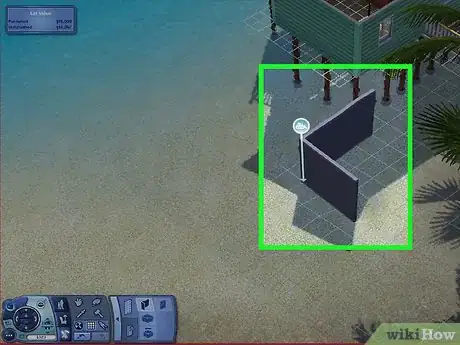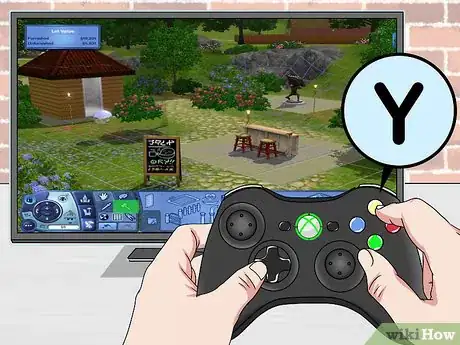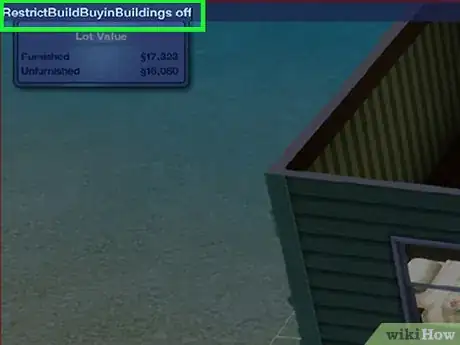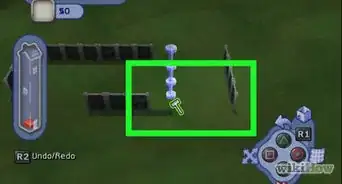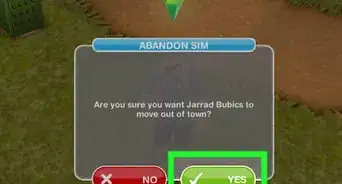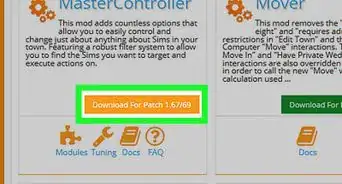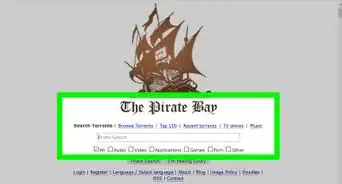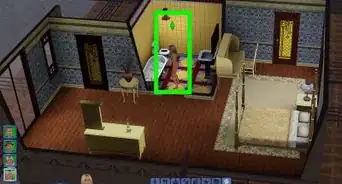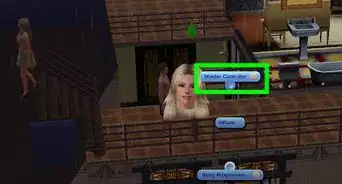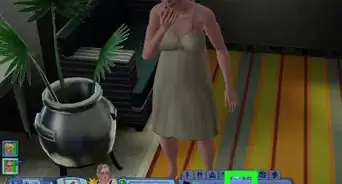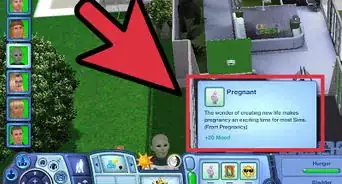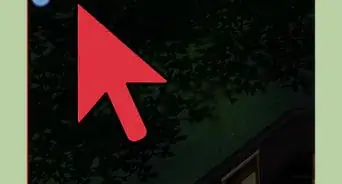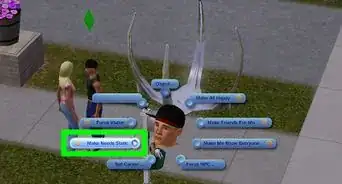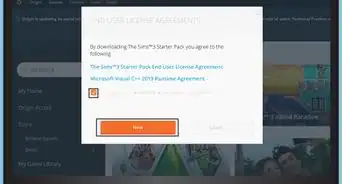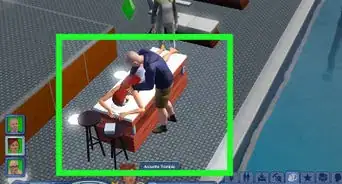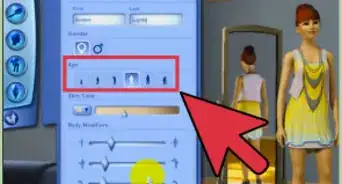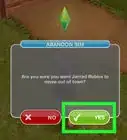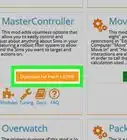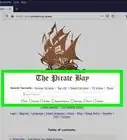X
This article was co-authored by wikiHow Staff. Our trained team of editors and researchers validate articles for accuracy and comprehensiveness. wikiHow's Content Management Team carefully monitors the work from our editorial staff to ensure that each article is backed by trusted research and meets our high quality standards.
This article has been viewed 111,824 times.
Learn more...
Renovating your Sim's house is half the fun of the game. Spending five minutes trying to select a wall? Not so much. Read about these useful tools and cheats, and you'll be tearing down walls like Gorbachev.
Steps
Method 1
Method 1 of 3:
Deleting Walls on PC or Mac
-
1Hold down Control while dragging the Wall Tool. Enter Build Mode and select the Create Wall Tool. Hold down the Ctrl key, then drag your mouse over the wall you want to delete.[1]
- If this doesn't work on a Mac, try ⌘ Command instead.
- This will delete any items attached to the wall.
-
2Use the sledgehammer tool. Alternatively, select the sledgehammer tool in Build Mode, on the same section as the hand tool. Click on a wall segment, then drag the tool over the walls you want to destroy.
- The hammer should only destroy walls once you select a wall. If you do not select the wall first, it will destroy everything it touches.[2]
- It can be tricky to select the wall instead of the floor. Make sure you are on the same level as the wall, and try tilting the camera to get a better angle.
Advertisement
Method 2
Method 2 of 3:
Deleting Walls on Consoles
-
1Find the sledgehammer tool on the Xbox 360. While in Build and Buy, press Y to open a menu in the top right corner. Select the sledgehammer tool and drag it over the walls to delete them.
-
2Destroy walls on the PlayStation 3. Enter Build and Buy mode. Press triangle, then choose the sledgehammer. Press X and drag the hammer over the walls.
-
3Delete walls on the Wii. Select the hammer icon in Build and Buy mode. Choose "delete wall sections" and use the tool on the walls you want to delete.
- You may need to sell off doors and attached items before you can delete the walls.
Advertisement
Method 3
Method 3 of 3:
Troubleshooting
-
1
-
2Place a column under upper story walls. If there's a glitchy upper story wall that can't be deleted, place a supporting structure underneath it, then try again.
-
3Cheat to get around homeowner rules. Apartments, dorms, and certain other lots may not let you delete walls. If you see a message about the homeowners' association, you can use cheats to bypass these restrictions:[5]
- Press Ctrl+⇧ Shift+C to open the cheat console.
- Type TestingCheatsEnabled true and hit enter.
- Type RestrictBuildBuyinBuildings off and hit enter.
- After changing the walls, we recommend entering TestingCheatsEnabled false. Leaving these cheats enabled can cause bugs.
Advertisement
Community Q&A
-
QuestionHow do I remove the painting without removing the wall?
 Belle K.Top AnswererOn PC, when selecting the wallpaper to chose, press and hold Ctrl on your keyboard.
Belle K.Top AnswererOn PC, when selecting the wallpaper to chose, press and hold Ctrl on your keyboard.
Advertisement
References
About This Article
Advertisement