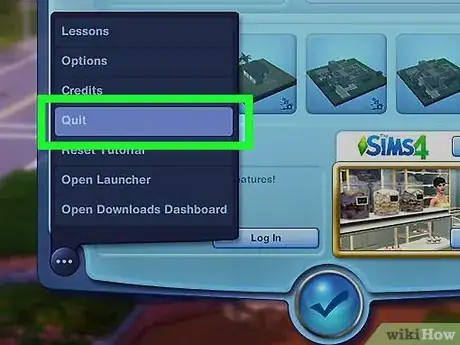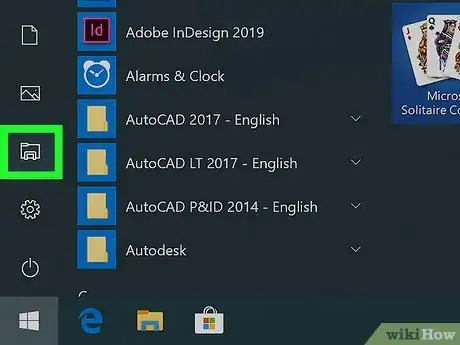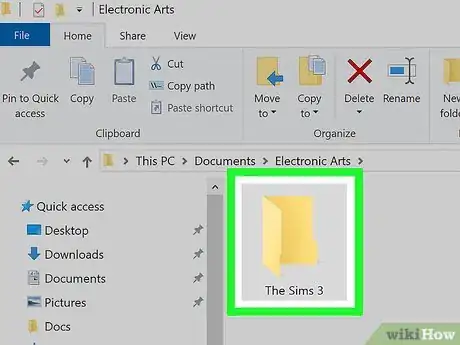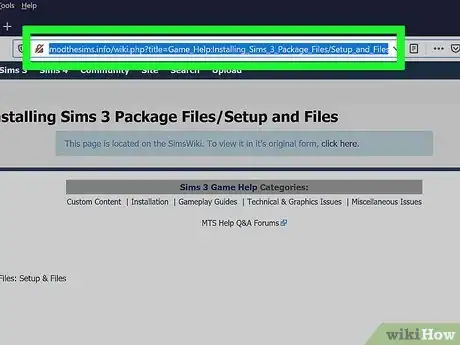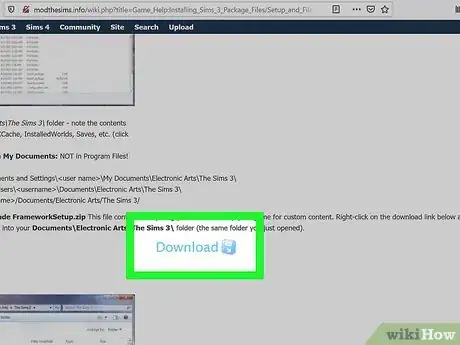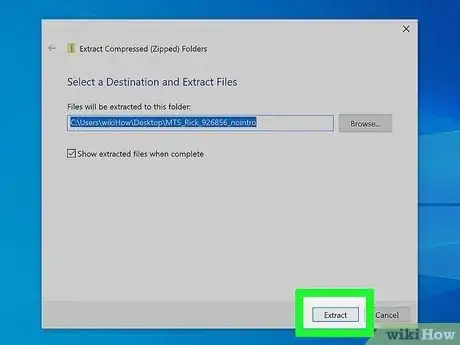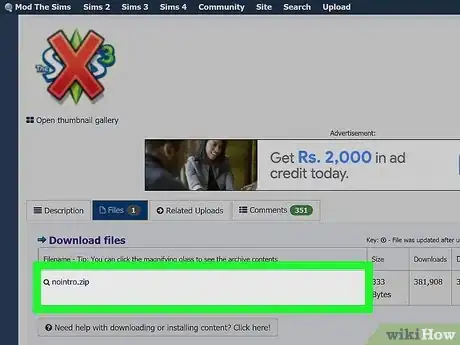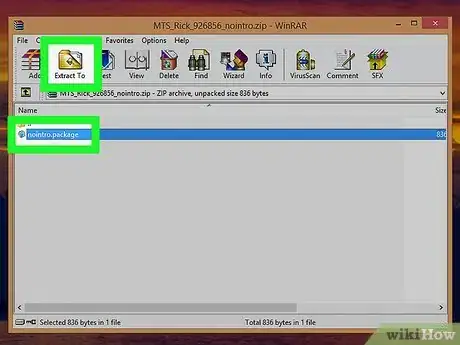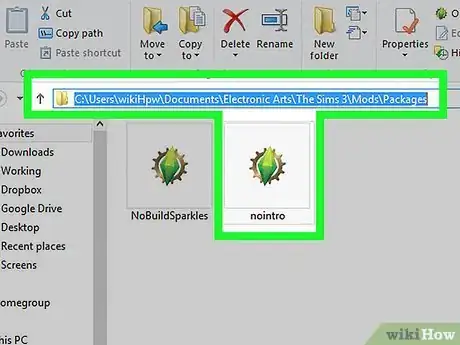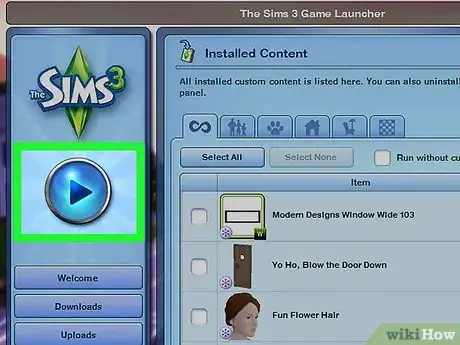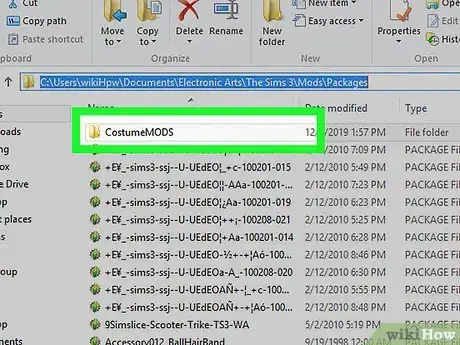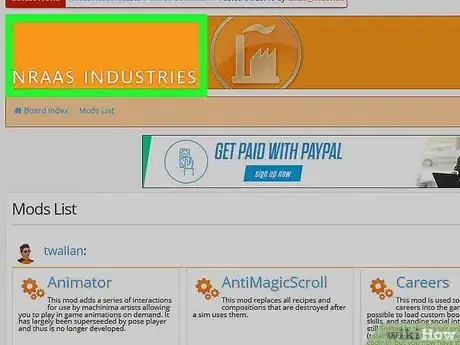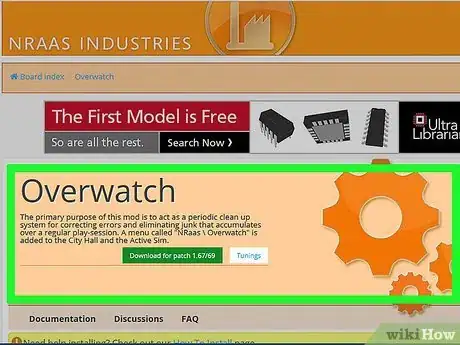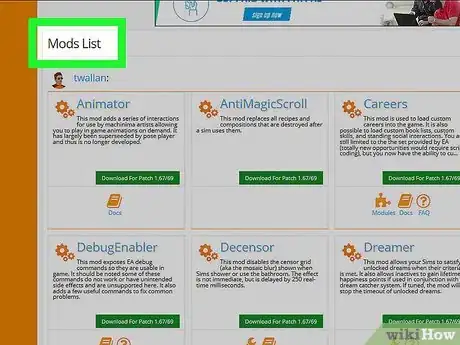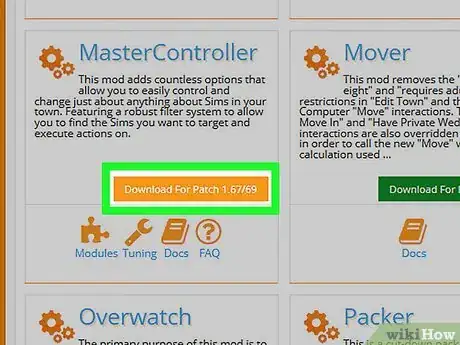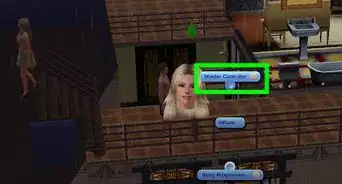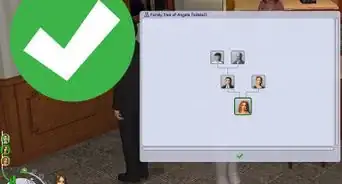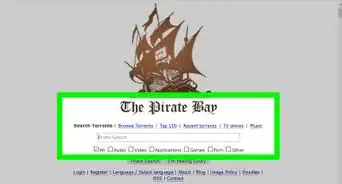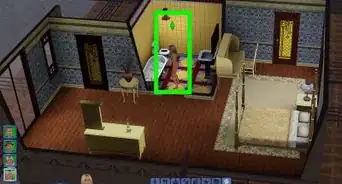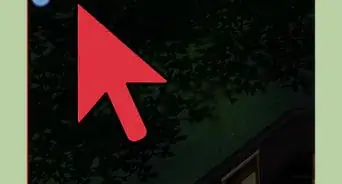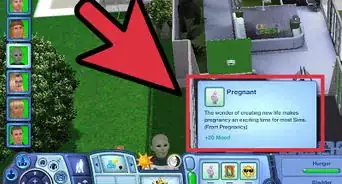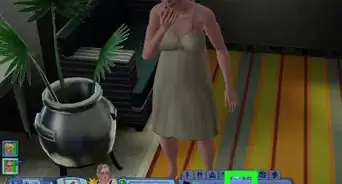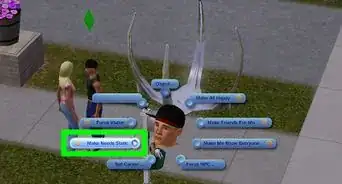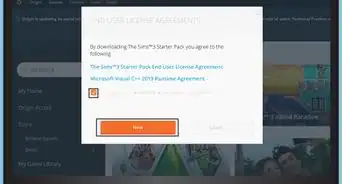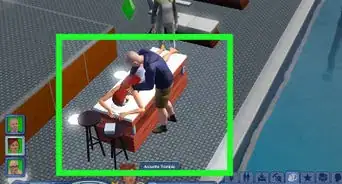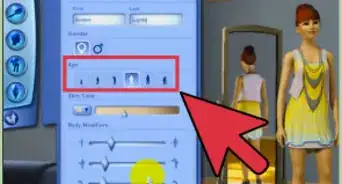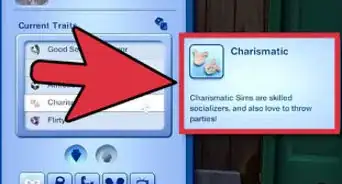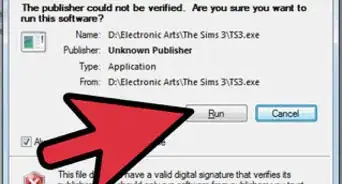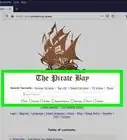This article was co-authored by wikiHow staff writer, Travis Boylls. Travis Boylls is a Technology Writer and Editor for wikiHow. Travis has experience writing technology-related articles, providing software customer service, and in graphic design. He specializes in Windows, macOS, Android, iOS, and Linux platforms. He studied graphic design at Pikes Peak Community College.
The wikiHow Tech Team also followed the article's instructions and verified that they work.
This article has been viewed 376,998 times.
Learn more...
Adding modifications (mods) or custom content to The Sims 3 is a good way to add new content to the game as well as change the way the game operates. The framework for mods is not set up by default, but it's simple enough to find and install. This wikiHow teaches you how to install Mods for The Sims 3.
Things You Should Know
- Download the FrameworkSetup file from https://modthesims.info/ and extract it to The Sims 3 documents folder so you can use mods in your game.
- Download a mod and extract it to the "Packages" section of The Sims 3 documents folder.
- Start up your game to test if the mods work correctly.
- Download reputable mods that are compatible with the patch level of your game. Always update your mods when you patch your game.
Steps
Adding Mods to Your Game
-
1Close your game if it's currently open. Adding mods to your game while it's running won't work. Save and quit your game before proceeding.
- Warning: Some mods and custom content may contain bugs or errors. These are unofficial modifications to the game that do not go through the standard quality assurance process that official add-ons and content go through.
-
2Open Windows Explorer or the Finder . If you are using Windows, click the icon that resembles a folder with a blue clip. On Mac, open the Finder. It's has an icon that resembles a blue and white smiley face. It's at the bottom of the screen.Advertisement
-
3Navigate to your Sims 3 documents folder. This is where you add and configure your game to allow mods and custom content. Use the following steps to navigate to the Sims 3 mods folder.
- Click Documents in the sidebar to the left.
- Open the Electronic Arts folder.
- Open The Sims 3 folder.
-
4Navigate to the following website in a web browser: http://modthesims.info/wiki.php?title=Game_Help:Installing_Sims_3_Package_Files/Setup_and_Files . This web page has a download link for the FrameworkSetup file needed to install mods and custom content.
-
5Scroll down and click Download. It's next to a blue icon with a disk. This downloads the FrameworkSetup.zip file.
-
6Extract the contents of the Zip file to The Sims 3 documents folder. You need a program such as Winzip, WinRAR, or the free alternative 7-zip to Extract the contents of a zip file. Select The Sims 3 documents folder when asked where to extract the contents of the zip file to. Again, the location of The Sims 3 documents folder is Documents > Electronic Arts > The Sims 3.
- The FrameworkSetup file will contain the necessary framework for your mods - a folder named Overrides, a folder named Packages, and a file named "Resource.cfg". The Packages folder will already have two files in it ("nobuildsparkles.package" and "nointro.package") so you'll be able to check if your mods will work. If you start up your game and get no intro animation, nor any sparkles when placing walls or fences, everything is working.
- The "Resource.cfg" file may trigger some antivirus software programs. This is because it's a ".cfg" file, not because it's malware. The file is safe and necessary to install mods on The Sims 3.
- Very old versions of The Sims 3 (prior to the release of World Adventures and its patch) would have mods and content in the Program Files directory. This no longer works - do not attempt to place custom content in Program Files and do not use Monkey Bars or Helper Monkey to install your content.
-
7Download a Sims 3 mod. Make sure the mod you are downloading is for The Sims 3, and not The Sims 4. Also, make sure it is compatible with the latest version of the game. When you find a mod you want to download, click the download link on the page to download the package file as a zip file.
- Modthesims.info is a great website to download mods for all Sims games. Click "Sims 3" in the upper-left hand corner, then click on "Downloads". (You can refine your search as needed on the Downloads pages.)
-
8Extract the mod from the compressed file. Mods will usually be stored in .rar or .zip files. You'll need to open these files in Winzip, WinRAR, or 7-zip.
-
9Extract the .package file(s) to the "Packages" folder. When asked where you want to extract the file to, extract them to the Mods folder in The Sims 3 documents folder. The location is as follows: Documents > Electronic Arts > The Sims 3 > Mods > Packages.
- It's recommended to only install one mod at a time, especially if the mods in question are core mods (i.e., it alters a key method of how the game runs). Installing multiple mods at once can make it difficult to determine the cause if two of the mods turn out to be incompatible with each other.
-
10Start up your game. If the mods are working, you'll be able to tell by testing if their function works (for example, if you've installed a decensoring mod, it's working if there's no mosaic when your Sims go to bathe). If they aren't working, they may be incompatible with your patch level or a previously-installed mod, or installed in the wrong place.
- You'll usually be able to tell when a mod is conflicting with something - you'll get bugs that make it difficult, if not impossible, to play (such as Sims constantly resetting themselves when attempting to perform an action), or the game just might not load at all.
-
11Organize your content. If you play with a lot of mods or have a lot of custom content in your Packages folder, it can become tricky to figure out what's causing a problem if your game starts slowing down or crashing. Keeping things organized makes it easier to tell where things are, and to test what content could be buggy. Try organizing things. You can create new folders to organize your mods by content type, creator, or however, you want to organize it Use the following steps to create a new folder in your Packages folder:[1]
- Navigate to the Packages folder.
- Right-click a blank space in the folder.
- Click New.
- Click Folder.
- Type a name for the folder.
Finding Good Mods
-
1Find reputable mods that match your game's patch level. Since mods are usually the first thing to cause issues in a game, it's important that you get ones that are known to work. Reputable mods can be found on NRaas's website, AwesomeMod, Mod The Sims, TheSimsResource.com and on content blogs like My Sims 3 Blog. However, not all of them may be suited for your patch level.
-
2Install mods that help you debug your game. Things sometimes go wrong in-game, and the built-in game commands may not be sufficient when it comes to fixing the errors. However, be aware that mods of these type are usually core-mods that rework the game's code, and while that's not bad in and of itself, it can result in issues if the mods are removed while in use later on.
- NRaas Overwatch, MasterController, and ErrorTrap work in tandem to catch errors or reset them.
-
3Check out some other mods. They may not be core mods, but there are mods out there that allow ease of access to certain things while playing the game (such as viewing hidden traits and skills), allowing Sims of a certain age range to do something not typically aimed at their age, or so forth. It allows for some more versatility in your game, or just makes gameplay a bit more interesting.
-
4Update mods if you patch your game. While Sims 3 isn't likely to have further patches released, if you're running on old patches and update your game or install an expansion pack, update all your mods before relaunching your game. Outdated mods can result in bugs or corruption of various kinds, so make sure every mod you install is the latest version.
Community Q&A
-
QuestionShould my mods be stored in the mods folder, or should I have moved, copied/pasted them into packages?
 Belle K.Top AnswererMost always they will go in the mods folder, although this can change; read what the maker of the mod says to do in the readme or on the website where you downloaded it.
Belle K.Top AnswererMost always they will go in the mods folder, although this can change; read what the maker of the mod says to do in the readme or on the website where you downloaded it. -
QuestionI don't have a Mods folder. Do I just use Downloads?
 Community AnswerNo. The Downloads folder is reserved for .sims3pack files and can't read .package files. You need to download the Framework Setup from Mod The Sims, which contains the Mods folder and the Resource.cfg file, and put it into Documents\Electronic Arts\The Sims 3.
Community AnswerNo. The Downloads folder is reserved for .sims3pack files and can't read .package files. You need to download the Framework Setup from Mod The Sims, which contains the Mods folder and the Resource.cfg file, and put it into Documents\Electronic Arts\The Sims 3. -
QuestionMy files say Origin Games/The Sims 3 instead of Electronic Arts, and the file names don't look the same. When I try to download mods, it doesn't work. Any advice?
 Community AnswerThat doesn't sound like you're in the right location. It sounds like you're looking at the game's installation files, which are usually located in Program Files. You need to click the Documents tab on the sidebar of File Explorer or Finder - that's where you'll find the Electronic Arts folder.
Community AnswerThat doesn't sound like you're in the right location. It sounds like you're looking at the game's installation files, which are usually located in Program Files. You need to click the Documents tab on the sidebar of File Explorer or Finder - that's where you'll find the Electronic Arts folder.
Warnings
- Do not remove a mod from a game while it is in use. If your saved games have a Sim using this mod, removing it can cause errors or even corrupt your save, especially if the mod is a core mod (i.e., it rewrites game files).⧼thumbs_response⧽
About This Article
1. Navigate to http://modthesims.info/wiki.php?title=Game_Help:Installing_Sims_3_Package_Files/Setup_and_Files and click Download
2. Extract the zip file to "Documents > Electronic Arts > The Sims 3".
3. Download a Sims 3 mods from the internet.
4. Extract the contents of the zip file containing the mod to "Documents > Electronic Arts > The Sims 3 > Mods > Packages".