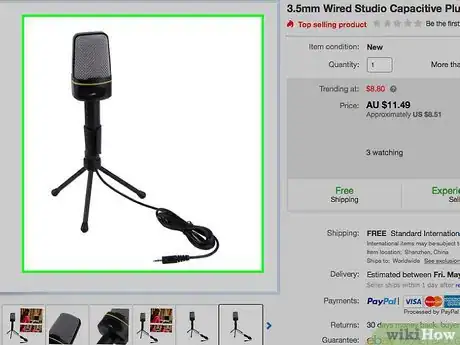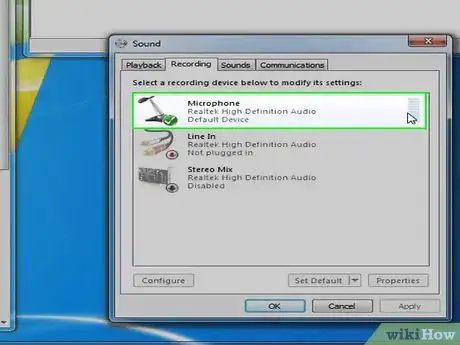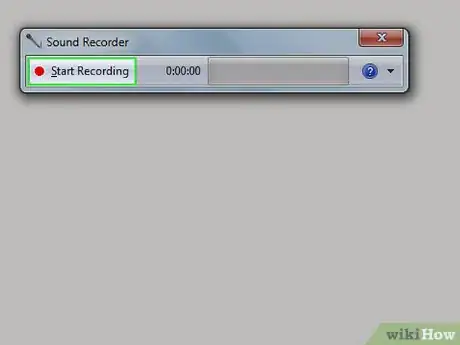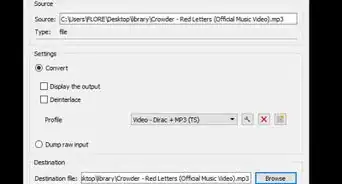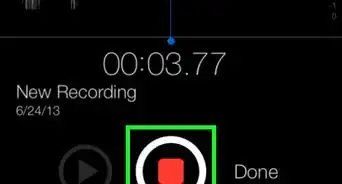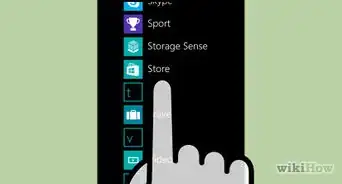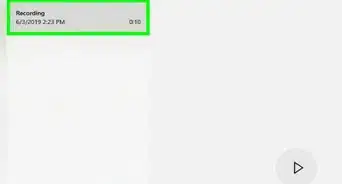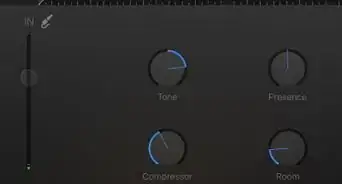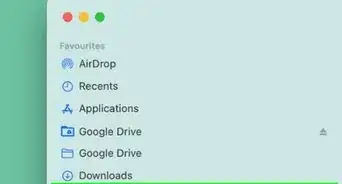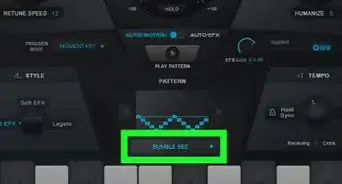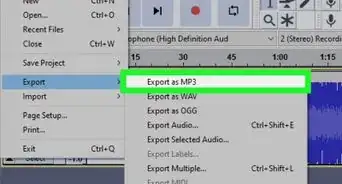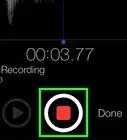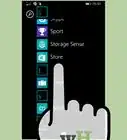X
wikiHow is a “wiki,” similar to Wikipedia, which means that many of our articles are co-written by multiple authors. To create this article, 17 people, some anonymous, worked to edit and improve it over time.
The wikiHow Tech Team also followed the article's instructions and verified that they work.
This article has been viewed 164,454 times.
Learn more...
On most of the Windows operating systems (3.1 and up), a program called "Sound Recorder" is pre-installed. Here, you will learn how to successfully use that program.
Steps
-
1Buy a computer microphone, If you do not already have one.
-
2If you have a desktop, plug the microphone into the jack in its rear end. Usually at the bottom or right of the back panel, an icon of a mic is above it.Advertisement
-
3Start the Sound Recorder application. This can be done through: Start -> (All) Programs -> Accessories -> Entertainment -> Sound Recorder.
-
4Position your mouth about three or four inches away from the receiver of your microphone.
-
5Click the Record (big red button) button on Sound Recorder, and talk. You cannot record sounds for more than 60 seconds at a time to continue recording once you have reached the 60-second mark, simply click the Record button again and your recording will start right where you left off.
Advertisement
Community Q&A
-
QuestionHow do I convert a sound recording to MP3 format?
 Community AnswerLook up an "MP3 converter" and enter the link into the converter. If this doesn't work, try another site.
Community AnswerLook up an "MP3 converter" and enter the link into the converter. If this doesn't work, try another site. -
QuestionHow can I combine 3 recordings into one recording using Sound App?
 Community AnswerUse Windows Movie Maker and put all three sound files into it, then save it as an mp3.
Community AnswerUse Windows Movie Maker and put all three sound files into it, then save it as an mp3. -
QuestionWhat can I do if my computer cannot install the app ''Sound Recorder?"
 Community AnswerSome computers already have an preinstalled voice recorder app, so make sure you don't already have one. You can download an app on your mobile phone or other devices instead.
Community AnswerSome computers already have an preinstalled voice recorder app, so make sure you don't already have one. You can download an app on your mobile phone or other devices instead.
Advertisement
Warnings
- Sound Recorder will not allow you to play back or record sound without a sound card. Make sure you have one installed.⧼thumbs_response⧽
Advertisement
Things You'll Need
- A microphone
- Microsoft Windows 3.1 or up
- Optional: A blanket sheet
- A sound card
About This Article
Advertisement