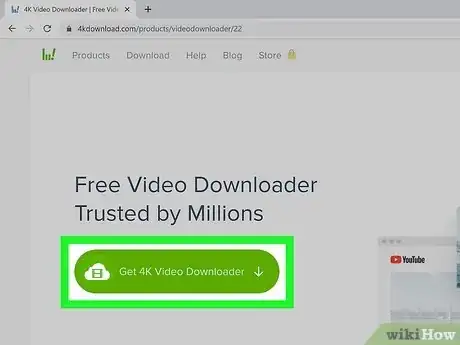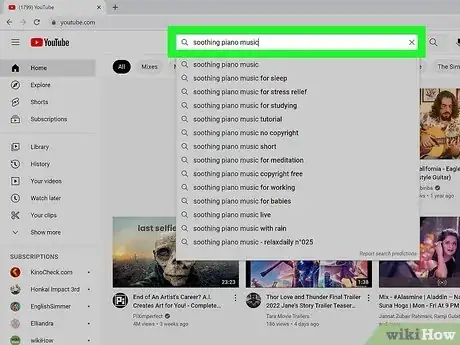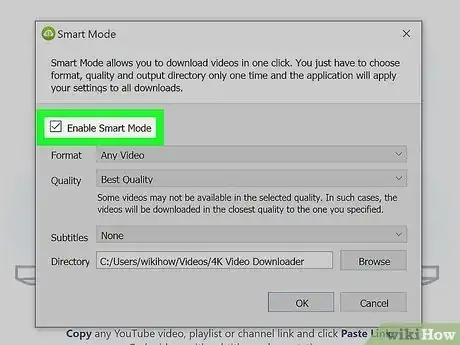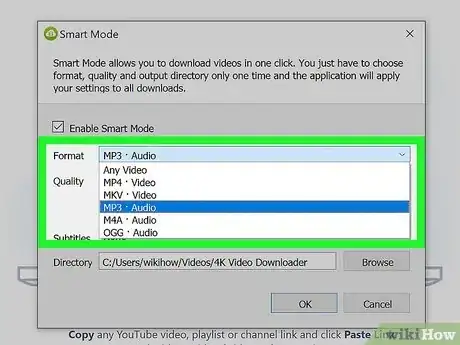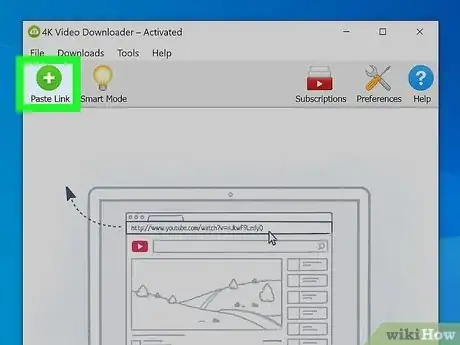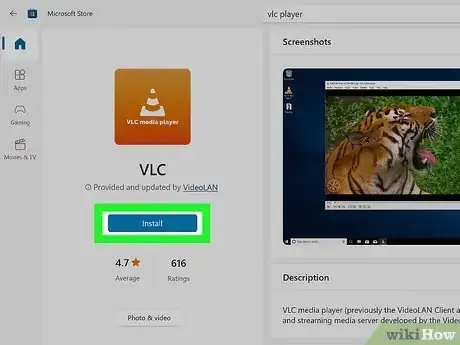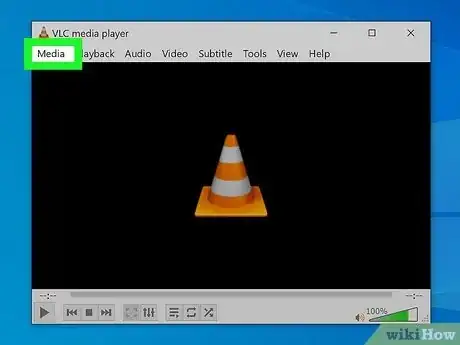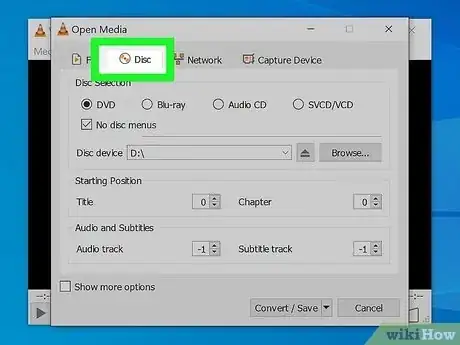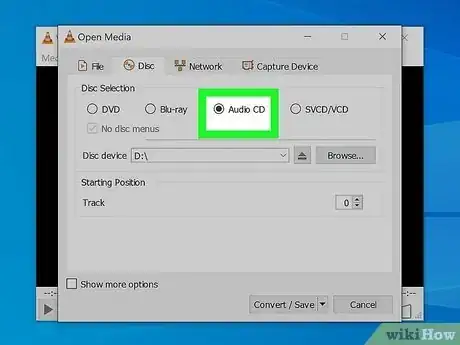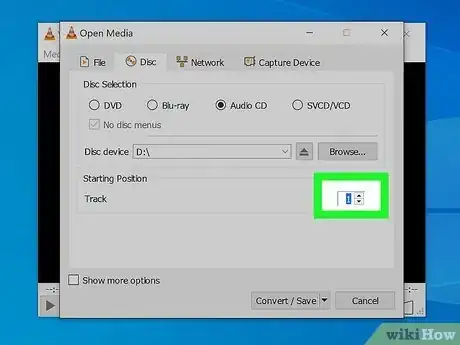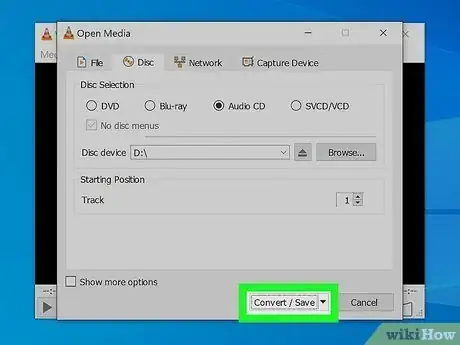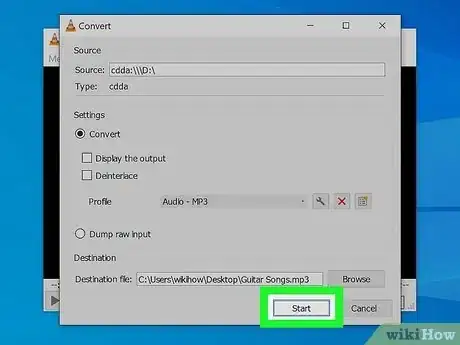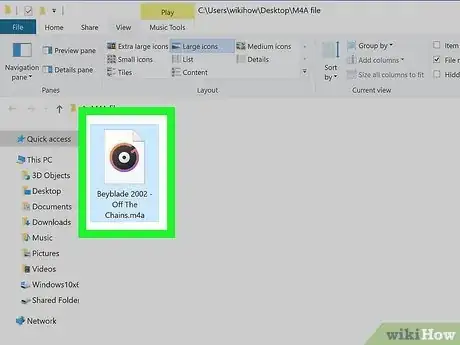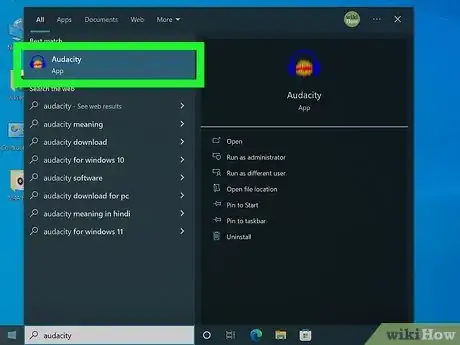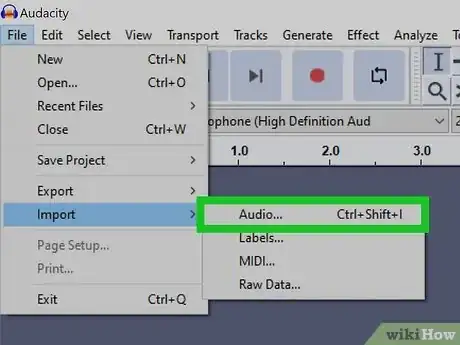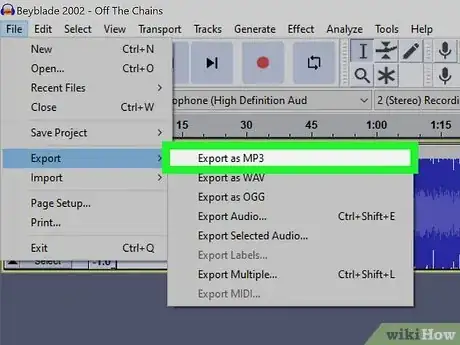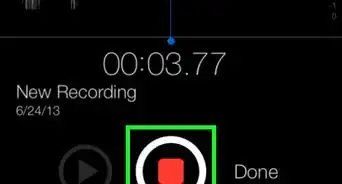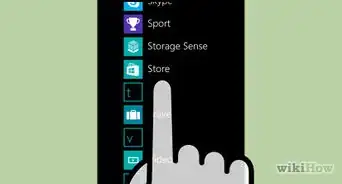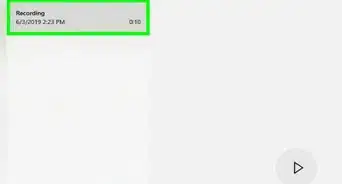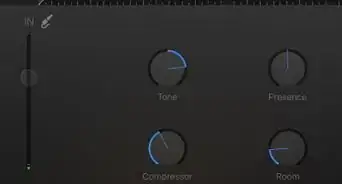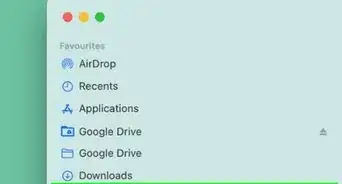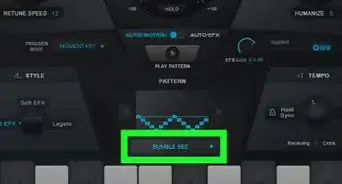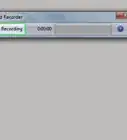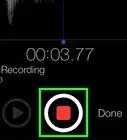This article was co-authored by wikiHow staff writer, Travis Boylls. Travis Boylls is a Technology Writer and Editor for wikiHow. Travis has experience writing technology-related articles, providing software customer service, and in graphic design. He specializes in Windows, macOS, Android, iOS, and Linux platforms. He studied graphic design at Pikes Peak Community College.
This article has been viewed 131,024 times.
Learn more...
Do you want to learn how to make MP3s of your favorite songs and sounds? MP3 is one of the most popular audio formats for sharing music online due to its relatively small size and cross-compatibility. You can use MP3s to store your entire music library without using as much hard drive space as you would with lossless files. You can rip CDs and save them as MP3s, convert other audio files to MP3s, or download audio from YouTube and convert it to the MP3 format. This wikiHow article teaches you how to make MP3 audio files in Windows, macOS, and Linux.
Things You Should Know
- 4K Video Downloader lets you download audio from YouTube videos and save them as MP3s.
- VLC, iTunes, and Windows Media Player let you rip CDs and save them as MP3s.
- Audacity can be used to record audio and convert audio files to MP3s.
Steps
Downloading MP3s from YouTube
-
1Download 4K Video Downloader. 4K Video Downloader is a free program that is available for PC, Mac, and Linux. It is used to download videos from YouTube, but it can also be used to download audio from a YouTube video as an MP3 file. It is not suggested to share, send or even sell your download video or audio files. (Unless you get the content creator's permission.) Use the following steps to download and install 4K Video Downloader:
- Go to https://www.4kdownload.com/products/videodownloader/19 in a web browser.
- Click Get 4K Video Downloader.
- Click the 4K Video Downloader installation file in your web browser or Downloads folder.
- Follow the instructions to complete the download.
-
2Search for a song in YouTube. Use the search bar at the top of YouTube.com to search for the name of a song or artist. Then press Enter.Advertisement
-
3Play a video. When you see a song or video with audio you want to download, click it to start playing it.
-
4Copy the URL. To do so, highlight the URL in the address bar at the top of your web browser. Right-click it and click Copy.
-
5Open 4K Video Downloader. 4K Video Downloader has a green icon with an image that resembles a cloud. Click the 4K Video Downloader icon in the Windows Start menu or in the Applications folder on Mac.
- Alternatively, you can use an audio downloader website to download MP3s from YouTube.
-
6Click Smart Mode. It's the second icon at the top. It has an icon that resembles a light bulb.
-
7Check "Enable Smart Mode.". It's the checkbox at the top of the Smart Mode dialogue box. Smart Mode lets you choose the format you want to download videos in.
-
8Select "MP3" as the format. Use the drop-down menu next to "Format" to select "MP3 * Audio."
- Optional: If you want to select the quality of the MP3 files, use the drop-down menu next to "Quality" to do so.
-
9Click Ok. It's at the bottom of the Smart Mode dialogue box. This saves your Smart Mode settings.
-
10Click Paste Link. It's the first option in the menu bar at the top of 4K Video Downloader. This will automatically paste the link you copied from YouTube and immediately start downloading the audio in MP3 format. Allow a few minutes for the download to complete.
- To go to the folder the MP3 is saved to, right-click the video file in 4K Video Downloader and click Show in Folder.
Ripping a CD
-
1Download and install VLC. VLC is a free and open-source media player that allows you to rip audio from a CD to MP3 format. It is available for PC, Mac, and Linux. Ripping a CD allows you to copy music from a CD and save it in MP3 format. Use the following steps to download and install VLC:
- Go to https://www.videolan.org/vlc/ in a web browser.
- Click Download VLC.
- Open the VLC installation file in your web browser or Downloads folder.
- Follow the instructions to complete the download.
-
2Open VLC. VLC has an icon that resemble an orange traffic cone. Click the VLC icon in the Windows Start menu or Applications folder on Mac to open VLC.
- Alternatively, you can use iTunes or Windows Media Player to rip CDs.
-
3Insert a CD into your disc drive. Place any audio CD into your computer's disc drive. If your computer does not have a disk drive, you can purchase an external USB disc drive.
-
4Click Media. It's the first option in the menu bar at the top. This displays a drop-down menu.
-
5Click Convert/Save. It's near the bottom of the "Media" drop-down menu.
-
6Click the Disc tab. It's the second tab at the top.
-
7Click the radio option next to "Audio CD." It's the third option below "Disc Selection."
-
8Select your starting track. To do so, enter the track you want to start ripping from in the box next to "Track" near the bottom of the dialogue box. If you want to rip the entire CD, set "1" as the starting track.
-
9Click Convert/Save. It's the first option in the lower-right corner.
-
10Select "Audio - MP3" as the profile. To do so, use the drop-down menu next to "Profile" below "Settings" to select "Audio - MP3."
-
11Select a save destination. To do so, click Browse next to "Destination file." Then select where you want to save the MP3 files to. Enter the name of the first track next (with the ".mp3" extension) next to "File name." Then click Save.
-
12Click Start. It's the first button in the lower-right corner. This starts ripping the CD. It may take several minutes for it to finish.
Using Audacity
-
1Download and install Audacity. Audacity is a free and open-source program that can be used to record and process audio. Audacity is available for Windows, Mac, and Linux. You can use Audacity to convert audio files to MP3s. For this, you will need to have an audio file, such as a WAV, M4U, M4P, AAC, AIFF, or other audio file format. Use the following steps to download and install Audacity:
- Go to https://www.audacityteam.org in a web browser.
- Click Download Audacity
- Open the Audacity installation file in your web browser or Downloads folder.
- Follow the instructions to complete the installation.
-
2Locate the audio file on your computer. This could be files from your iTunes library, Music folder, or any audio file on your computer
- Alternative, you can record audio on your PC, or mobile phone.
-
3Launch Audacity. Audacity has an icon that resembles a red soundwave between blue headphones. Click the Audacity icon in the Windows Start menu or Applications folder on Mac to open Audacity.
-
4Import an audio file. This will import the audio file as a wave in Audacity. Use the following steps to import an audio file into Audacity:
- Click File in the menu bar at the top.
- Click Import.
- Click Audio.
- Select an audio file.
- Click Open.[1]
-
5Export the audio file as an MP3. This will convert the audio file into an MP3. You will have a copy of the audio file in its original format and an MP3. Use the following steps to export the audio from Audacity to MP3 format:
- Click File in the menu bar at the top.
- Click Export.
- Click Export as MP3.
- Select a save location for your MP3.
- Click Save.
- Click Ok.
Community Q&A
-
QuestionI am doing a radio program on a live feed overseas. The segments are 48 to 52 minutes each, and have music intro and exit. What is the best way to convert the MP3 files exported to Audacity into a zip file?
 Community AnswerIf you are using a Mac, take an MP3 file and select it via finder> right-click > click compress.
Community AnswerIf you are using a Mac, take an MP3 file and select it via finder> right-click > click compress.