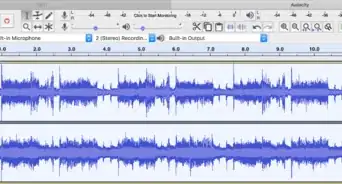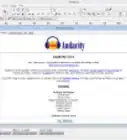X
wikiHow is a “wiki,” similar to Wikipedia, which means that many of our articles are co-written by multiple authors. To create this article, 16 people, some anonymous, worked to edit and improve it over time.
The wikiHow Tech Team also followed the article's instructions and verified that they work.
This article has been viewed 78,987 times.
Learn more...
If you have got a long audio track or you want a section of a song or audio book, then you have to split that audio track. This article helps you to do this.
Steps
-
1Download and install Audacity.
-
2Download and install lame-3.96.1Advertisement
-
3From the LAME .zip file, extract only the file lame_enc.dll. Save it some place that's easy to find on your hard drive, such as the desktop. (When you export your files as MP3, Audacity will ask you to locate it.)
-
4Open Audacity, go to File > Open, then select the audio file you wish to split from wherever it is stored on your hard drive.
-
5Look to the upper-right corner of the window, ensure that the selection tool (it looks like an uppercase "I") button is highlighted.
-
6Start at the very beginning of the audio file, click and drag the selector so that it highlights a selection of the file. You can use the keyboard arrows to zero in on "0" if necessary.
-
7Use the cursor counter at the very bottom of the window to determine where in the elapsed time of the file you are, continue to highlight until you get to the point where you want to split (0:00:0 -- 30:00:0 for 30 minutes, for example; then 30:00:0 -- 60:00:0 for the next one, and so on).
-
8Go to Edit. With the selection highlighted, go to Edit > Copy.
-
9Select File > New.
-
10Select Edit > Paste in the new window.
-
11Select File > Export.
-
12Choose a location to store your files--try making a folder with the book's or audio file's name--and then name the file. For example: "Chapter1," "Chapter2,” and so on. In the "Save as type" box, choose MP3.
-
13Edit the ID3 tag. You will be given an option to edit the ID3 tags. It's not required, it's recommended that you do because it will help to keep things organized on the MP3 player. Title will be what you named the file in the previous step, Artist will be the author, and Album will be the book or audio file title . You will be asked to locate the LAME file from earlier. You need to do this only once.
-
14Repeat as necessary.
Advertisement
Community Q&A
-
QuestionHow do I increase an audio file from 0.00sec to 0.16sec in audacity?
 Community AnswerYou likely can't as that is far too little time to be able to add. You need to increase the amount of time to at least 0.5 or 1 second.
Community AnswerYou likely can't as that is far too little time to be able to add. You need to increase the amount of time to at least 0.5 or 1 second.
Advertisement
About This Article
Advertisement
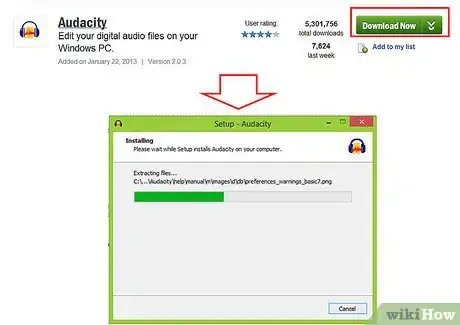
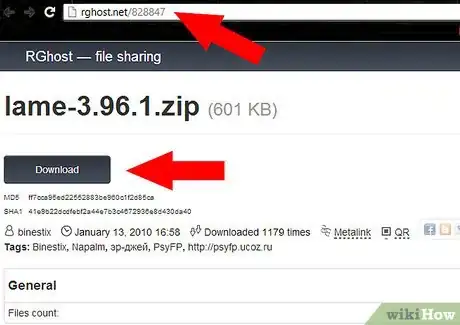

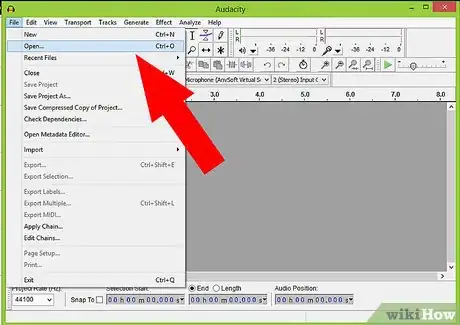

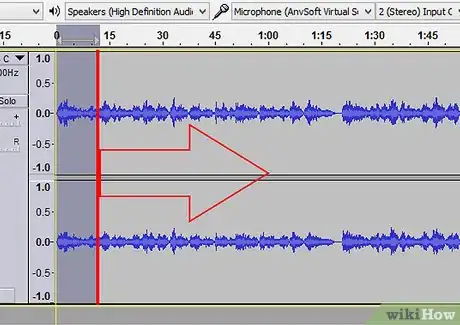


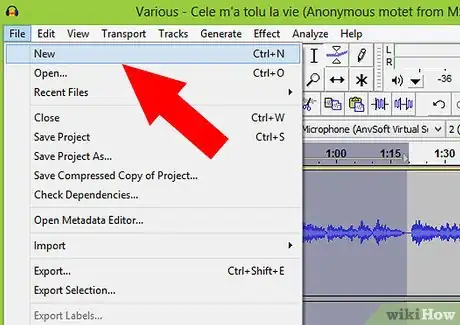

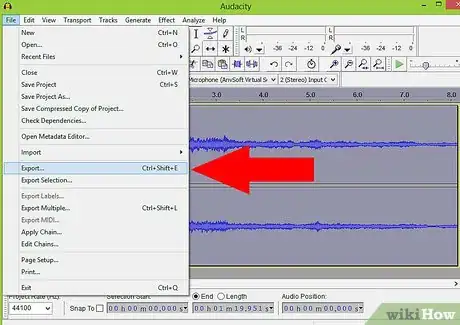
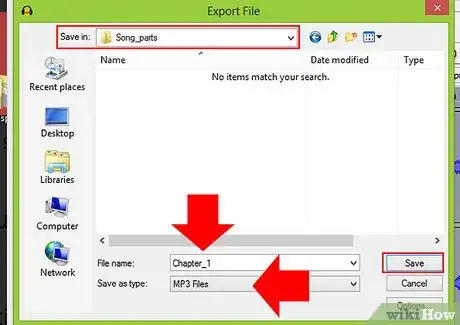
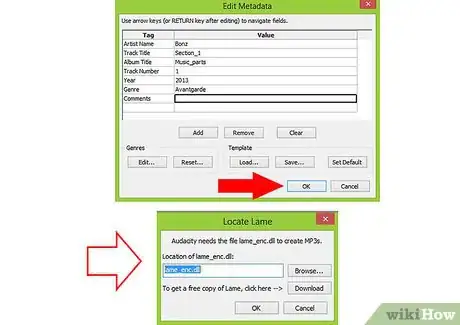

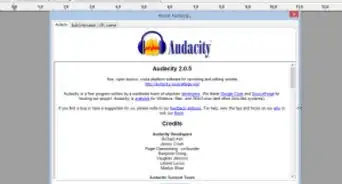


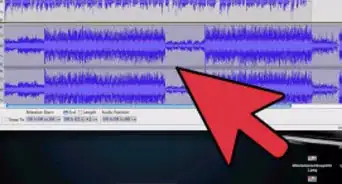


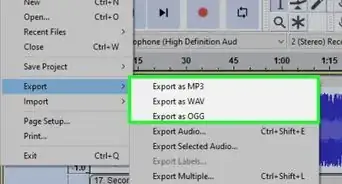


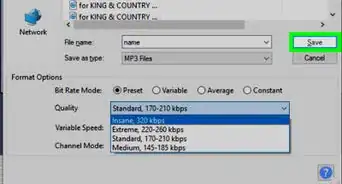
.webp)