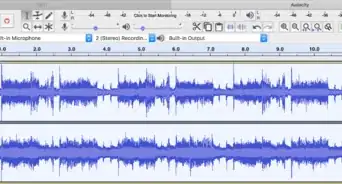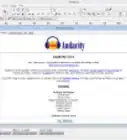wikiHow is a “wiki,” similar to Wikipedia, which means that many of our articles are co-written by multiple authors. To create this article, volunteer authors worked to edit and improve it over time.
This article has been viewed 119,734 times.
Learn more...
Many musicians use Audacity to complete musical projects, ranging from single songs to albums and other more complicated tasks. This software, which is commonly available as freeware, includes many visual elements for helping beginners to navigate the features of the program. One thing that users commonly want to do is to align tracks in Audacity. Different tracks are recorded with different sounds, and these need to sync up correctly for proper rhythmic blending and to avoid dissonance on the overall project. If you need to align tracks in Audacity, here are the basic steps to line up tracks using Audacity.
Steps
-
1Open the Audacity program. You should see the main screen, with colored controls at the top and gray space for available tracks underneath.
-
2Record your original track. You will see the track populate with lines that represent sound modulation, directly under the controls.
- Use your initial track as a marker for rhythm and timing. Many musicians record an initial track as an "orienting track," where they then align additional tracks with the first one. This track often includes percussion, a static beat or any element that will well represent time for the entire song or project.
Advertisement -
3Input additional tracks as necessary. Get these by inputting them directly through microphones, or using prerecorded samples to beef up your final sound composition.
-
4Select your additional tracks to align them with your initial track.
- Experts recommend using the "select" tool available in the tools menu. An alternative method is to simply click on the whole track to select it.
-
5Use an align command to effectively move your selected track. A variety of commands in Audacity help you to align sound pieces.
- Try an "align with zero" command. The "align with zero" command allows you to align all tracks with the beginning of the overall time for the project.
- Use an "align with cursor" command. You can effectively move sound portions to where you want them by placing your cursor in the spot where you want the alignment to take place and using an "align with cursor" command.
- Additional options include using a "selection start" or "selection end" command for alignment.
-
6Play back the track and make sure your sounds are placed correctly. If not, edit them as necessary.
Community Q&A
-
QuestionHow do you actually access the "align" tool?
 CitylimitsCommunity AnswerSelect tracks from the bar at the top of your screen, then align tracks. You then have the option to align either end to end or together.
CitylimitsCommunity AnswerSelect tracks from the bar at the top of your screen, then align tracks. You then have the option to align either end to end or together.
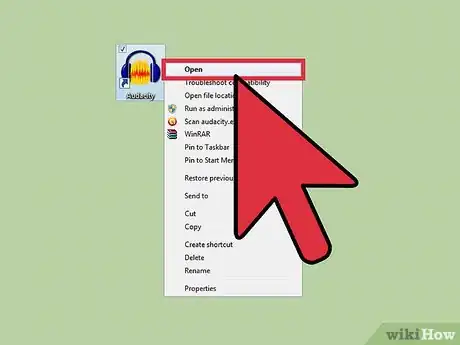
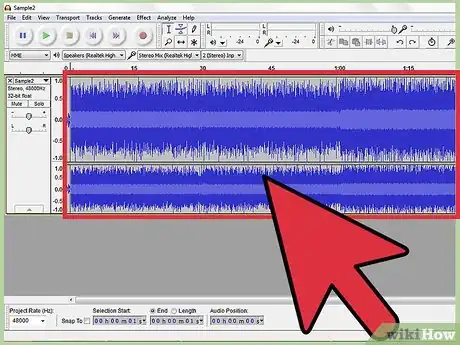


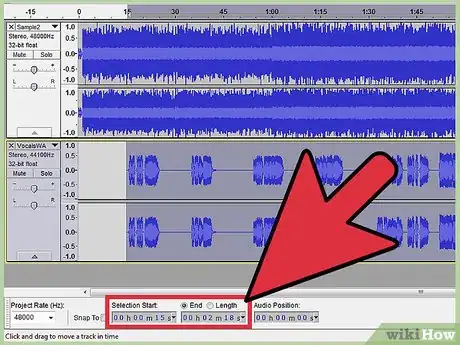
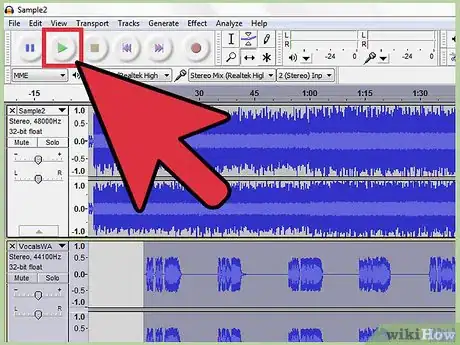

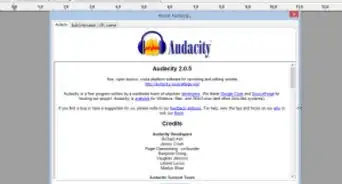
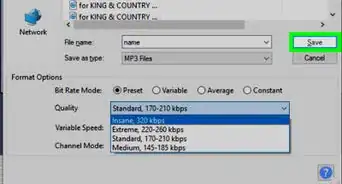


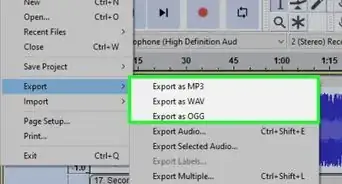


.webp)