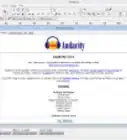wikiHow is a “wiki,” similar to Wikipedia, which means that many of our articles are co-written by multiple authors. To create this article, volunteer authors worked to edit and improve it over time.
The wikiHow Tech Team also followed the article's instructions and verified that they work.
This article has been viewed 48,960 times.
Learn more...
How many times have you heard a song in a movie or on the radio and liked only one specific part? Maybe wanted to use that part in something you create? Taking the songs you love and turning them into something that's your own can be a fun, creative process. If mastered, it can be used in your own work to have the highest quality audio. This is a basic start to doing that, using Audacity, which is a simple, free audio editing software.
Steps
-
1Download Audacity and open it. Find Audacity at https://www.audacityteam.org/download/
-
2Find the source of the audio file you would like to extract on your computer. Export it as an mp3.
-
Export iTunes songs as .mp3s:
- Go to "iTunes" > "Preferences" > "Import Settings" under the "General" tab.
- Change the "Import Using" setting from "AAC Encoder" to "MP3 Encoder".
- Drag the desired song onto your desktop.
-
Export Spotify songs as .mp3s:
- Download a Spotify playlist converter that will automatically convert the songs in a playlist to mp3 for download. Search online for a converter option.
-
Export YouTube songs as .mp3s:
- Copy the URL of the song.
- Paste it into an auto-conversion site.
- Click the link that is automatically generated via the conversion website.
Advertisement -
Export iTunes songs as .mp3s:
-
3
-
4Extract specific parts of the song for use, or remove the vocals to obtain an instrumental only track.
- Highlight a specified portion of the track you would like to manipulate.
- Cut or copy the highlighted portion.
- Paste this extraction into a new window of Audacity. Continue to manipulate extracted sound as desired.
- Remove the vocals from the track.
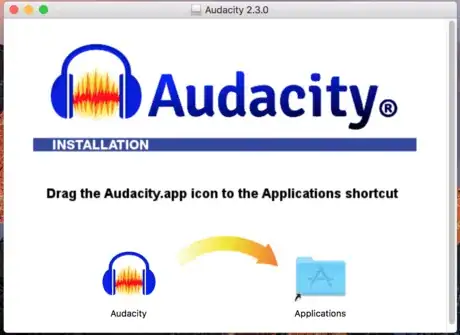
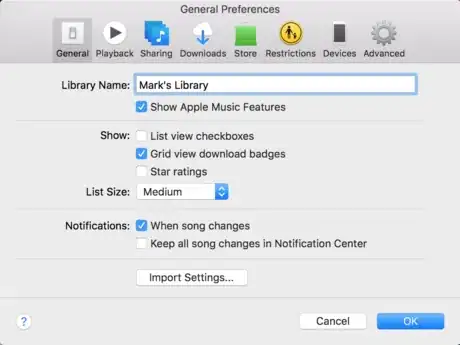
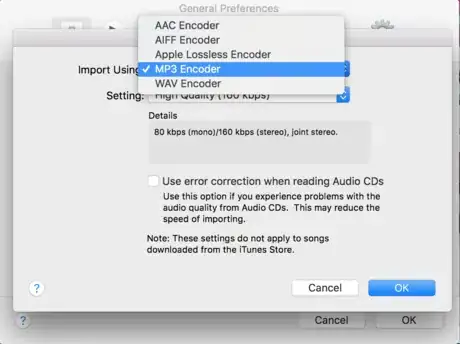


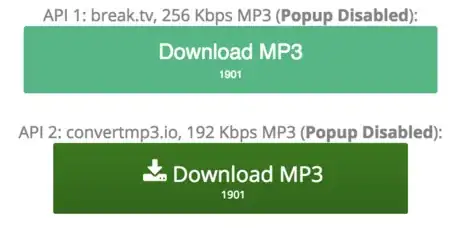
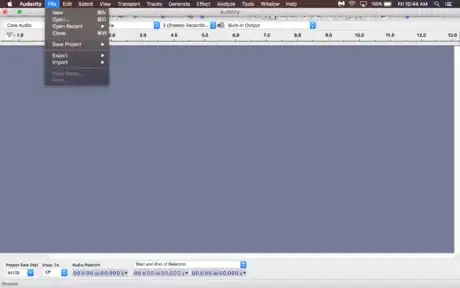
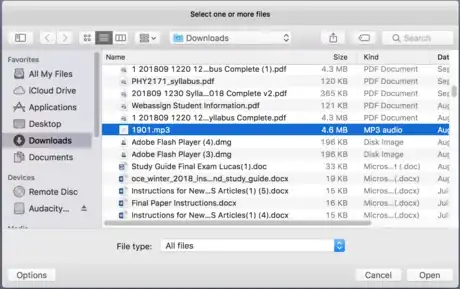



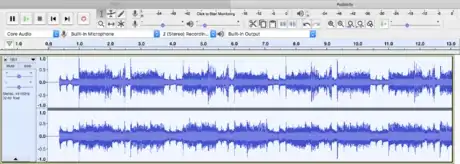
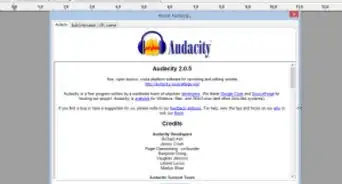

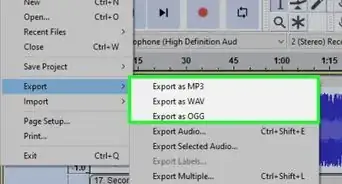



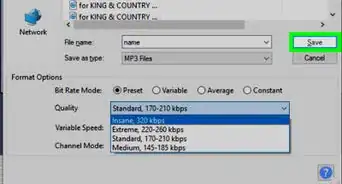
.webp)