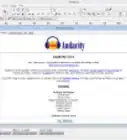wikiHow is a “wiki,” similar to Wikipedia, which means that many of our articles are co-written by multiple authors. To create this article, 39 people, some anonymous, worked to edit and improve it over time.
The wikiHow Tech Team also followed the article's instructions and verified that they work.
This article has been viewed 419,090 times.
Learn more...
Audacity is a free recording program capable of a lot of things. You can do anything from recording a song to recording lines for a cartoon. If you've written a song, and need an easy way to record it, this article will tell you how to record your song with Audacity, and give it a professional finish.
Things you need to check
If you're new to Audacity, you may need to know a few things. If you are experienced in Audacity and feel confident that you can do good with it, skip this section.
- All editing tools are under Effect. In the Effect drop-down menu you will find two dividers dividing the menu into three sections. The top section contains only one option, which repeats the last thing you did from that menu. The middle section contains 20 options, which are effects. The last section contains 9 options. These are the filters.
- It's best to go to Edit > Preferences and make sure play other tracks while recording a new one is checked.
- Whenever you press the record button, a new track is made. The more tracks, the better the song sounds (in most cases).
- Whenever a sound is made into the microphone while recording some lines on the track will show up. These need to be kept between 0 and 0.5/-0.5.
Steps
Preparing
If you have some extra money on your hands, then you will want to set some things up like a microphone, a guitar, a keyboard, etc... If these are not available or they are already set up, skip this section.
-
1Open Audacity.
-
2Set up the preamp. In case you didn't already know, a preamp is a device that you can plug a guitar and/or microphone into. The preamp is then plugged into somewhere where you can record, or the sound is amplified (e.g., a guitar amp and speaker). You'll want to get an adapter with two jacks in it. You should be able to plug a wire like the one in the picture into the adapter. The wire should plug into the line-in port on your computer's sound card. Make sure the buttons that say 80Hz and +48v are on.
- Connect all wires.
Advertisement -
3Set the audio source. In the top-right corner there should be a drop-down menu. Set it from microphone to line in unless you are using a normal computer microphone. In that case you leave it alone.
-
4Optional Set up some headphones. Putting on headphones for recording can help the quality if you know what you sound like while singing. Since the line-in port on the sound card makes the sound go through the speakers in most cases (it's alright if it doesn't, this step is optional) you will be able to hear yourself after plugging in the headphones to the headphone/subwoofer jack on your speaker
Recording
Now you will begin recording. These steps do not need to be followed in order. Also, never play the guitar and sing at the same time when recording. It sounds unprofessional.
-
1Set up your microphone. You should be using a microphone that will plug into the microphone slot on the preamp. All you have to do is plug in the microphone and get ready to go. If you are not using one of those, plug the microphone into the microphone jack on the sound card.
-
2Record the singing lines. Your mouth should be positioned as shown in the picture. If you are using a microphone that you usually see professional music artists using when performing live, or a recording studio mic, keep it in front of your mouth, but keep it still.
-
3Record any acoustic instruments. Simply record these with wherever the sound comes out of facing the microphone.
-
4Set up the instrument. Unplug the microphone and plug in the guitar, keyboard, bass or other electric instrument. These will go in the instrument slot. Recording an electric instrument without a preamp is tricky. Your best bet is probably to record next to the speaker or add MIDI
-
5Record the guitar. Don't play too loudly. Do nice soft strums, even if it's a heavy metal or punk rock song. You may wish to adjust the drive on your preamp for the guitar track. If you are recording acoustic guitar, you should record it with the microphone close to the sound hole.
-
6Record any other electric instrument
Community Q&A
-
QuestionCan a sound be recorded via a cell phone?
 Community AnswerYes, you then transfer it onto the computer and do whatever you want with it.
Community AnswerYes, you then transfer it onto the computer and do whatever you want with it. -
QuestionIs Audacity compatible with a connected keyboard?
 NATHANIEL HERTZBERGCommunity AnswerYes. To record with a keyboard, you should do one of two things. For a simple, yet not as professional solution, simply record your keyboard with a mic that you already have plugged in to your computer. For a more professional solution, plug your keyboard or midi into your computer, then set the input to your keyboard rather than your mic.
NATHANIEL HERTZBERGCommunity AnswerYes. To record with a keyboard, you should do one of two things. For a simple, yet not as professional solution, simply record your keyboard with a mic that you already have plugged in to your computer. For a more professional solution, plug your keyboard or midi into your computer, then set the input to your keyboard rather than your mic.
Warnings
- Know the difference between constructive criticism and put-downs. Constructive criticism would be "Nice work, but I think the guitar could be a little bit better." A put-down would be "Man, your song reeks! You should never write again!" You don't want to blow off the wrong person. If someone tells you something bad about your song that isn't constructive, forget them. Constructive criticism however can help you become better.⧼thumbs_response⧽
- Screaming into the microphone can cause it to break. You don't want to spend that much money twice. If you absolutely must record screaming, scream away from the microphone and amplify it later.⧼thumbs_response⧽
Things You'll Need
- Preamp
- High-quality music microphone
- Headphones (Optional, but a good idea)
- The instruments you plan to use in your song or a MIDI version of them.
- Audacity (download here)
- Computer



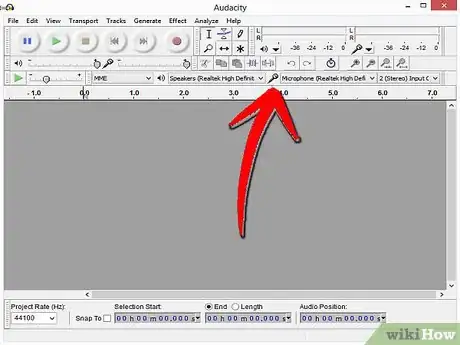








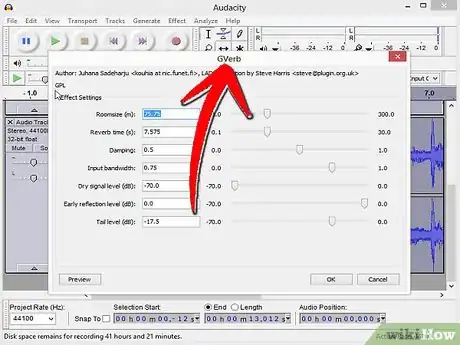
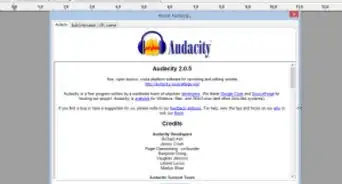
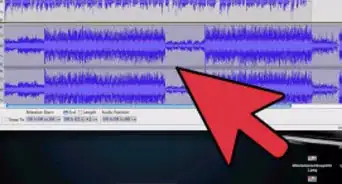




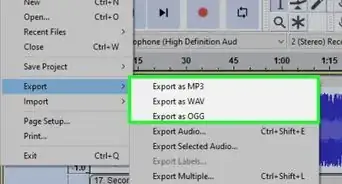



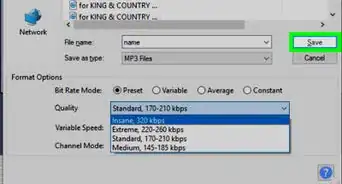
.webp)