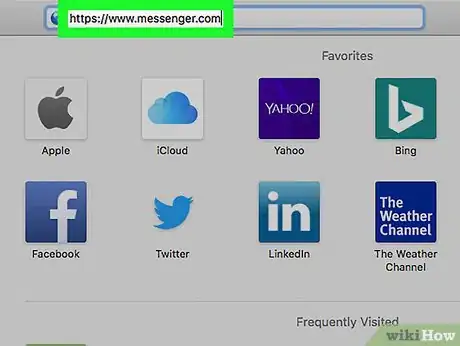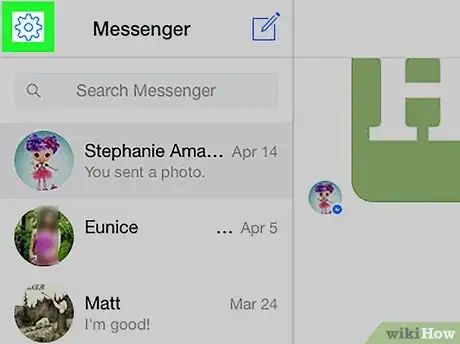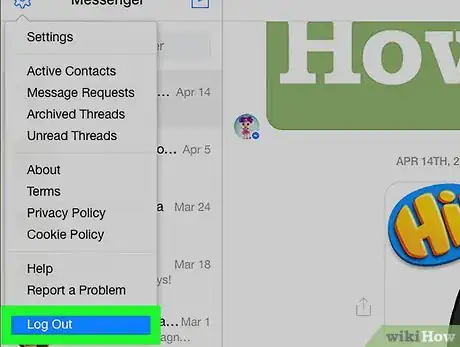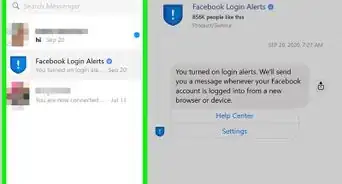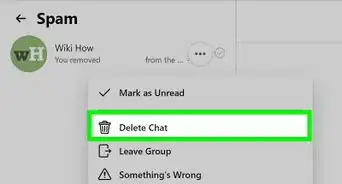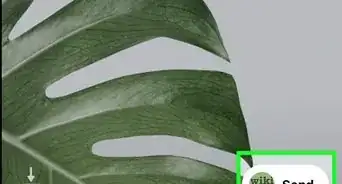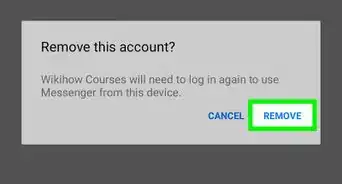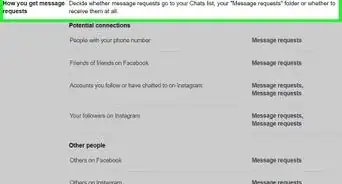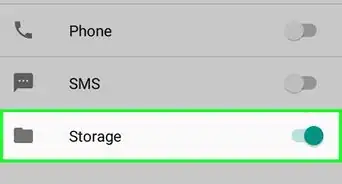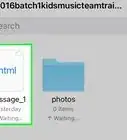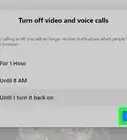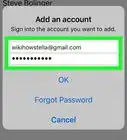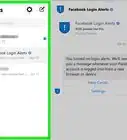This article was co-authored by wikiHow staff writer, Nicole Levine, MFA. Nicole Levine is a Technology Writer and Editor for wikiHow. She has more than 20 years of experience creating technical documentation and leading support teams at major web hosting and software companies. Nicole also holds an MFA in Creative Writing from Portland State University and teaches composition, fiction-writing, and zine-making at various institutions.
The wikiHow Tech Team also followed the article's instructions and verified that they work.
This article has been viewed 35,981 times.
Learn more...
This wikiHow teaches you how to sign out from Facebook Messenger (accessible via Messenger.com) on your computer.
10 Step Summary
1. Go to https://www.messenger.com in a web browser.
2. Click the gear icon.
3. Click Log Out.
Steps
-
1Go to https://www.messenger.com in a web browser.
-
2Click the gear icon. It’s at the top-left corner of the screen.Advertisement
-
3Click Log Out. You are no longer signed in to Facebook Messenger.
- This action will only log you out from Facebook Messenger, not regular Facebook (accessible via Facebook.com).
- To sign back in, enter your Facebook login information or click Continue as <your name>.