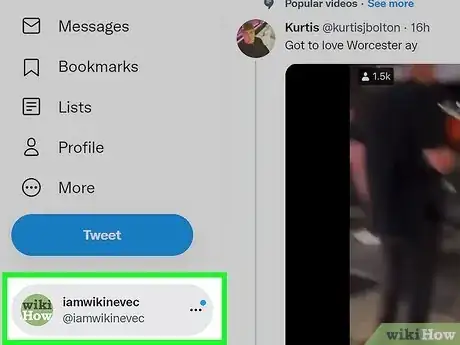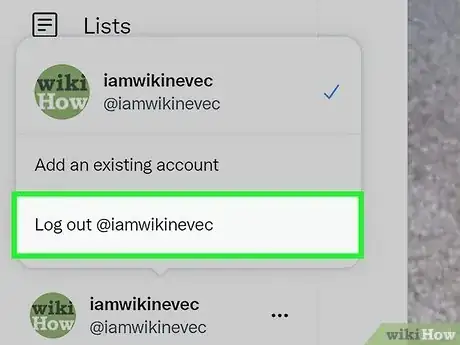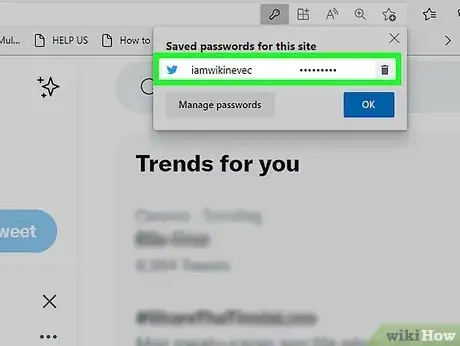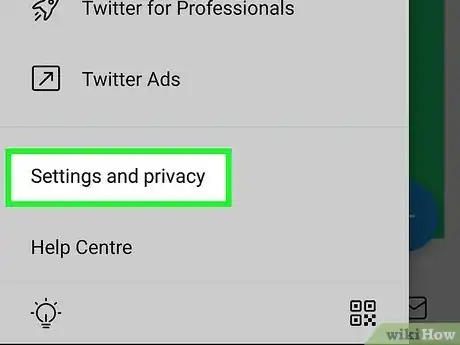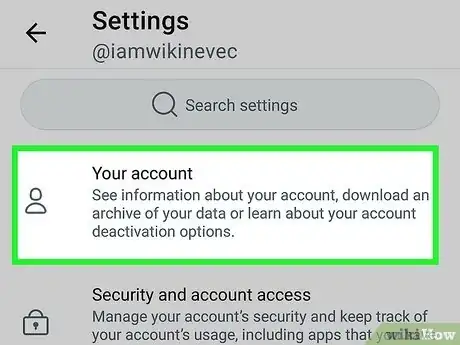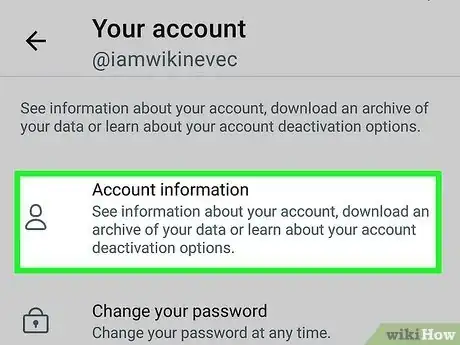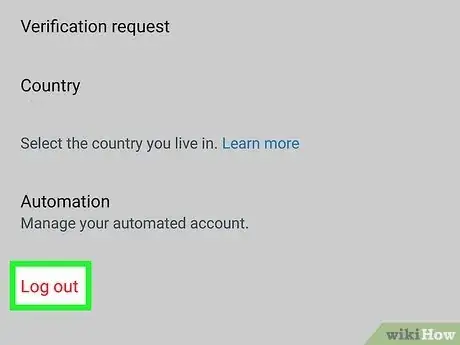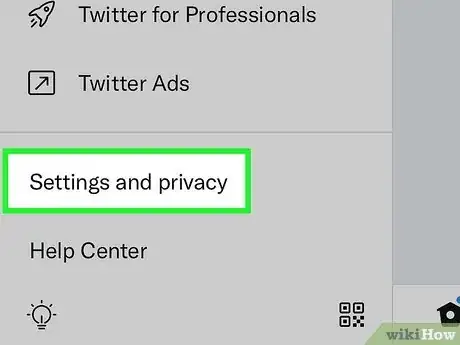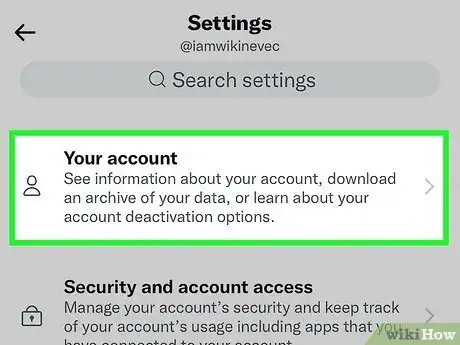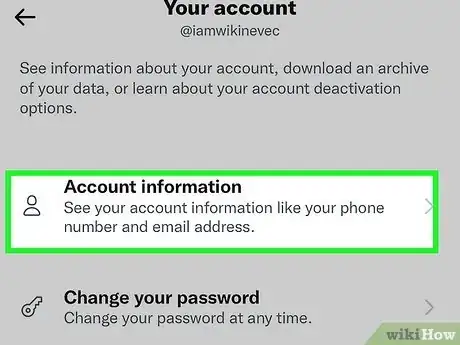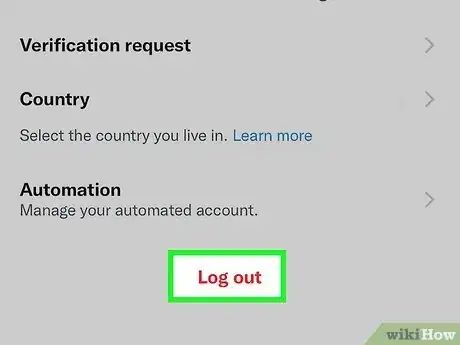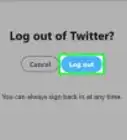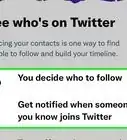X
wikiHow is a “wiki,” similar to Wikipedia, which means that many of our articles are co-written by multiple authors. To create this article, 9 people, some anonymous, worked to edit and improve it over time.
This article has been viewed 450,054 times.
Learn more...
When you're leaving your computer for a while, it's always a good idea to log out of your social media accounts. Signing out of Twitter is easy and quick--all you'll have to do once you've mastered how to log out is to remember to do so before you walk away from your computer. It's also a good idea to log out on your mobile device if you aren't going to have it around for a while, such as when you send it in for service.
Steps
Method 1
Method 1 of 3:
Using the Twitter Website
-
1Click your profile image in the upper-right corner. This will open a small menu.
-
2Select "Log out." This will log you out of Twitter and take you to the login screen.Advertisement
-
3Delete any stored login information. Some browsers will store your login information for easier logins in the future, but this is bad if you're using a public computer. If you click the Login button and see your login information still listed, you'll need to delete your stored login information on the browser.
- Chrome - Click the Key button on the far right side of the Chrome address bar while on the Twitter Login page. Click the "X" next to your account to delete the stored information.
- Firefox - Click the "Twitter, Inc." button with a padlock on the left side of the Firefox address bar. Click the ">" button to see more details, and then click "More Information." Select "View Saved Passwords" and then remove your account from the list.
- Internet Explorer - Click the Gear button in the Internet Explorer taskbar and select "Internet options." Click the "Content" tab and then click "Settings" in the AutoComplete section. Click "Manage Passwords" and then find your Twitter account in the list.
Advertisement
Method 2
Method 2 of 3:
Using the Twitter App (Android)
-
1Tap the Menu button and select "Settings." This will open the Twitter app's Settings menu.
-
2Tap the account that you want to log out of. Since you can have multiple accounts logged into the Twitter app at once, you'll need to select the account you want to log out of.
-
3Scroll down and tap "Log out." You'll find this at the bottom of the menu after selecting an account. Confirm that you want to log out. This will remove all of your Twitter account data from the Android device.
-
4Log out of any additional accounts. If you have more than one account associated with the app, you can log out of each one using the same process.[1]
Advertisement
Method 3
Method 3 of 3:
Using the Twitter App (iPhone, iPad)
-
1Tap the "Me" tab at the bottom of the Twitter app. This will open your Profile screen.
-
2Tap the Gear button next to your profile image. This will open your account settings.
-
3Tap "Sign out" at the bottom of the menu. You'll be asked to confirm that you want to sign out. This will remove all of your Twitter account data from the iPhone.
-
4Repeat the process for any additional accounts. The Twitter app supports multiple accounts, so if you want to sign out of any others just follow the same process as above.[2]
Advertisement
Community Q&A
-
QuestionWill logging out delete my data?
 Community AnswerNo, none of your data is deleted when you log out. When you log back in, you'll have access to all of your tweets and messages again.
Community AnswerNo, none of your data is deleted when you log out. When you log back in, you'll have access to all of your tweets and messages again. -
QuestionCan I log out of every device at once?
 Community AnswerWhile there is no specific way to log out of all of your devices at once, a quick way to do it is to change your password. When you change your password, you are immediately logged out of all of your devices.
Community AnswerWhile there is no specific way to log out of all of your devices at once, a quick way to do it is to change your password. When you change your password, you are immediately logged out of all of your devices. -
QuestionHow do I open a second Twitter account on my PC?
 Community AnswerLog out of your Twitter account, as explained in the article, and then simply press the register button. You can then follow the registration process for your second account.
Community AnswerLog out of your Twitter account, as explained in the article, and then simply press the register button. You can then follow the registration process for your second account.
Advertisement
References
About This Article
Advertisement