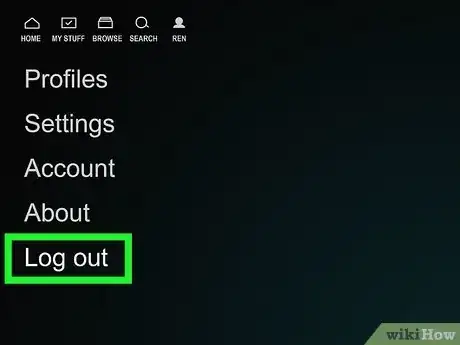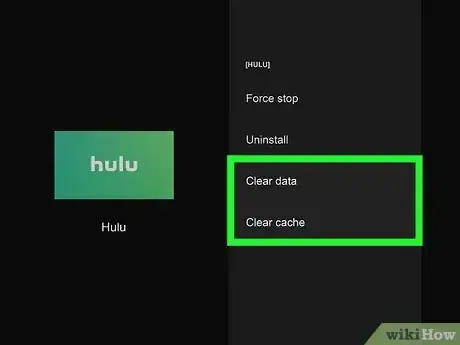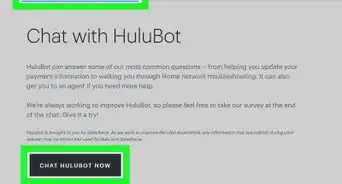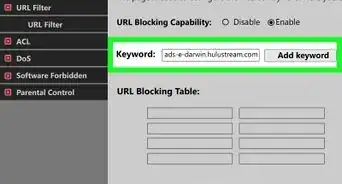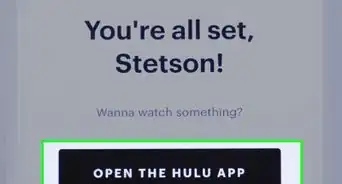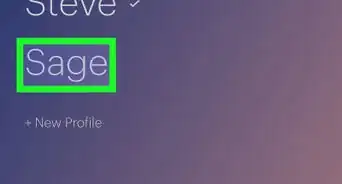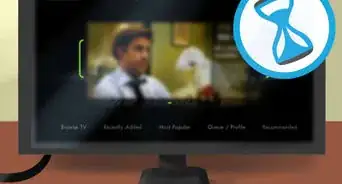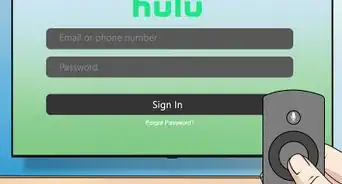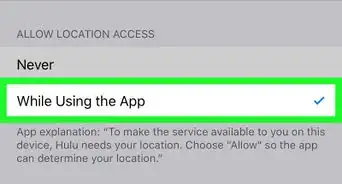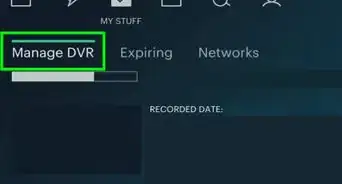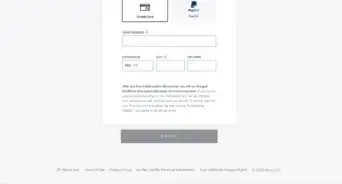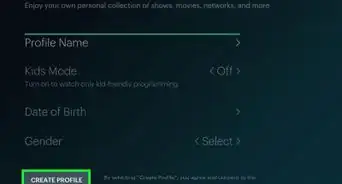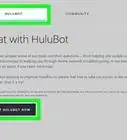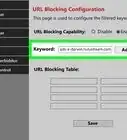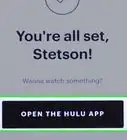This article was co-authored by wikiHow staff writer, Darlene Antonelli, MA. Darlene Antonelli is a Technology Writer and Editor for wikiHow. Darlene has experience teaching college courses, writing technology-related articles, and working hands-on in the technology field. She earned an MA in Writing from Rowan University in 2012 and wrote her thesis on online communities and the personalities curated in such communities.
This article has been viewed 3,736 times.
Learn more...
Do you want to log your roommate out of your Hulu account so they can't watch TV on your profile? Whether you want to sign out of Hulu on your own TV or log out of another TV remotely, it's very easy to do! This wikiHow article will teach you how to log out of your TV's Hulu app, as well as sign other devices out of your Hulu account remotely.
Things You Should Know
- In the Hulu app, go to your profile, then go to your account and select "Log Out."
- If you can't sign out, you can clear the Hulu app data cache on your smart TV or streaming device, or uninstall and reinstall the Hulu app.
- You can log out of Hulu remotely by signing in to https://secure.hulu.com/account and choosing "Manage Devices."
Steps
Sign Out From the TV
-
1Open the Hulu app. You'll find it on your TV's Home screen.
-
2Select the account button. It looks like an outline of a person all the way to the right of Home.
- If you have multiple accounts, make sure you have the correct one picked.
Advertisement -
3Select Log Out. It's at the bottom of the menu and may prompt you to select "Log out" again to continue.[1]
-
4Clear the app's data cache if you can't log out. While you shouldn't have any trouble logging out using these steps, you can try clearing the Hulu app cache if you're not able to sign out.
- Android TV: From the Home screen, go to Settings > Applications > Hulu > and choose Clear Data.
- Fire Stick and Fire TV: On the Home screen, go to Settings > Applications > Manage Installed Applications > Hulu. Then, choose both Clear Cache and Clear Data.
- Apple TV: There's no option to clear your app cache, but you can achieve the same effect by uninstalling and reinstalling the Hulu app.
- Other smart TV models don't offer a way to clear the Hulu app cache.[2] However, you can try going to your TV's Home screen, opening your profile, and going to Settings > Accounts & Services > Hulu > Log Out.
Sign Out Remotely
-
1Go to https://secure.hulu.com/account and log in. If someone is signed in to your Hulu account on another TV, you can log them out remotely using this method. You can also log yourself out of any other devices you forgot to log out from, such as at an Airbnb or hotel.
- You can stream Hulu on 2 screens at the same time unless you upgrade to Hulu's Unlimited Screens add-on.[3]
-
2Click Manage Devices. You'll see this next to your "Add Devices" header.
-
3Click Remove next to any TV you want to sign out. The next time that TV opens the Hulu app, Hulu will ask for a username and password.[4]
- If someone else has been using your account and you don't want them to log back in, remember to change your password.