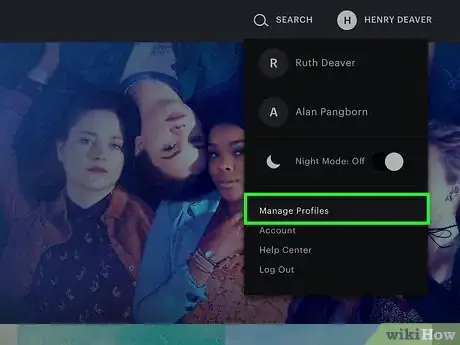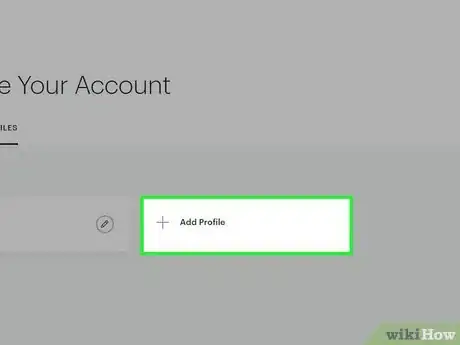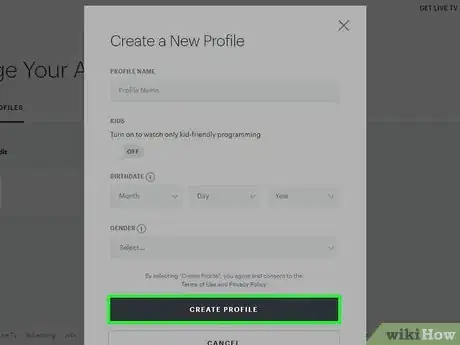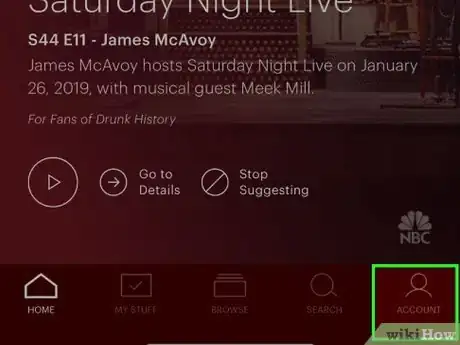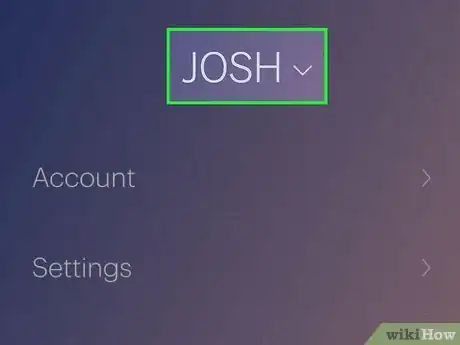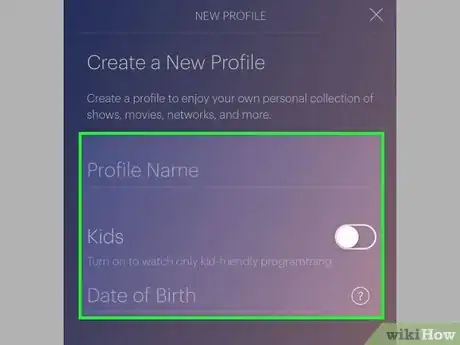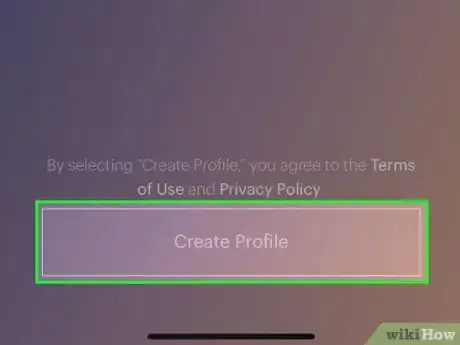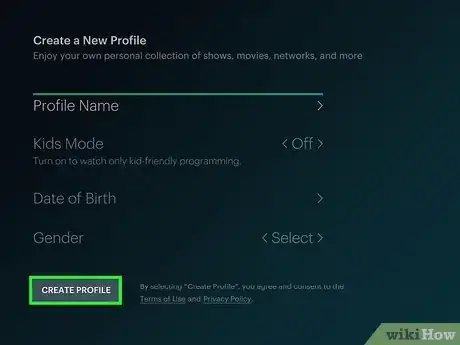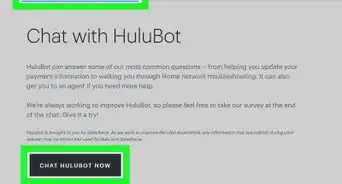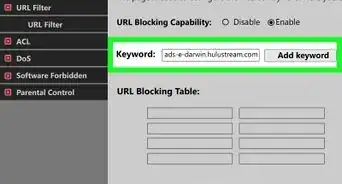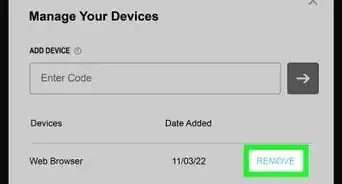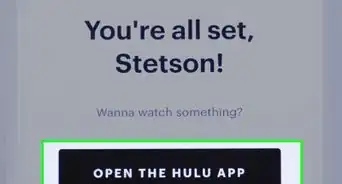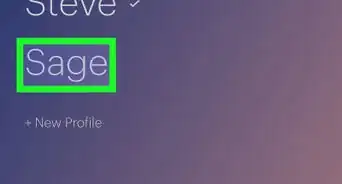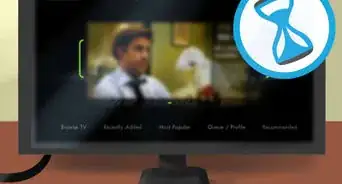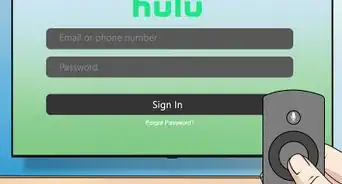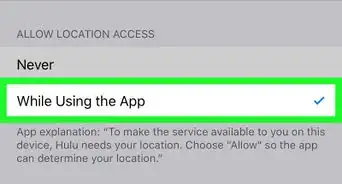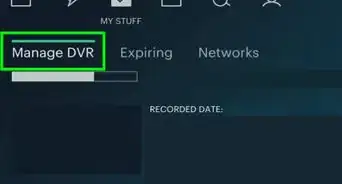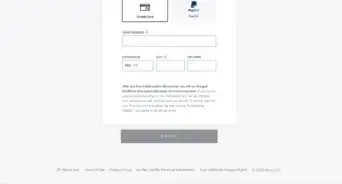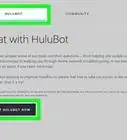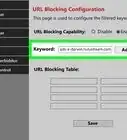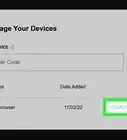This article was co-authored by wikiHow staff writer, Darlene Antonelli, MA. Darlene Antonelli is a Technology Writer and Editor for wikiHow. Darlene has experience teaching college courses, writing technology-related articles, and working hands-on in the technology field. She earned an MA in Writing from Rowan University in 2012 and wrote her thesis on online communities and the personalities curated in such communities.
This article has been viewed 18,167 times.
Learn more...
Not everyone is interested in watching the same shows and movies, which is why you can create different profiles in Hulu. You want to create multiple profiles because Hulu's algorithms make suggestions according to past watched shows or movies. This wikiHow will show you how to create multiple profiles on Hulu using your computer, a console, or TV.
Steps
Using Hulu.com or the Desktop App
-
1Log in to https://hulu.com or the app. You can find the Hulu desktop app in your Start Menu or Applications folder. If you don't have the desktop application, you can get it for free from the Microsoft or Apple app Stores.
-
2Hover your mouse over the name in the top right corner of your screen or web browser. A menu will drop-down.Advertisement
-
3Click Manage Profiles. You might need to scroll down in the menu to see this listing.
- If you're using the mobile app, tap your name to manage all the profiles
-
4Click Add Profile. You can only have six profiles, so if you don't see this option, you might already have six profiles and have to edit one before you can create one.[1]
-
5Enter the required information. You'll need a name as well as an image to identify the profile. You'll also need to include your birthdate and gender (so Hulu can suggest relevant titles), as well as some privacy settings.
-
6Click Create Profile. You can edit this profile creation page within Account>Manage Profiles page.
Using the Mobile App
-
1Open Hulu. This looks like a green square with “hulu” in white inside. You can find this app on either your Home screen, in your app drawer, or by searching.
- Log in if prompted.
-
2Tap Account. You'll see this in the lower right corner of your screen.
-
3Tap your name. You'll see that you can switch profiles from here or you can create one.
-
4Tap New Profile. You can only have six profiles, so if you don't see this option, you might already have six profiles and have to edit one before you can create one.[2]
-
5Enter the required information. You'll need a name as well as an image to identify the profile. You'll also need to include your birthdate and gender (so Hulu can suggest relevant titles), as well as some privacy settings.
-
6Click Create Profile. You can switch to this profile to start a new watching algorithm and receive different what-to-watch recommendations.
Using a TV
-
1Open Hulu. You'll see a list of active profiles when you first open the app.
-
2Select New Profile. If you're already logged in, you'll need to navigate to Account>Profiles to create a new profile.
- You can only have six profiles, so if you don't see this option, you might already have six profiles and have to edit one before you can create one.[3]
-
3Enter the required information. You'll need a name as well as an image to identify the profile. You'll also need to include your birthdate and gender (so Hulu can suggest relevant titles), as well as some privacy settings.[4]
-
4Click Create Profile. You can switch to this profile to start a new watching algorithm and receive different what-to-watch recommendations.
References
About This Article
1. Login to https://hulu.com or the app.
2. Hover your mouse over the profile name.
3. Click Manage Profiles.
4. Click Add Profile.
5. Enter the required information.
6. Click Create Profile.