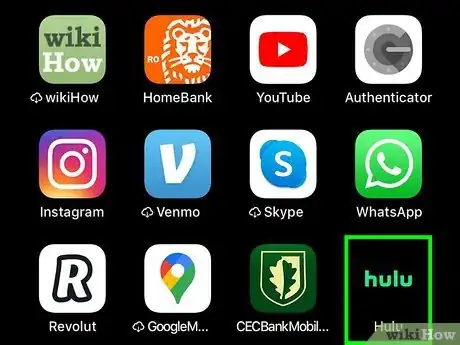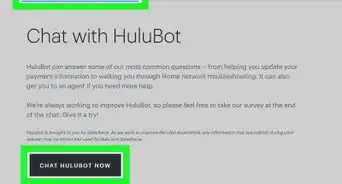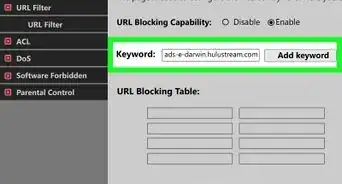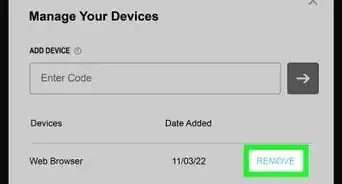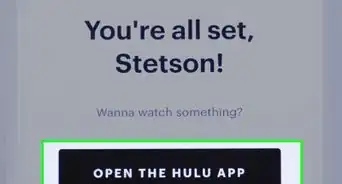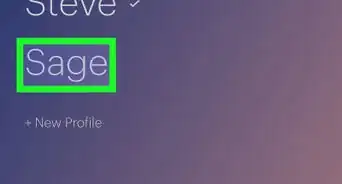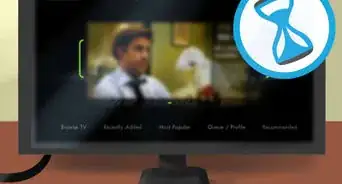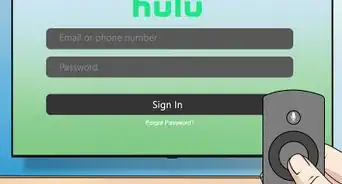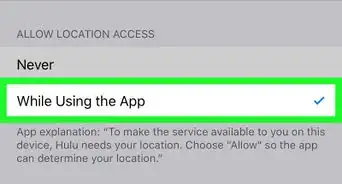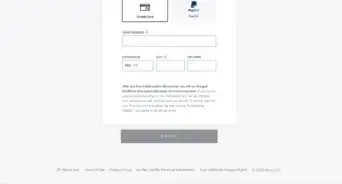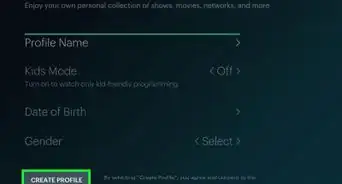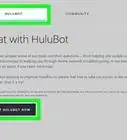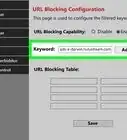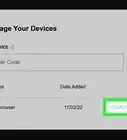A step-by-step guide on accessing the DVR on Hulu
X
This article was co-authored by wikiHow Staff. Our trained team of editors and researchers validate articles for accuracy and comprehensiveness. wikiHow's Content Management Team carefully monitors the work from our editorial staff to ensure that each article is backed by trusted research and meets our high quality standards.
This article has been viewed 23,166 times.
Learn more...
This wikiHow teaches you how to find your DVR recordings on Hulu. Cloud DVR allows Live TV subscribers to watch live TV later by recording it[1] . Follow these steps to find and watch your shows after you've recorded them.
Steps
-
1Open Hulu Live TV. This can be the Hulu for Live TV app on iPhone or iPad, or Hulu on your Apple TV, PS4, or other TV streaming device.
-
2Go to My Stuff. This is represented by a checkmark inside a box. It will be at the bottom of the screen on mobile, and at the top on a TV streaming device such as Apple TV[2] .Advertisement
-
3Scroll through to find your recorded shows. Tap or select a show to view the page details and to play the show.
- To delete a show, select the Manage DVR tab and select the - sign next to the recording that you wish to delete.
Advertisement
References
About This Article
Article SummaryX
1. Launch Hulu Live TV.
2. Go to My Stuff.
3. Scroll through to find your shows recorded on DVR.
Did this summary help you?
Advertisement