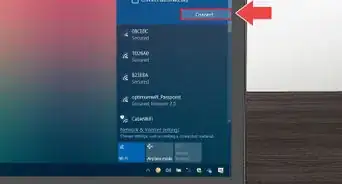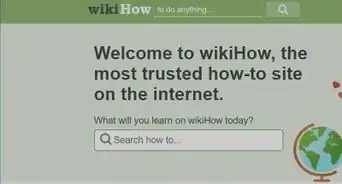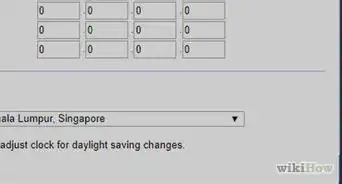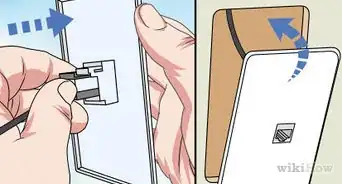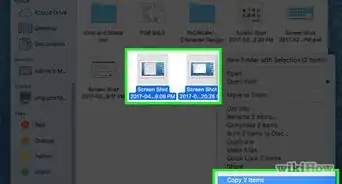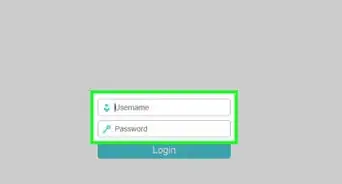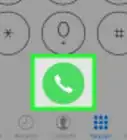This article was co-authored by wikiHow staff writer, Jack Lloyd. Jack Lloyd is a Technology Writer and Editor for wikiHow. He has over two years of experience writing and editing technology-related articles. He is technology enthusiast and an English teacher.
This article has been viewed 951,105 times.
Learn more...
This wikiHow teaches you how to install a modem for your home or workplace Internet. If you want to have Wi-Fi, you will need to buy a router and connect the modem to the router as well.
Steps
Preparing to Install
-
1Make sure that your modem will work with your Internet subscription. While rare, some modems encounter issues when paired with a specific Internet company (e.g., Comcast). Double-check your modem's compatibility with your current Internet subscription before buying (if possible).
- If you find that your modem won't work with your current subscription, try to exchange the modem for a different one that will work, or switch your Internet subscription.
-
2Find your room's cable output. The cable output resembles a metal cylinder with a small hole in the middle and screw threads all around the sides. You'll usually find cable outputs in the wall near the floor in living rooms and bedrooms.
- In some cases, there will already be a cable connected to the cable outlet.
Advertisement -
3Decide on a place to mount the modem. The modem should be relatively high up (e.g., on top of a bookshelf), and it will need to be close enough to the cable output that you can connect it without stretching or bending the cable.
- You'll also need to have a power outlet nearby.
-
4Make sure that you have all of the required cables. A modem generally requires a coaxial cable to connect to the cable output, as well as a power cable to connect to an electrical outlet. Both of these cables should come with your modem, but if you bought it used, you may need to find replacement cables.
- If you plan on attaching the modem to a router, you will also need an Ethernet cable.
- Consider buying a longer coaxial cable if the one that you have is too short to allow you to mount properly your modem.
-
5Read your modem's instructions. Each modem is unique, and yours may require additional setup outside of this article's capacity. Reading your modem's manual will help make you aware of any additional steps that you have to take to install the modem.
Installing
-
1Attach one end of the coaxial cable to the cable output. The coaxial cable has a connection that resembles a needle on each end. This will plug into the cable output. Make sure that you screw the coaxial cable onto the cable outlet to ensure that the connection is solid.
-
2Attach the other end of the cable to the input on your modem. On the back of the modem, you should see an input that resembles the cable output cylinder. Attach the free end of the coaxial cable to this input, making sure to tighten as needed.
-
3Plug your modem's power cable into an electrical outlet. A wall socket or a surge protector will do. It's important to plug the cable into the power outlet before connecting it to the modem, since connecting the power cable to the modem first can cause damage.
-
4Insert the modem power cable's free end into the modem. You'll usually find the power cable input port at the bottom of the back of the modem, but check your modem's documentation to confirm if you can't find the power port.
-
5Place your modem in its spot. With the cables attached, gently move your modem into its designated position. You shouldn't feel any resistance from the cables.
-
6Attach the modem to a router. If you have a Wi-Fi router that you want to use in conjunction with your modem, plug one end of an Ethernet cable into the square port on the back of the modem, then plug the other end into the "INTERNET" (or similarly labeled) square port on the back of the router. As long as the router is plugged into a power source, the router should immediately light up.
- Give your modem and router a few minutes to boot up before attempting to connect to Wi-Fi.
- You can also connect your computer directly to your modem via Ethernet if you have an Ethernet port enabled computer (ex. A PC or Ethernet Adapter for most Macs)
Community Q&A
-
QuestionWhere do I change the settings in my computer?
 Community AnswerYou should first consult your user manual for the computer and modem. Generally, all the settings will be in "control panel" for windows and "settings" for a Mac. You may also need to enter some settings in a web browser.
Community AnswerYou should first consult your user manual for the computer and modem. Generally, all the settings will be in "control panel" for windows and "settings" for a Mac. You may also need to enter some settings in a web browser. -
QuestionDo I need to go through the same process if I replace my modem with the same brand?
 Community AnswerIt depends on how many models up that modem is compared to the last one. It should be generally the same if it is the same brand and not too newer or older than the one you had. Most of the steps should carry over.
Community AnswerIt depends on how many models up that modem is compared to the last one. It should be generally the same if it is the same brand and not too newer or older than the one you had. Most of the steps should carry over. -
QuestionHow can I tell whether the modem is wireless or cable?
 Community AnswerLocate the label on the modem that tells you the brand and model number. Do a google search for it and check the features. Strictly speaking, a modem does not have wireless capability, however these days most modems also contain a wireless "router." Together, the modem + router is known as a "gateway." This is what your internet provider usually supplies if you rent the modem from them - a wireless gateway. If you bought a separate modem it may or may not be a wireless gateway.
Community AnswerLocate the label on the modem that tells you the brand and model number. Do a google search for it and check the features. Strictly speaking, a modem does not have wireless capability, however these days most modems also contain a wireless "router." Together, the modem + router is known as a "gateway." This is what your internet provider usually supplies if you rent the modem from them - a wireless gateway. If you bought a separate modem it may or may not be a wireless gateway.
Warnings
- Always ensure that your modem's connections are tightly implemented. The coaxial cable, power cord, and Ethernet cable should all be firmly attached to the modem before operation.⧼thumbs_response⧽
About This Article
To install a modem, start by connecting one end of a coaxial cable, which is a cable with a needle on each end, to the cable output in your home. Then, attach the other end of the cable to your modem. Next, plug the power cable that came with your modem into an electrical outlet, and plug the other end of the cable into your modem. Finally, if you have a Wi-Fi router that you want to use, plug one end of an ethernet cable into the back of the modem and the other end into the router. For tips on how to choose the right modem, keep reading!