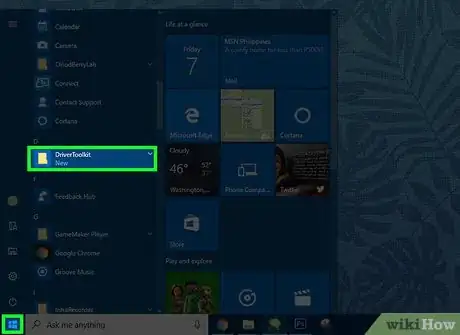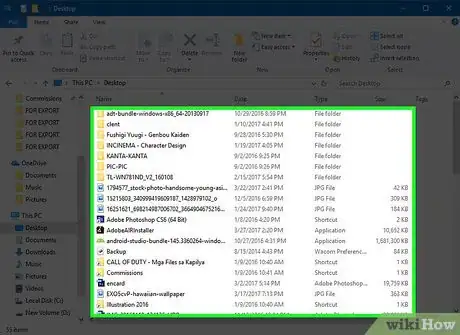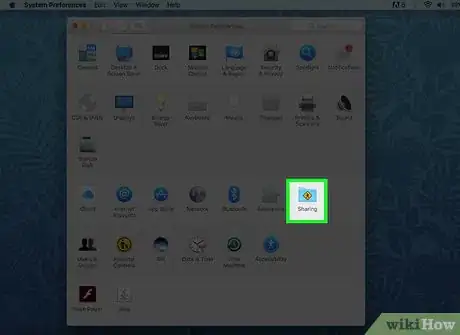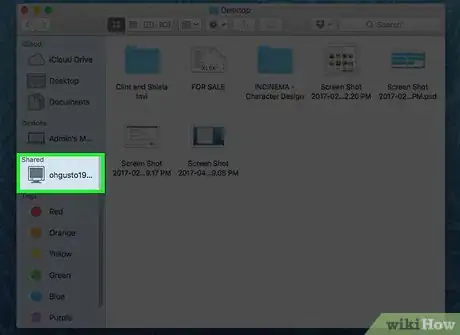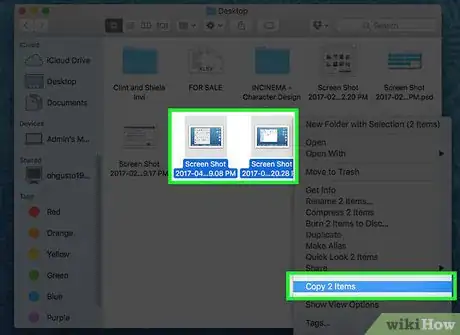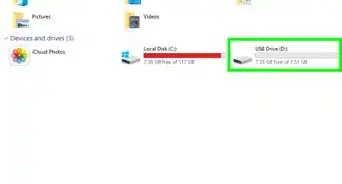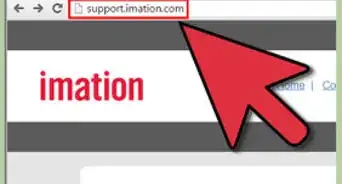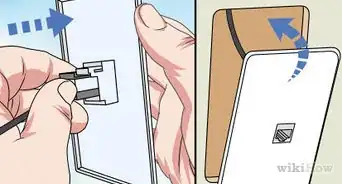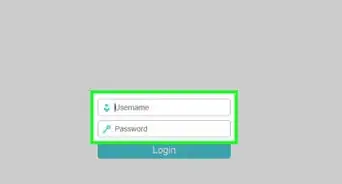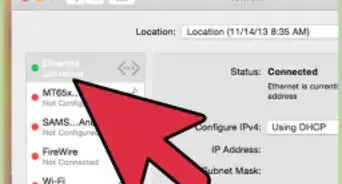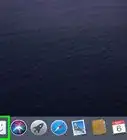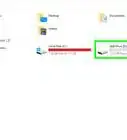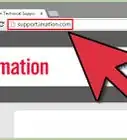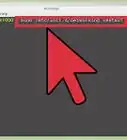This article was co-authored by wikiHow staff writer, Nicole Levine, MFA. Nicole Levine is a Technology Writer and Editor for wikiHow. She has more than 20 years of experience creating technical documentation and leading support teams at major web hosting and software companies. Nicole also holds an MFA in Creative Writing from Portland State University and teaches composition, fiction-writing, and zine-making at various institutions.
This article has been viewed 651,596 times.
Learn more...
If you have two PCs with USB ports, you can connect them to one another using a special type of USB cable called a “bridging” cable. You can also technically connect two Macs via USB, but you'll need to add a USB-to-Ethernet adapter and Ethernet cable to the mix. Once the computers are connected to one another, you can quickly transfer files from one computer to another.
Steps
Connecting Two PCs Using USB
-
1Get a USB-to-USB bridging cable.[1] It's important to use the right type of USB-to-USB cable, as there is more than one variety. The only USB-to-USB cable that should be used to connect two PCs is a called a “bridging cable,” sometimes also referred to as a “USB data transfer cable,” “USB networking cable,” or “USB link cable.” The correct cable has an electronic circuit at the center (you'll see the bulge) and male USB connectors at both ends.
-
2Install the software on both computers.[2] Do this before plugging the cable into the computers. The cable likely came with a CD or DVD containing software. Insert the disc and run the installer when it appears on the screen. If it doesn't launch automatically, press ⊞ Win+E to launch the File Explorer, then navigate to your CD/DVD ROM drive on the left side of the screen. Double-click on the file called “setup” or “installer.”
- If the cable didn't come with software, go to the manufacturer's website and look for a section called “Software” or “Drivers.” Download the software made specifically for your cable. Do this on both computers.
- If you are given the opportunity to select a “mode,” select “link” mode (may be called “bridge” or “transfer” mode).
Advertisement -
3Plug each end of the USB cable into a USB port on each computer. Try not to stretch the cable out too much. If the cable must be pulled taut to connect the computers, move the computers closer to one another to avoid breaking the cable.
-
4Launch the transfer software on both computers. No matter how the software was installed, there should be an entry for it in the Start menu. Click “Start,” go to “All Programs” or “All Apps,” and select the software from the menu. From this point, you won't need to keep switching back and forth between computers to transfer files—everything can be done from one computer.
-
5Browse one computer's files from the other. Notice that the software looks like a file manager with two windows (called “local” and “remote”)—one for each computer. The Local window displays files on the computer you're currently using, and Remote shows the files on the other computer.
-
6Share files. If you'd like to copy something from the remote computer to the one you're using, drag the desired file from the Remote window the desired destination in the Local window. You'll also be able to drag files from the local computer to the remote computer the same way.
Connecting Two Macs Using USB
-
1Gather the necessary accessories.[3] Macs cannot technically connect to one another via a USB cable—the closest you can get to a USB-to-USB connection on a Mac is to run a cable from one computer's USB port to the other computer's Ethernet port.
- USB-to-Ethernet connector: These connectors are universal, meaning you don't have to buy one specifically made for Apple computers. One end of the adapter has a male USB connector, the other a female RJ-45 port for the Ethernet cable.
- 10/100BASE-T Ethernet cable: This cable is standard, has RJ-45 connectors at either end, and can be purchased at any electronics store.
- See How to Transfer Files Between Two Macs for simpler ways to get files from one computer to another.
-
2Connect the USB adapter into a USB port on Computer 1. If only one of the computers has an Ethernet port, plug the USB adapter into that computer. Otherwise, it doesn't matter which one you plug into first.
-
3Plug one end of the Ethernet cable into the RJ-45 port of Computer 2. This port is likely on the side or back of your computer.
-
4Plug the other end of the Ethernet cable (connected to Computer 2) into the USB adapter. The wiring is complete.
-
5Open the Sharing preferences on both computers. On each computer, open the Apple menu, click “System Preferences,” and then select “Sharing.” When the Sharing preferences appear on the screen, you'll also see the name of the computer you're on.
-
6Use Finder on one computer to connect to the other. It doesn't matter which computer you use to begin this process. On one computer, open Finder, select “Go,” then “Connect to server.” Click “Browse” to show a list of possible computers to connect to. When you see the name of the second computer appear in the results, double-click it, then enter your password (if prompted).
-
7Copy files back and forth between computers. You should now see a list of the files on the second computer from the first computer. Drag and drop files between computers within this Finder window.
Community Q&A
-
QuestionI'd like to try to bridge two desktop computers using a special USB cable. Will it be a problem if one is running Windows 10 and the other is running Windows Vista?
 Daniele CaruanaCommunity AnswerIt depends on what this 'special' USB cable is. You probably have to install some software for it to work. It should tell you if it's compatible across platforms/versions on the packaging.
Daniele CaruanaCommunity AnswerIt depends on what this 'special' USB cable is. You probably have to install some software for it to work. It should tell you if it's compatible across platforms/versions on the packaging. -
QuestionHow do I transfer all my files from laptop to laptop without purchasing a USB cable?
 Community AnswerMost laptops have a wireless transfer feature (Bluetooth, IrDA or WiFi direct) that allows you to transfer your files.
Community AnswerMost laptops have a wireless transfer feature (Bluetooth, IrDA or WiFi direct) that allows you to transfer your files. -
QuestionCan I run a program located on PC 1 via window on PC 2 if connected by a USB bridging cable?
 Community AnswerYes you can, But the program might not run as fast as it would if it was on PC 2's disk. Also, The program would be using PC 2's Resources to run the program and only using PC 1 for storage.
Community AnswerYes you can, But the program might not run as fast as it would if it was on PC 2's disk. Also, The program would be using PC 2's Resources to run the program and only using PC 1 for storage.
References
About This Article
1. Get a USB-to-USB bridging cable.
2. Install the manufacturer's software on both computers.
3. Plug an end of the cable into both computers.
4. Run the transfer software on both computers.
5. Browse one computer's files with the other.