This article was co-authored by wikiHow staff writer, Jack Lloyd. Jack Lloyd is a Technology Writer and Editor for wikiHow. He has over two years of experience writing and editing technology-related articles. He is technology enthusiast and an English teacher.
There are 8 references cited in this article, which can be found at the bottom of the page.
This article has been viewed 381,756 times.
Learn more...
This wikiHow teaches you how to research and decide on a model and type of wireless router.
Steps
-
1Figure out your Internet's top speed. This is doable by contacting your Internet Service Provider (ISP), or by looking at your account details. Internet speed, which is typically measured in megabits per second (Mbps), will dictate your router's bare minimum speed.
- For example: if your Internet's top speed is 100 Mbps, you'll need a router that can handle at least 100 Mbps.
-
2Look up local internet service providers. There may be better alternatives than what you're already using, and your current local internet service provider may dictate the kind of router you use.
- Some ISPs have the option of renting and/or outright buying router/modem combination that is compatible with the service they offer. Renting will be more costly in the long run, but a good choice for people who can't afford to replace or update a several hundred-dollar router every few years.
Advertisement -
3Find out whether or not you already have a modem. If you're starting from scratch, you'll need to purchase both a modem and a router. The modem interfaces with the Internet access point (e.g., the physical cable), while the router plugs into the modem to broadcast the Wi-Fi signal.
- If you already have a modem from a different service provider, be sure to check with your current ISP to ensure that it will work with their services.
- You can buy modem and router combination units for a lower price, though these units tend to be more expensive to fix or replace.[1]
-
4Outline your budget. It's easy to spend much more money than is necessary on a router and modem. Knowing how much you're willing to spend (and how much you absolutely can spend) will help eliminate some of the higher-end routers from your search.
- Collectively, you can usually expect to spend around $200 total on a good-quality modem and router.[2]
- Be aware that your budget should be a bit flexible, as a router just outside of your budget might be worth the price in reliability and performance.
-
5Determine the amount of space the router needs to cover. A good way to do this is by figuring out where the router needs to be (e.g., where the cable hook-up is) and then walking from that point to each room or area where you'll need the router signal to reach.
- Walls and floors impede a wireless signal, meaning you'll need a router with a greater signal strength for a multi-floor or multi-room area than you would for a smaller space (e.g., an apartment or a classroom).[3]
- If you're working with multiple floors of space or a wide area, you'll likely need to purchase more than one router and place them on the same network.
-
6Make a note of each device that your router will support. Writing down a list of devices that will be connected to the router (e.g., phones, computers, consoles, etc.) will help determine the router's size, since you'll need a large router to support several active devices at once and vice versa.
- A small, average-power router can typically take care of a group of standard computers performing low-bandwidth operations, while you'll need a stronger router to handle high-bandwidth operations and other devices (e.g., printers).[4]
- Also consider how you'll be using the Internet, since casual browsing and light work will take significantly less processing than gaming or constant file transfers (e.g., uploading and downloading).
-
7Understand what's entailed in router speed and range. It can be tempting to pick up the fastest face-value router you can afford; however, your router can at best provide the top speed of your Internet connection (e.g., 100 Mbps). Some other things to keep in mind include the following:[5]
- Advertised speed - A rounded-up combination of all router bands' speeds. This is the number you'll see advertised on your router's product description. Since most devices can't connect to more than one band at once, this number is a technical fallacy.
- Ceiling speed - This value determines the highest speed at which your devices can use the Internet. For example, a router that supports a speed of 800 Mbps won't help a device that only reaches 400 Mbps achieve a higher ceiling speed.
- Router range - Your router's maximum range dictates how far from it you can be while still receiving a serviceable signal. For larger areas, you'll need to either pick up a router with a strong signal, or look into purchasing a mesh net system, which uses multiple routers spaced throughout the area.[6]
-
8Limit your search to routers in the "N" and "AC" categories. Every router has a numerical classification of "802.11", which is the international Wi-Fi standard. However, the letter (or two letters) in front of the router's model number refers to its version and, by association, top speed.[7]
- For the best possible performance and compatibility, buy a router with "AC" in front of its model number.
- Designations A, B, and G are considered obsolete.
-
9Make sure your router supports WPA2 encryption. There are many different security types, but WPA2 is the most recent--and, therefore, most secure--version of encryption. Any router with the "AC" designation should support WPA2 encryption.[8]
- Avoid WEP and WPA, since both are outdated as of 2006.
- If you can't find a WPA2 certification on the router's packaging or features page, contact the manufacturer or customer service department and ask about the router's supported encryption.
-
10Research a specific router. Once you've narrowed your search enough that you're looking at specific models, do an in-depth search for reviews, user feedback, and usage reports. This will give you the best possible idea of how the router will perform in the circumstances under which you'll be using it.[9]
- This is also a good time to call your local ISP and ask about their recommended routers.
- When reading other users' reviews, pay close attention to the poor ones. These tend to be the most telling of any gaping flaws in the router, especially if other users have the same criticisms.
- If your specific model of router has overwhelmingly positive reviews and is clearly being purchased by a large user base, it's likely a good choice.
-
11Speak to customer service. If you go to a physical store location to purchase your router, you can request input from someone in the tech department. They may be able to disclose more information, personal or otherwise, about the router's performance.
- Specifically ask them what the return rate is like on your selected model. The lower the number, the better.
- If you are purchasing your router from a place like Amazon or eBay, consider finding a physical store (e.g., Best Buy) that stocks the same model and calling their customer support team to inquire about the router's performance.
Community Q&A
-
QuestionWhat size router do I need to reach a separate building 100 feet away with an extender?
 Community AnswerYou would want to use cables for something like that. 100 ft is just too far for a router.
Community AnswerYou would want to use cables for something like that. 100 ft is just too far for a router. -
QuestionHow do I change the password on a wireless router?
 Community AnswerGoogle the brand of your router for the login (ie Linksys is always 192.168.1.1 username: admin password: leave blank). Type in the IP address in a web browser and you'll be taken to the GUI. Look for Security to change the password you just used to login. Look for WIFI to change your wifi password.
Community AnswerGoogle the brand of your router for the login (ie Linksys is always 192.168.1.1 username: admin password: leave blank). Type in the IP address in a web browser and you'll be taken to the GUI. Look for Security to change the password you just used to login. Look for WIFI to change your wifi password. -
QuestionSearching for a Linksys (or compatible) router for Belkin AC1200; 2200 sq. ft. 3 level home, 8 devices including a laptop and all in 1 printer, movie streaming, separate modem and cell phones. The ISP is Charter Spectrum.
 R2_d2000Top AnswererIt looks like the Linksys E5400 Wi-Fi router would be a good replacement. It should work well for regular internet browsing, and is also an AC1200 router. I would recommend putting it on the middle level, since that will allow for the best coverage.
R2_d2000Top AnswererIt looks like the Linksys E5400 Wi-Fi router would be a good replacement. It should work well for regular internet browsing, and is also an AC1200 router. I would recommend putting it on the middle level, since that will allow for the best coverage.
Warnings
- Unless your budget or the context of your purchase dictates otherwise, always opt for a warranty on your router.⧼thumbs_response⧽
References
- ↑ https://www.lifewire.com/best-cable-modem-router-combos-to-buy-4082541
- ↑ https://www.pcmag.com/picks/the-best-wireless-routers
- ↑ http://www.consumerreports.org/cro/wireless-routers/buying-guide
- ↑ http://www.connectedly.com/how-to-choose-best-router
- ↑ https://www.cnet.com/how-to/your-router-isnt-as-fast-as-you-think-it-is-heres-why/
- ↑ http://www.pcmag.com/encyclopedia/term/54776/wireless-mesh-network
- ↑ http://www.connectedly.com/how-to-choose-best-router
- ↑ https://support.apple.com/en-us/HT202068
- ↑ https://www.lifewire.com/before-you-buy-a-wireless-internet-router-818328
About This Article
1. Find out your internet service's top speed.
2. Figure out if your router must also act as a modem.
3. Outline your budget.
4. Write down how many devices will need to connect.
5. Research specific routers online.
6. Speak to customer support.



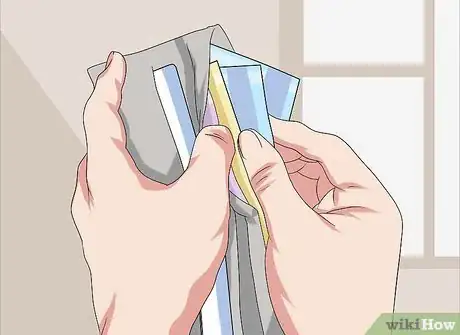

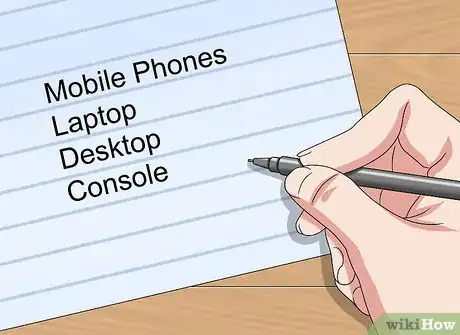



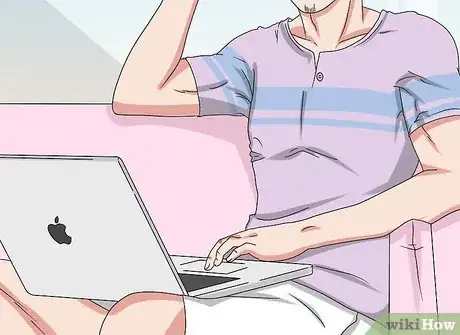

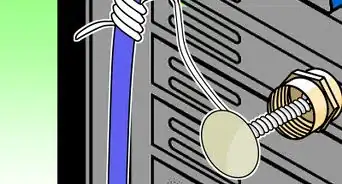
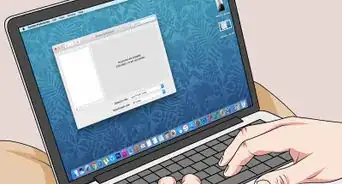
-Connection-Step-12-Version-5.webp)




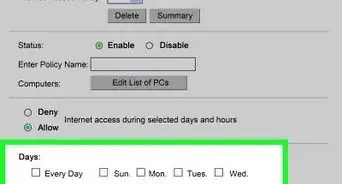

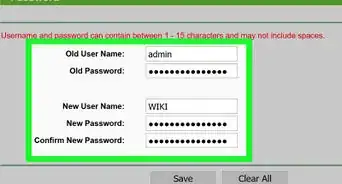
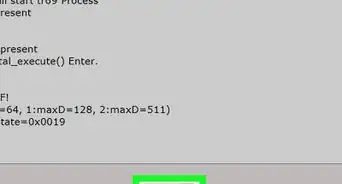


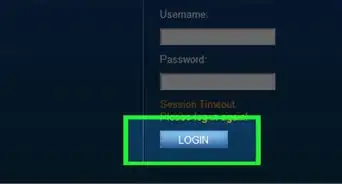










-Connection-Step-12-Version-5.webp)



































