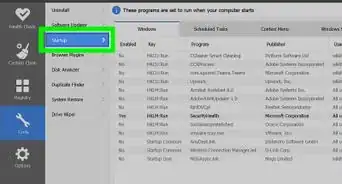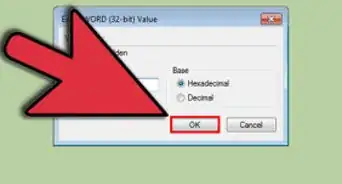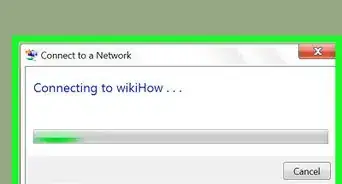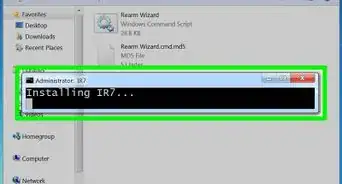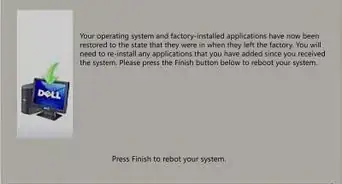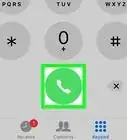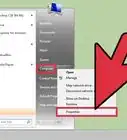X
wikiHow is a “wiki,” similar to Wikipedia, which means that many of our articles are co-written by multiple authors. To create this article, volunteer authors worked to edit and improve it over time.
This article has been viewed 58,199 times.
Learn more...
Skype is an application you can use to do calls, video calls, and even conference calls over the Internet. It can be used for business purposes or even just for getting in touch with family and friends. If you’re an owner of a Windows 7 laptop and want to have Skype on it but don’t know how. No worries; it’s actually pretty easy. Just scroll down to step 1 to learn how.
Steps
-
1Head for the Skype website. On your browser, type www.skype.com on the address bar and press Enter. You’ll be taken to Skype’s home page.
-
2Access the Downloads page. Click the Downloads tab at the top of the website, and select “Computer" from the type of devices at the top of the window.Advertisement
-
3Click on "Get Skype for Windows desktop". Downloading of the installer will automatically commence.
-
4Install Skype. Click the Skype download file at the bottom of your web browser once it is done downloading. The Skype installer will launch.
- Click the “I Agree” button at the bottom right corner of the installer window. After clicking the button, the installation will begin.
-
5Log into Skype. After the installation, the Skype log-in window will appear.
- If you have an existing account, click "Skype Name" and simply enter your username and password.
- If you do not have an account, click the “Create an Account” button to get started.
Advertisement
Community Q&A
-
QuestionHow do I screenshare with people I'm on a call with?
 Community AnswerThere is an icon at the bottom of the Skype screen that if you hover the mouse over it, it will display 'Share Content'. Click on the icon and it will allow you to share your screen.
Community AnswerThere is an icon at the bottom of the Skype screen that if you hover the mouse over it, it will display 'Share Content'. Click on the icon and it will allow you to share your screen. -
QuestionAfter downloading it say "Please update your computer," what do I do?
 NSACommunity AnswerReboot the PC and attempt to update the system to the newest version.
NSACommunity AnswerReboot the PC and attempt to update the system to the newest version. -
QuestionWhat do I do if my computer wants me to update Skype?
 Community AnswerIf you use it, update it. It may stop working, otherwise. If you don't keep the client up to date, you may no longer be able to make or receive calls.
Community AnswerIf you use it, update it. It may stop working, otherwise. If you don't keep the client up to date, you may no longer be able to make or receive calls.
Advertisement
About This Article
Advertisement
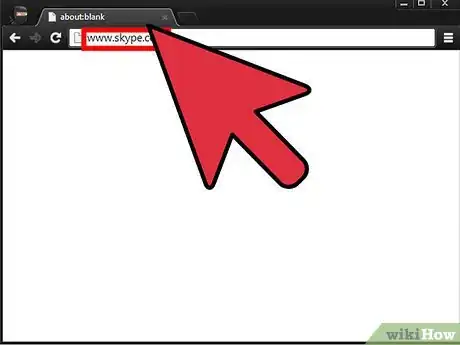
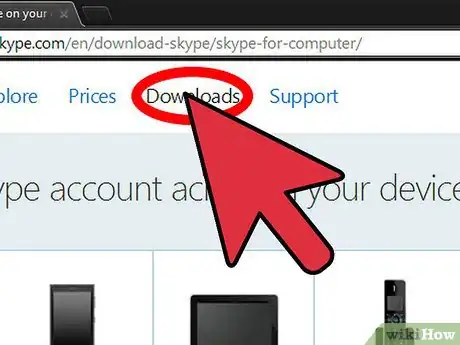
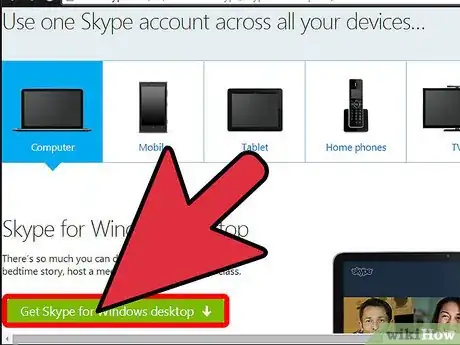
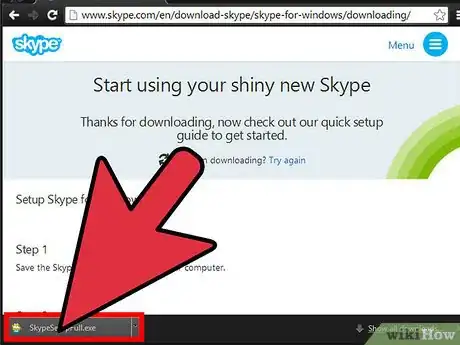
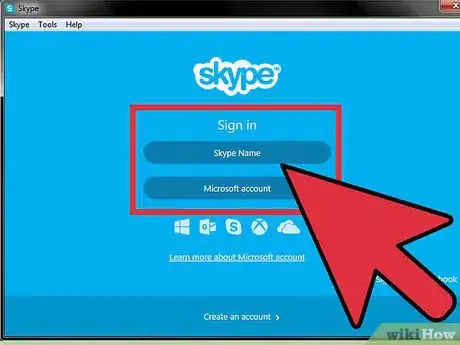

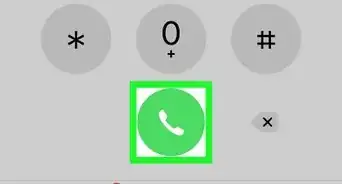
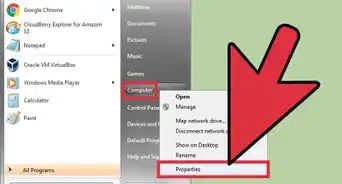
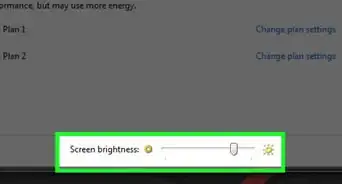
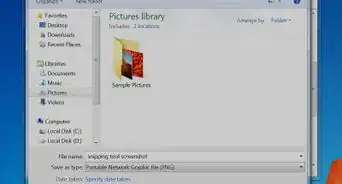
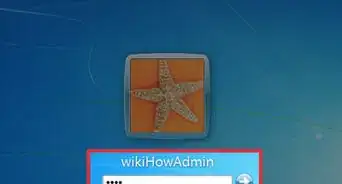
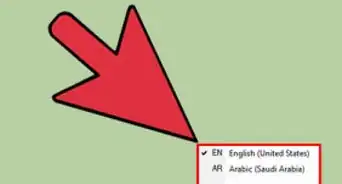
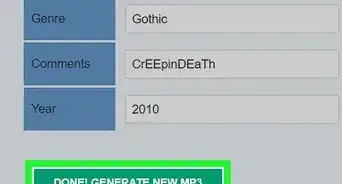
-Step-55-Version-2.webp)