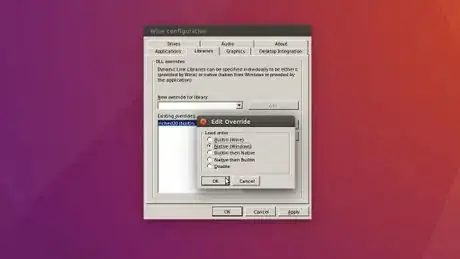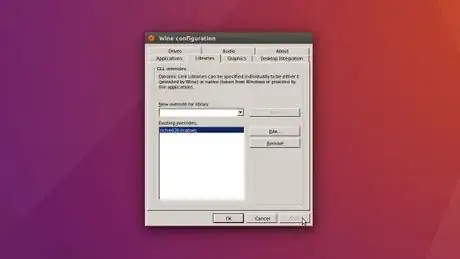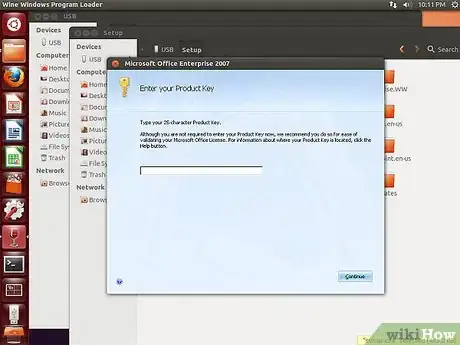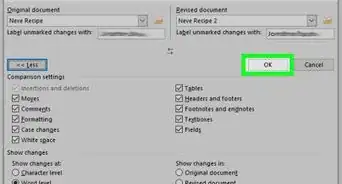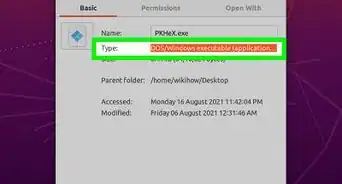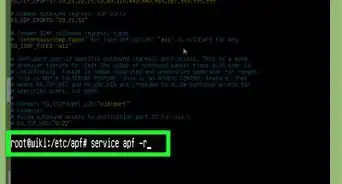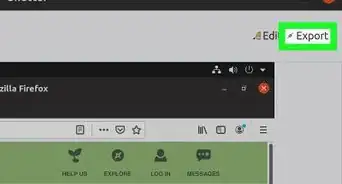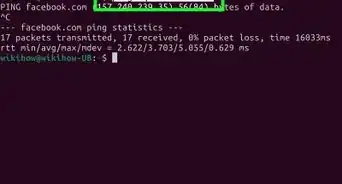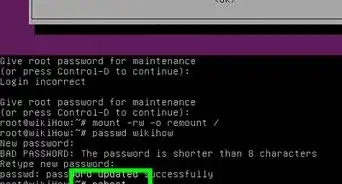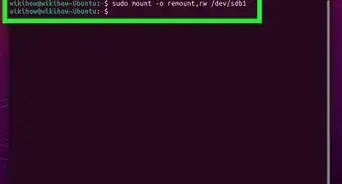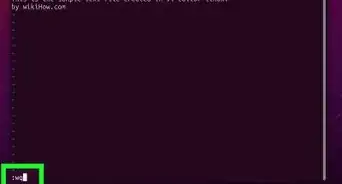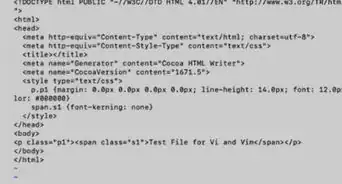X
wikiHow is a “wiki,” similar to Wikipedia, which means that many of our articles are co-written by multiple authors. To create this article, 16 people, some anonymous, worked to edit and improve it over time.
This article has been viewed 59,407 times.
Learn more...
Sometimes LibreOffice, OpenOffice and other office suites won't work exactly as you want with Microsoft Office. When that happens you can either choose to work on a Windows system or you can install Microsoft Office on Linux. This article will teach you how to install Microsoft Office 2007 on Linux using Wine.
Steps
-
1Install Wine. Wine is a compatibility layer for running Windows applications on non-Windows POSIX-compliant operating systems.
- If you're using Ubuntu, learn how to install Wine on Ubuntu.
-
2Open Wine configuration. Configuration needs to be performed in order for Microsoft PowerPoint to work.Advertisement
-
3Select Libraries tab.
-
4Override riched20 DLL. Select dropbox under "New override for library" label, search for and select riched20.
-
5Edit riched20 DLL. Select
riched20under "Existing overrides" label and press Edit... button. -
6Select native load order. Select
Native (Windows)load order radio button and press OK button. -
7Apply load order change. Press Apply button to save and apply change to DLL load order.
-
8Run installation executable. Locate your installation files and double-click
setup.exe.- If double-clicking doesn't work, right click the executable file and select
Open with Wine Windows Program Loader. - If it still doesn't work, make sure it has permission to run. Right-click the executable file, select
Propertiesand checkAllow executing file as programunderPermissions.
- If double-clicking doesn't work, right click the executable file and select
-
9Install Microsoft Office 2007. Install the office suite as if you were running Windows machine. Following the installation wizard will leave you with a functional Microsoft Office 2007 installation.
Advertisement
Warnings
- Visual Basic rarely works unless you're using CrossOver Office.⧼thumbs_response⧽
Advertisement
References
About This Article
Advertisement