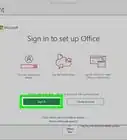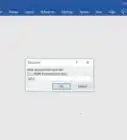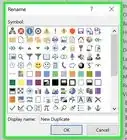This article was co-authored by wikiHow staff writer, Nicole Levine, MFA. Nicole Levine is a Technology Writer and Editor for wikiHow. She has more than 20 years of experience creating technical documentation and leading support teams at major web hosting and software companies. Nicole also holds an MFA in Creative Writing from Portland State University and teaches composition, fiction-writing, and zine-making at various institutions.
The wikiHow Tech Team also followed the article's instructions and verified that they work.
This article has been viewed 92,734 times.
Learn more...
This wikiHow teaches you how to install Microsoft Office 2007 on your Windows PC. Although Microsoft no longer sells or offers downloads for this older version of Office, you can still install it if you get your hands on an Office 2007 install CD. You will need the 25-digit product key that comes with the CD to get the software running. If you don't have a product key, it won't be possible to register the software.
Steps
-
1Purchase Microsoft Office 2007 on CD. Since Microsoft no longer supports Office 2007, it's not possible to purchase it from them online.[1] What you can do is buy Office 2007 Home & Student or Professional on CDs from an online retailer—as of August 2020, there are many retailers offering the physical discs for sale on Amazon and eBay. You can also try local computer stores that sell used software.
- Before ordering Office 2007 online, make sure you'll be receiving physical discs that come with a valid 25-digit product key. Do not buy a product key from anyone separately, as these are often stolen.[2]
- Always read a seller's reviews before making an online purchase.
-
2Insert the Microsoft Office 2007 setup disc into your PC's optical drive. If there are multiple discs, insert the one that says something like "Installation" or "Disc 1."Advertisement
-
3Press ⊞ Win+E to open the File Explorer. You can also open the File Explorer by right-clicking the Start menu and selecting File Explorer.
-
4Navigate to the CD-ROM drive. If you see your CD-ROM drive in the right panel, double-click it to open it. If not, scroll down the left panel until you find the CD-ROM drive under "This PC" or "Computer," and then click it to view its contents in the right panel.
-
5Double-click the Setup.exe file to run it. It'll be in the root folder of the Office 2007 CD. This launches the installer wizard.
-
6Enter your 25-character Product Key and click Continue. This product key is usually on a sticker on the CD case, but it may also be on your receipt (check the email receipt if you ordered online). If you've installed Office 2007 on the same computer in the past, you may find an Office product key on a Certificate of Authenticity sticker on the PC itself.
-
7Accept Microsoft's license terms and click Continue. You'll have to check the box next to "I agree" to accept the terms.
-
8Follow the on-screen instructions to install Office. The process may take several minutes to complete.
-
9Click Close when the installation is complete.
-
10Open Microsoft Word 2007. Now that the software is installed, you'll need to register it online an Office app. You can use Word, PowerPoint, Excel, or Access, and you'll find all of these in the Microsoft Office 2007 group in the Start menu.
-
11Activate Office 2007. Although you've already entered your product key, now you'll need to validate it online. Once your key is accepted, you can use all Office 2007 apps without limitations. To register:
- Click the Office button, which is the round button near the top-left corner of the app.
- Click Options on the menu.
- Click Activate Microsoft Office.
- Follow the on-screen instructions.
Community Q&A
-
QuestionI have a Microsoft Office Home and Student 2007 DVD. How can I install this on my laptop that doesn't have a DVD drive?You will need to either purchase an external DVD drive, or make an ISO image of the DVD using another computer with a DVD drive. You can use InfraRecorder to make an ISO image. Transfer the ISO image to your laptop, and (on Windows 8 or 10) right-click the ISO and select "Mount." On Windows 7, you'll need a third-part program, like WinCDEmu or VirtualCloneDrive, to mount the ISO image.
-
QuestionThe number 5 is not recognized when I insert the product key.Microsoft product keys do not contain the number 5. A proper product key will never have the following characters: 015AEILNOSUZ.
References
- ↑ https://support.microsoft.com/en-us/office/install-office-2007-88a8e329-3335-4f82-abb2-ecea3e319657
- ↑ https://support.microsoft.com/en-us/office/find-your-product-key-for-office-2007-fabe03d9-fbc3-452e-8fd4-d1c2e661d518?ocmsassetid=ha010176931&correlationid=8ba65420-cda0-4115-a932-a213bdad8ba8&ui=en-us&rs=en-us&ad=us
About This Article
1. Insert your Office 2007 CD.
2. Run setup.exe.
3. Enter and confirm your product key.
4. Follow the on-screen instructions to install.
5. Open Microsoft Word.
6. Click the round Office button at the top-left corner.
7. Go to Options > Activate Microsoft Office.


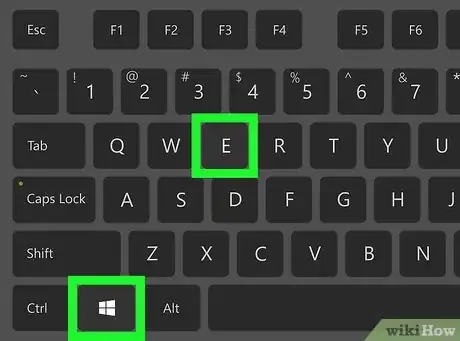
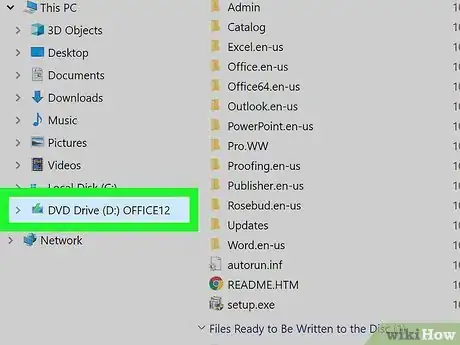


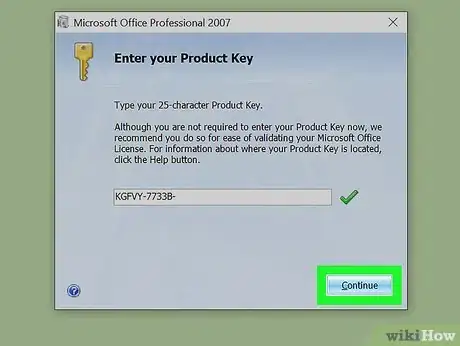
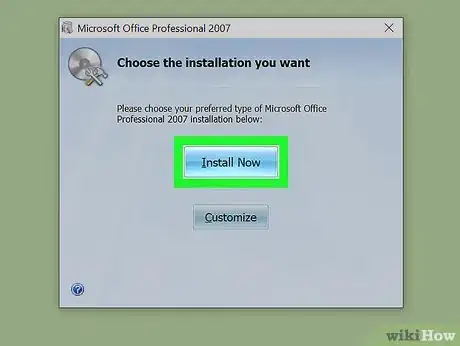


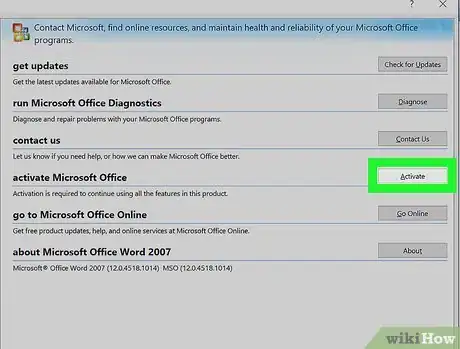

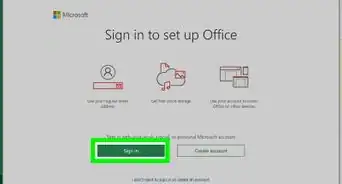
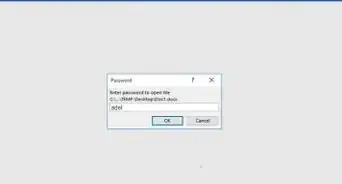
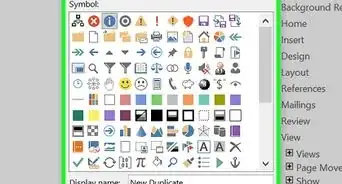
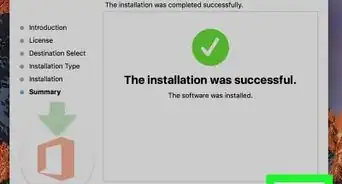
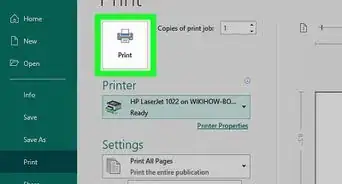
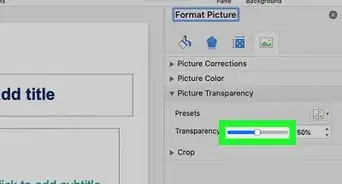
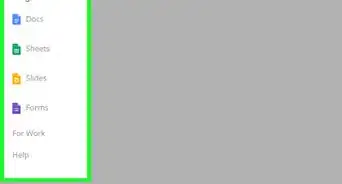
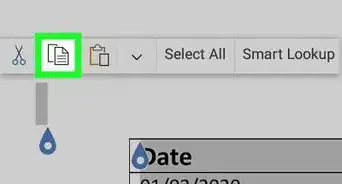
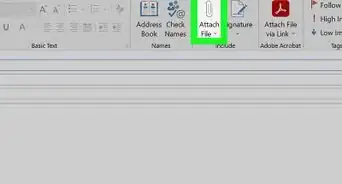
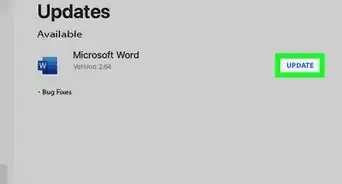
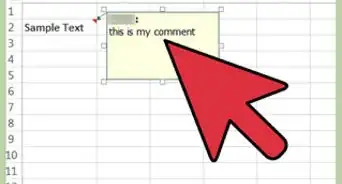
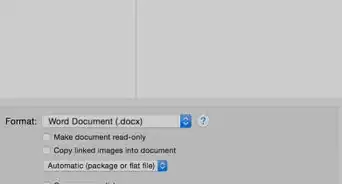
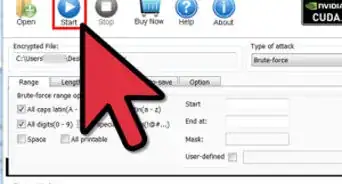
-Step-4Bullet1.webp)