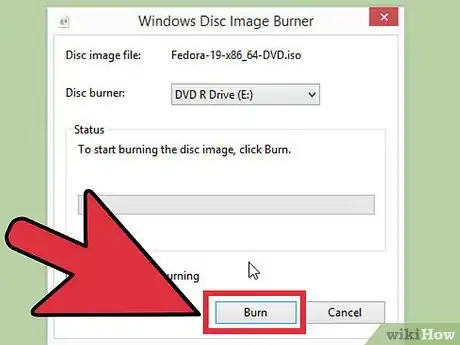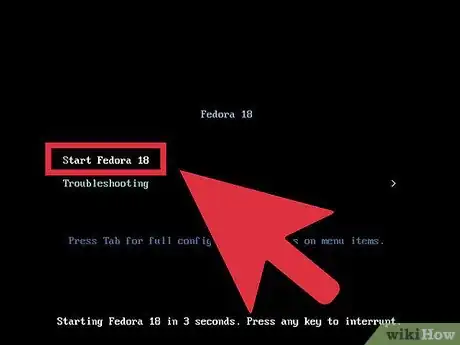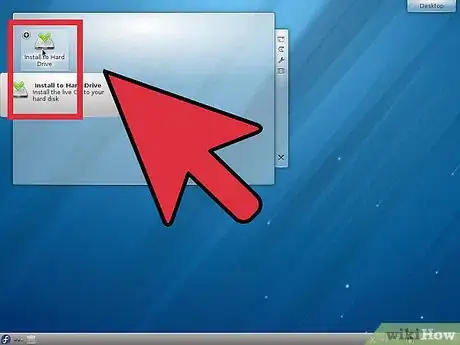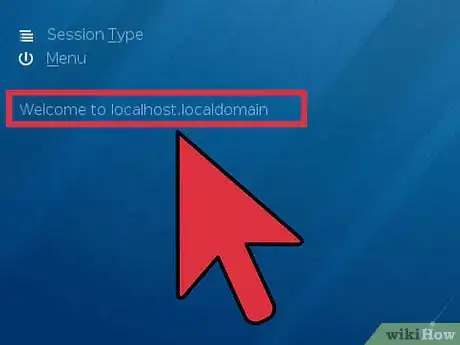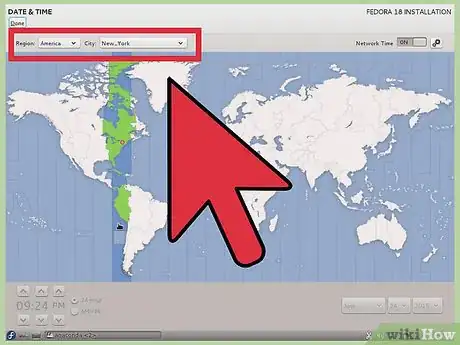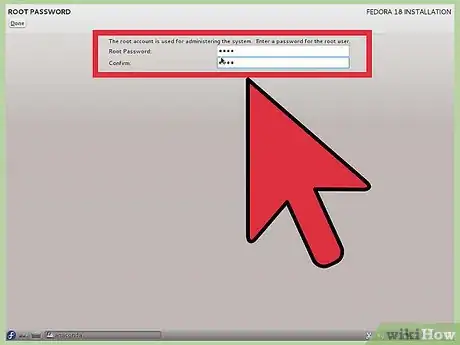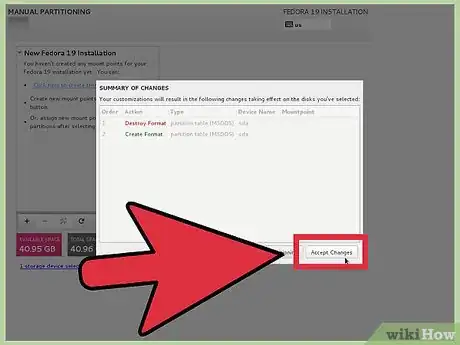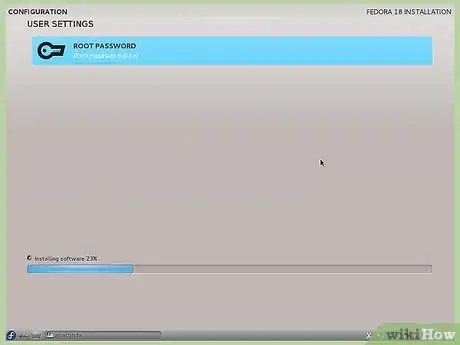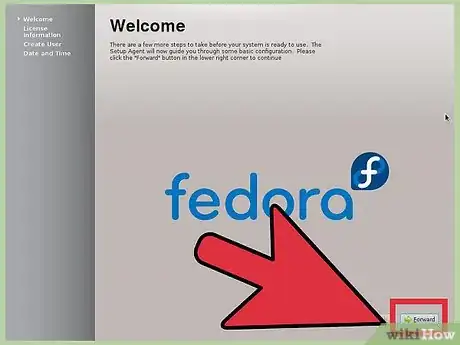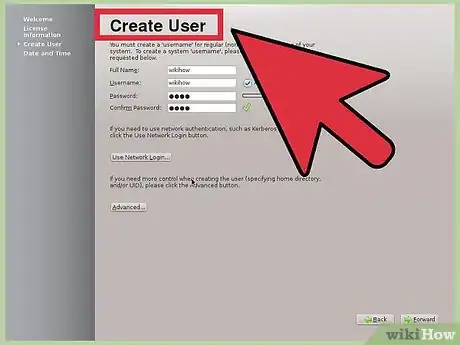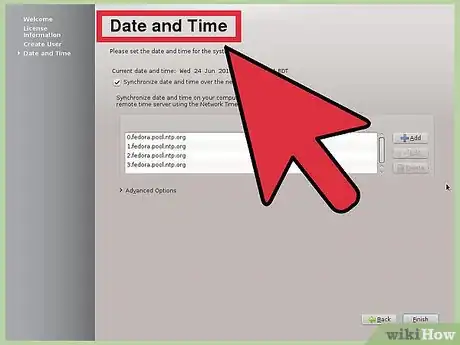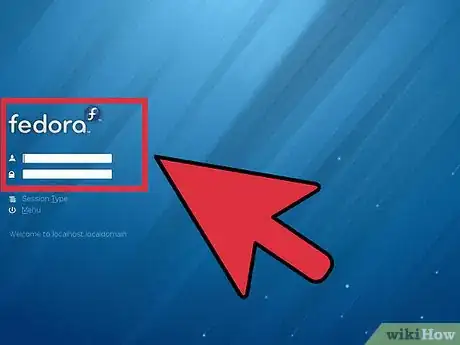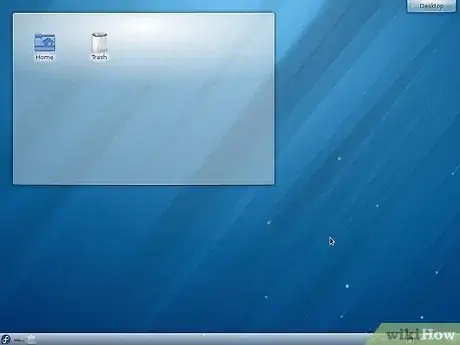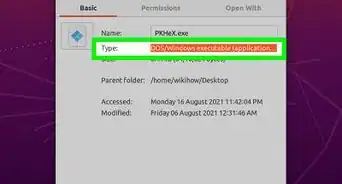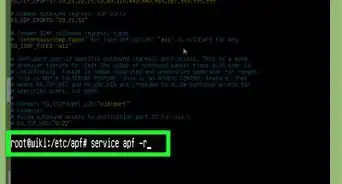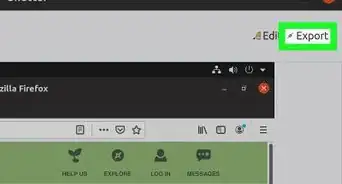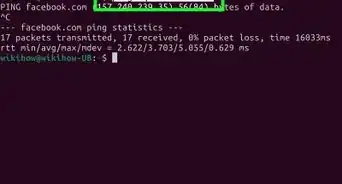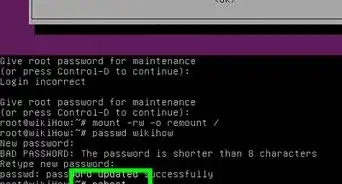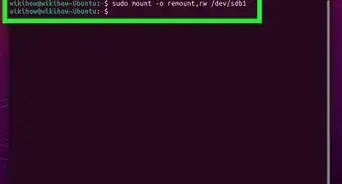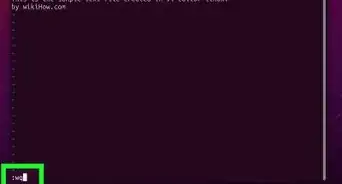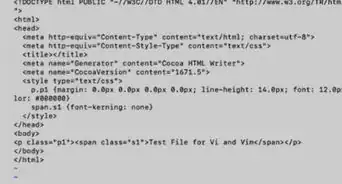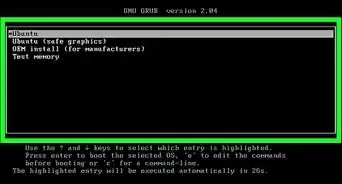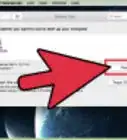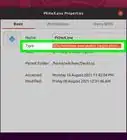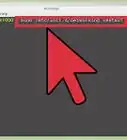X
wikiHow is a “wiki,” similar to Wikipedia, which means that many of our articles are co-written by multiple authors. To create this article, 26 people, some anonymous, worked to edit and improve it over time.
This article has been viewed 330,811 times.
Learn more...
Steps
-
1Download the live image from the fedoraproject website. If you are a KDE Fan, go here.
-
2Burn the .iso image to a CD, DVD or a USB stick. Make sure that you write it at a slow speed so that nothing gets broken in the process.Advertisement
-
3Change the BIOS settings. If you are using a live USB, you might need to go into your BIOS and change the boot priority in order to boot from your USB. You can access your computer's BIOS by pressing ‘F2' or ‘Delete' on most computers when the computer is booting up. If you are using a CD or DVD, ignore this step as generally CDs are first in boot priority.
-
4Be sure to select "Live Drive" when the option screen first appears. If you select to install it, it can potentially delete everything from your system.
-
5Explore the system. The most notable thing about you should toy with is the window manager which allows you to see pretty cool effects. You should also explore around the applications already installed in the OS and see what else is available with their package manager.
-
6Install the live image to your hard drive .If you have made the decision to install Linux on your system, click on the "Install to Hard drive" icon on the workspace.
-
7Click on next when the installer starts and then select your keyboard layout.
-
8Choose the host name. It can be left as is or you can enter in the name you desire. That is going to be the name for the computer. Then click on next.
-
9Select your time zone and click next .
-
10Enter your root password for the system. Make sure that the password is something hard for others to guess; the security of your system depends on it.
-
11Choose the mode of installation. You could:
- Use entire drive. As the title says, Fedora would clear off all the data on your hard drive and use the complete space for its installation. But beware that you could lose all data on your drive .
- Use free space. If you have unallotted space on your hard drive, all that space is used for Fedora installation .
- Replace existing Linux System. If you are sure that you are running another Linux distribution and are quite keen to remove it, use this option and click next.
- Shrink current system. This option allows you to shrink any of the partitions so as to install Fedora.
- Create Custom Layout. Allows you to create and delete partitions manually.(Experienced users only.)
-
12Choose one which suits you the most and click next. Confirm by clicking on ‘write changes to disk'.
-
13Wait for it to complete the install . After this installation starts, it will take approximately take 5-10 minutes (depending on your system) for it to be complete .
-
14Re-boot the computer when the installation is done. Go to System > Shut Down and make sure to remove your live CD from the CD drive or your USB drive from the USB port.
-
15Click on ‘forward' on the first boot wizard and read and accept the license agreement.
-
16Click on forward again. At the Create User prompt, enter the user name you desire, your full name, and your password.
-
17Set your date and time, then click on the ‘Network Time Protocol' tab. With the network time protocol (NTP), your computer can fetch the current time from a time server over the internet, so you do not have to adjust the time every time DST goes into or out of effect. Select enable network time protocol and click ‘forward'.
-
18Optional: Send details about your hardware to the Fedora Project to further help them develop the software according to hardware specifications.
-
19Log-in and enter your password and you can now call yourself a Fedora user. This is how your Fedora desktop will look.
Advertisement
Community Q&A
-
QuestionHow long does it roughly take to install on a single computer?
 Community AnswerThe installation time really varies depending on your system and hardrive.
Community AnswerThe installation time really varies depending on your system and hardrive. -
QuestionWhere is Mozilla Firefox in Fedora?
 Living ConcreteTop AnswererYou have to install it first using the RPM package manager. You can open a terminal and use yum for this.
Living ConcreteTop AnswererYou have to install it first using the RPM package manager. You can open a terminal and use yum for this. -
QuestionCan Fedora coexist with Windows Vista?
 77EcrivanCommunity AnswerMost definitely. Try looking into dual-booting Fedora with Windows Vista.
77EcrivanCommunity AnswerMost definitely. Try looking into dual-booting Fedora with Windows Vista.
Advertisement
Warnings
- Turning off the computer during the installation can render your system unbootable.⧼thumbs_response⧽
- Most Linux distributions allow you to download and install proprietary drivers. Be aware that this may be illegal in some countries where Intellectual Property rights are enforced (Ex. U.S.A.) be sure to check out the laws in your country before downloading and installing drivers.⧼thumbs_response⧽
- Try the live drive version first. If this version doesn't work correctly chances are Fedora will not work on your PC. Always select this option first to play and make sure this is an OS you will be happy with.
- NOTE: The live drive version uses basic 'generic' drivers that are designed to work on anything (ex. generic VGA drivers for video). Even if this version works, after you install it, you may have some issues with drivers that are proprietary. You can still use generic drivers, but you will not have access to some of the special features your hardware may have (e.g, 3-D rendering may not work with a generic driver).
⧼thumbs_response⧽ - This installation erases any other operating system you might have on your system so make sure you have backed up all important data.[2]⧼thumbs_response⧽
Advertisement
References
- ↑ https://distrowatch.com/index.php?dataspan=52
- ↑ B. Ball, H. Duff, “Installing Fedora> Before You Begin the Installation”, InformIT, Jan 16, 2004. [Online]. Available: http://www.informit.com/articles/article.aspx?p=169466. [Accessed: April 2, 2009].
About This Article
Advertisement