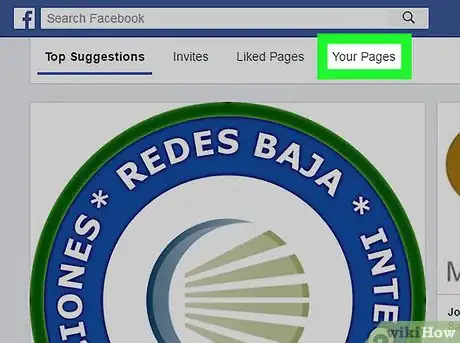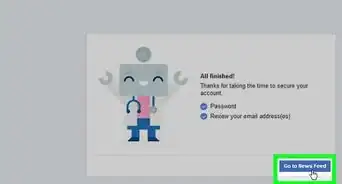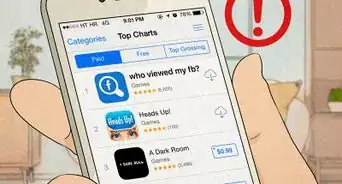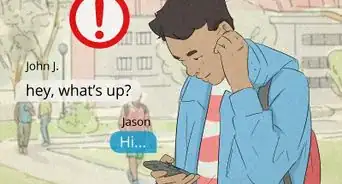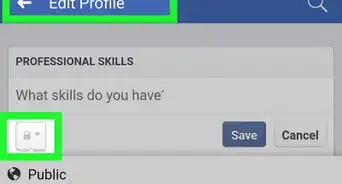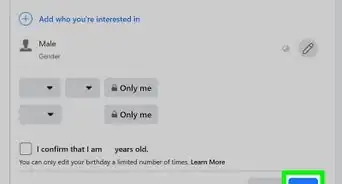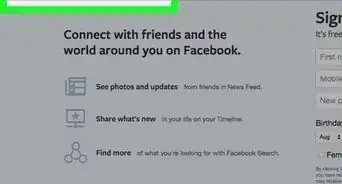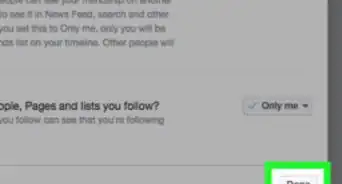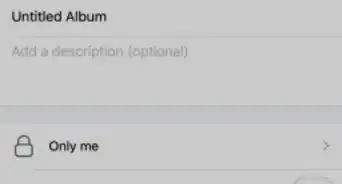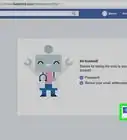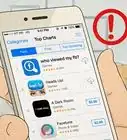This article was co-authored by wikiHow Staff. Our trained team of editors and researchers validate articles for accuracy and comprehensiveness. wikiHow's Content Management Team carefully monitors the work from our editorial staff to ensure that each article is backed by trusted research and meets our high quality standards.
The wikiHow Tech Team also followed the article's instructions and verified that they work.
This article has been viewed 29,014 times.
Learn more...
This wikiHow teaches you how to hide a discount offer from your business page's Timeline. A discount offer cannot be edited once it's created, but it can be hidden from your page's Home screen.
Steps
-
1Open Facebook on your internet browser. Type www.facebook.com in your browser's address bar, and hit ↵ Enter on your keyboard. Facebook will open up to your News Feed.
- If you aren't automatically logged into Facebook on your browser, enter your email or phone and your password to sign in.
-
2Click Pages on the left navigation panel. Find the EXPLORE heading on the navigation panel to the left of your News Feed and click the Pages option on the menu.
- If you don't see the Pages option, click See More under EXPLORE to see the full menu.
Advertisement -
3Click the Your Pages tab. Pages menu will open up to your Liked Pages. Find the Your Pages tab in the upper-right corner of the Pages menu and click on it see a list of all the business pages you own.
-
4Click the page with the offer you want to hide. It will open this page's Home screen.
-
5Scroll down and find the offer you want to hide. Any offer you create will be posted on your page's Home screen. Scroll down on your page's Home screen until you see the offer you want to hide under Posts.
-
6Click the downward-facing arrow on the offer. You will see a small arrow icon in the upper-right corner of the discount offer. Clicking on the arrow will open a drop-down menu with options to edit this post.
-
7Select Hide from Timeline. You will need to confirm your action in a pop-up dialogue box.
-
8Click Hide in the pop-up to confirm. Confirming your action will hide this offer from your page's Home screen. It will no longer appear as a post on your business page.
Warnings
- Offers cannot be edited once they are created. They can only be hidden from your page's Timeline, or deleted if it's never been claimed.⧼thumbs_response⧽
About This Article
1. Open Facebook on a browser.
2. Click Pages on the left panel.
3. Click the Your Pages tab.
4. Click on a page.
5. Scroll down and find the offer you want to hide.
6. Click the downward-facing arrow icon on the offer.
7. Click Hide from Timeline.
8. Click Hide to confirm.