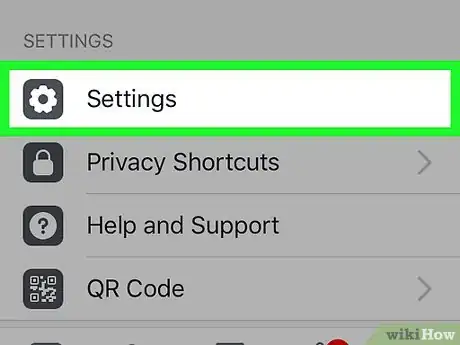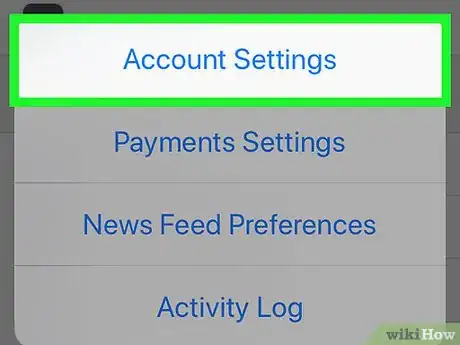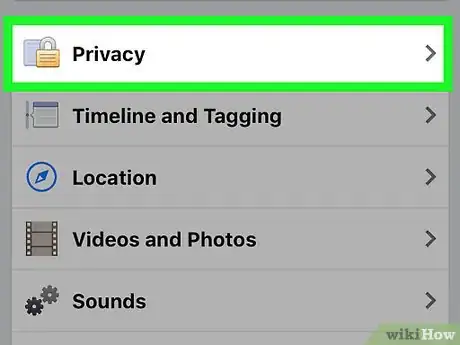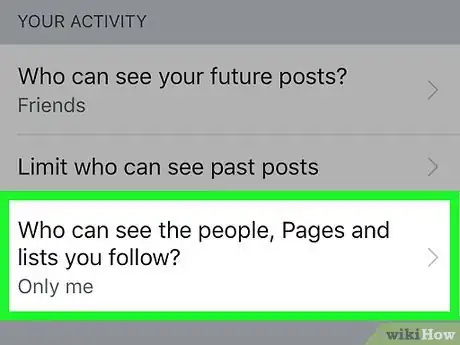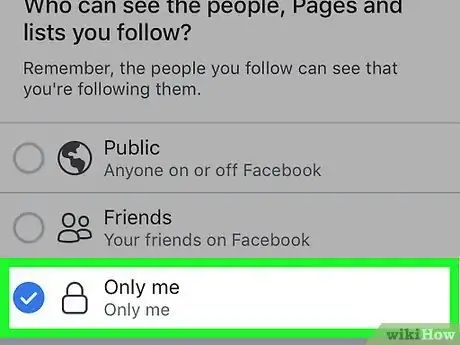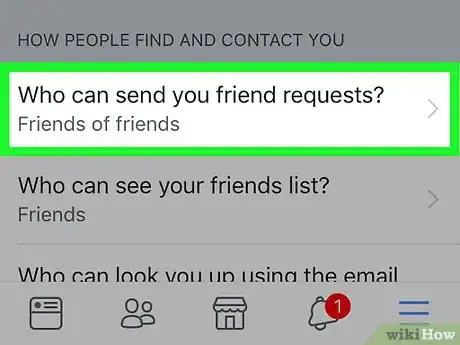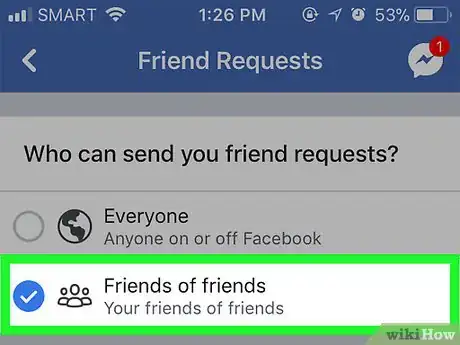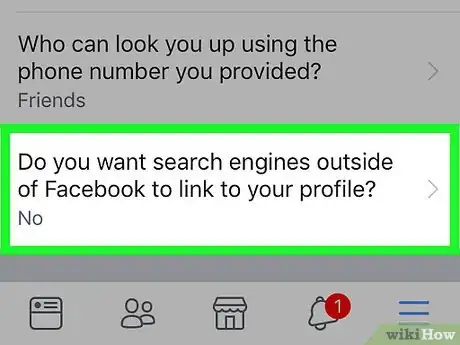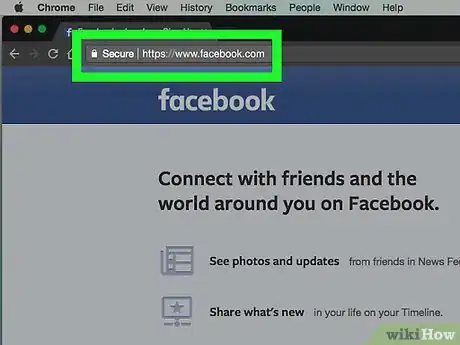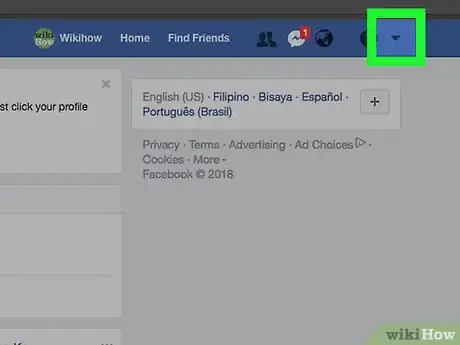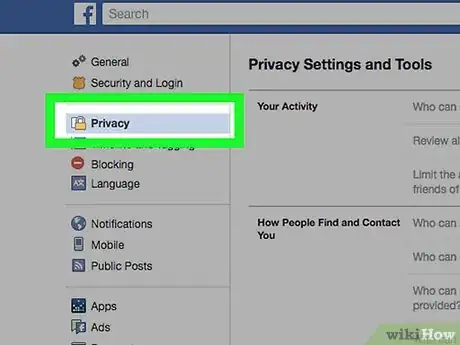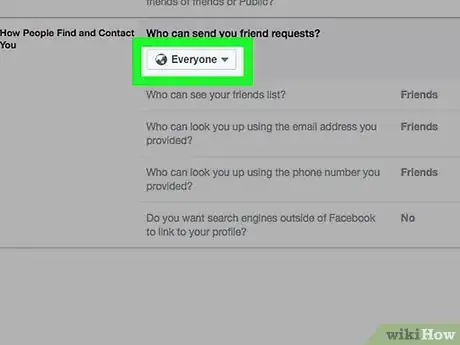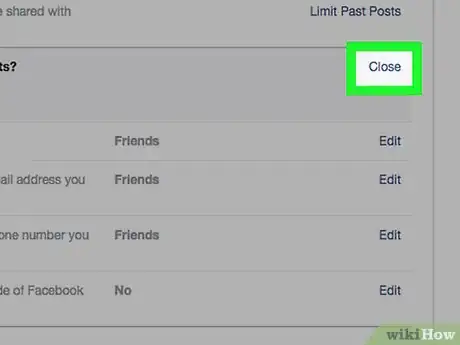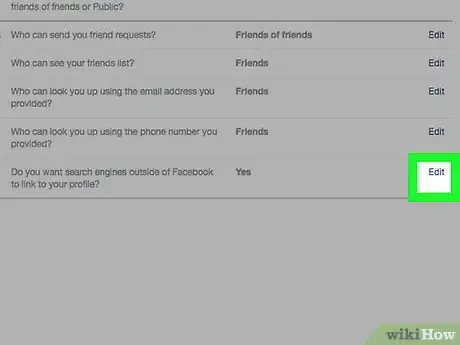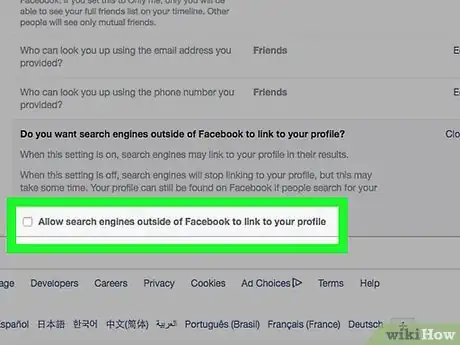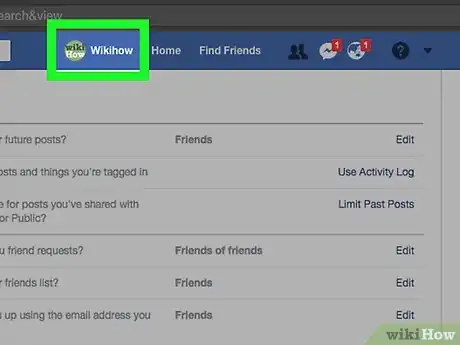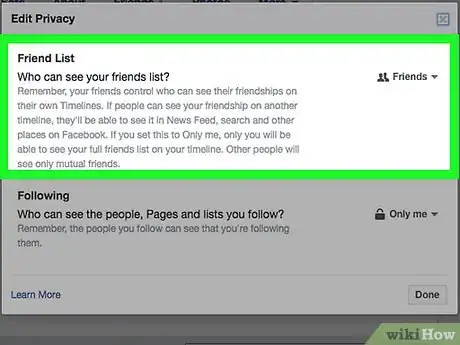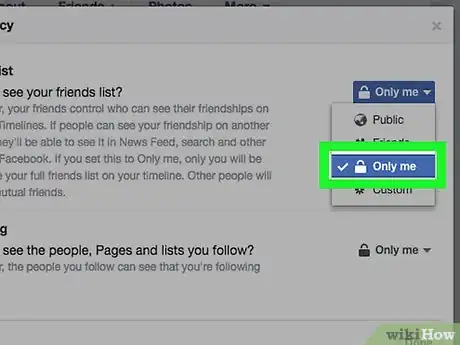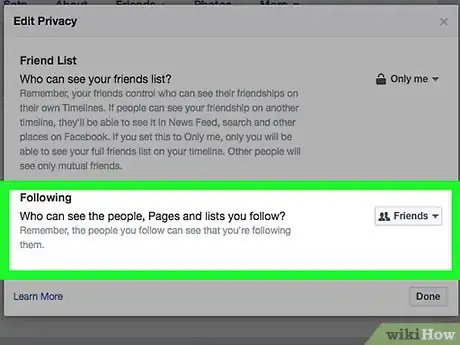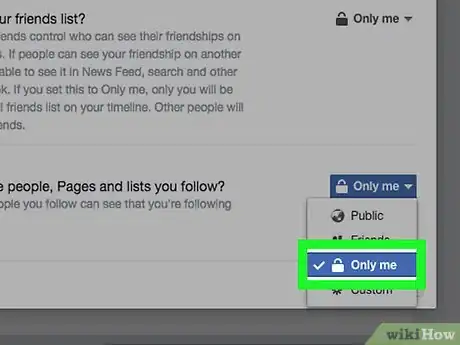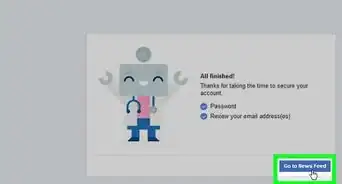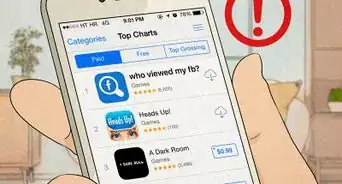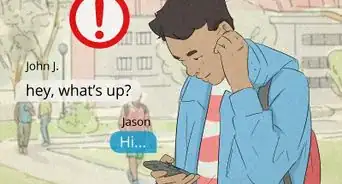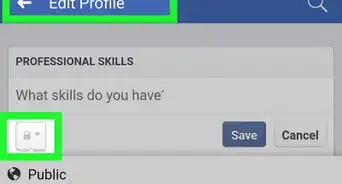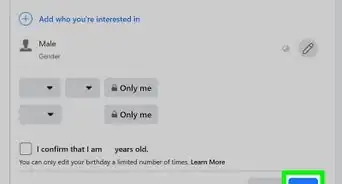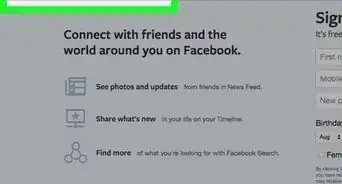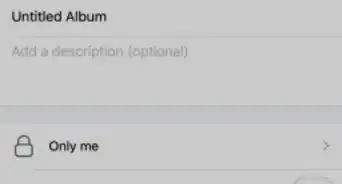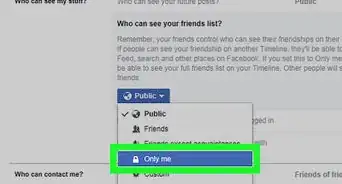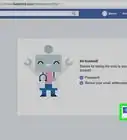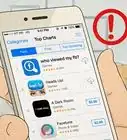X
This article was co-authored by wikiHow staff writer, Jack Lloyd. Jack Lloyd is a Technology Writer and Editor for wikiHow. He has over two years of experience writing and editing technology-related articles. He is technology enthusiast and an English teacher.
This article has been viewed 200,725 times.
Learn more...
This wikiHow teaches you how to prevent your name from appearing in other Facebook users' Suggested Friends list. While you can't entirely remove yourself from the Suggested Friends list, you can tighten your profile's privacy settings to reduce how often your name shows up.
Steps
Part 1
Part 1 of 3:
Changing Your Settings on the Mobile App
-
1Open the Facebook app. It's the white "F" on a blue background.
- If you aren't logged in, enter your email address (or phone number) and password and tap Log In.
-
2Tap ☰. It's in the bottom right corner of the screen (iPhone) or the top right corner of the screen (Android).Advertisement
-
3Scroll down and tap Settings. It's at the bottom of the page.
- If you're using an Android, tap Account Settings.
-
4Tap Account Settings. You'll see this option at the top of the pop-up menu.
- If you're on Android, skip this step.
-
5Tap Privacy. It's near the top of the page.
-
6Tap Who can see the people, Pages and lists you follow?. This option is under the "Who can see my stuff?" heading at the top of the page.
-
7Tap Only Me. Doing this ensures that only you will be able to see the people in your friends and followers lists.
-
8Tap Save. It's in the top right corner of the screen.
- If there is no Save option, tap the Back button in the top left corner of the screen.
-
9Tap Who can send you friend requests?. It's in the middle of the page.
-
10Tap Friends of Friends. Selecting this option will limit the number of people who can friend you to the people who are friends of your current friends.
-
11Tap Save.
-
12Tap the option at the bottom of the page. It reads "Do you want search engines outside of Facebook to link to your profile?".
-
13Tap Allow search engines outside of Facebook to link to your profile. It's at the bottom of the page.
-
14Tap Confirm. Users on Facebook will no longer be able to look you up from outside of Facebook. Additionally, now that your Facebook privacy settings have been tightened, your name will display in other users' "Suggested Friends" list significantly less often, and other users won't be able to view your mutual friends or list of followers.
Advertisement
Part 2
Part 2 of 3:
Changing Your Privacy Settings on Desktop
-
1Open the Facebook website. If you're logged into Facebook, doing so will take you to the News Feed.
- If you aren't logged into Facebook, enter your email address (or phone number) and password in the top right corner of the page and then click Log In.
-
2Click ▼. It's in the top right corner of the Facebook window.
-
3Click Settings. This option is toward the bottom of the drop-down menu.
-
4Click Privacy. It's on the left side of the Facebook window.
-
5Click Edit next to the "Who can send you friend requests?" option. Edit is on the right side of the window. You'll find the "Who can send you friend requests?" section about halfway down the Privacy page.
-
6Click the Everyone box. It should be below the "Who can send you friend requests?" heading.
-
7Click Friends of Friends. Doing so will reduce the people who can request you as a friend (and, therefore, see you in the "Suggested Friends" menu) to people who are friends of your current Facebook friends.
-
8Click Close. It's in the top right corner of the "Who can contact me?" section.
-
9Click Edit to the right of the last option on this page. This is the "Do you want search engines outside of Facebook to link to your profile?" option.
-
10Uncheck the box next to "Allow search engines outside of Facebook to link to your profile". Doing so will ensure that people won't be able to look you up in Google, Bing, or any other search service outside of Facebook's search.
Advertisement
Part 3
Part 3 of 3:
Securing Your Friends List on Desktop
-
1Click your name tab. It's at the top of the Facebook page.
-
2Click Friends. You'll find this option below and to the right of your profile picture.
-
3Click Edit Privacy. It's in the top right corner of the list of friends.
-
4Click the box to the right of "Friend List". It will say something like "Public" or "Friends".
-
5Click Only Me. Doing so will ensure that only you can see the people in your friend list.
-
6Click the box next to "Following". This box will also say something like "Public" or "Friends".
-
7Click Only Me.
-
8Click Done. It's at the bottom of the "Edit Privacy" window. Now Facebook won't display your friends list or your followers list to the public, which will prevent other users from being able to view you as a suggested friend based on mutual friends.[1]
Advertisement
Warnings
- While partaking in these steps will significantly reduce the number of people for whom your profile appears in the "Suggested Friends" list, there's no way to ensure that you never show up in anyone else's "Suggested Friends" list.⧼thumbs_response⧽
Advertisement
References
About This Article
Advertisement