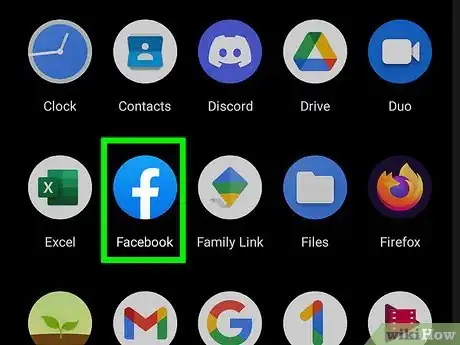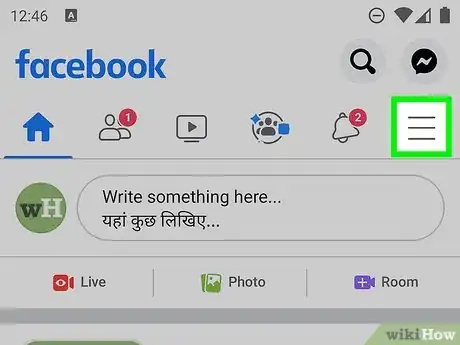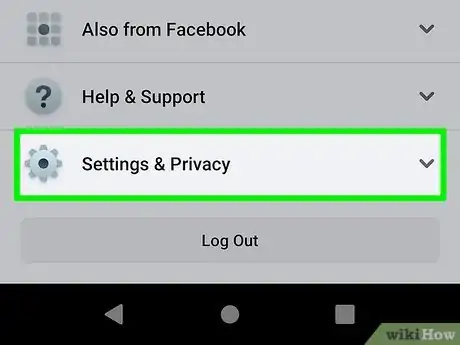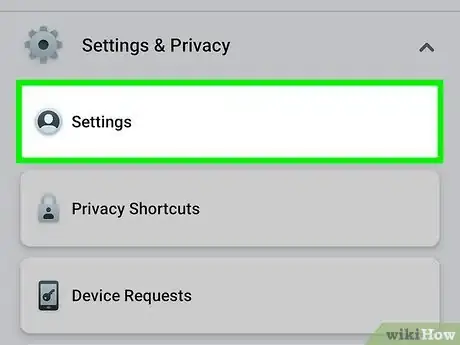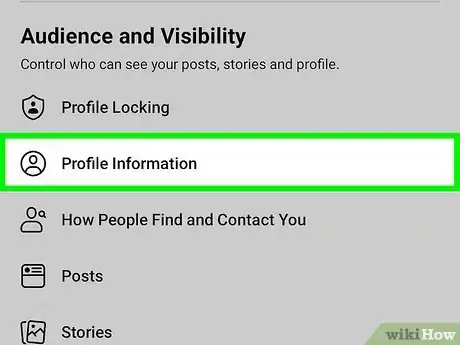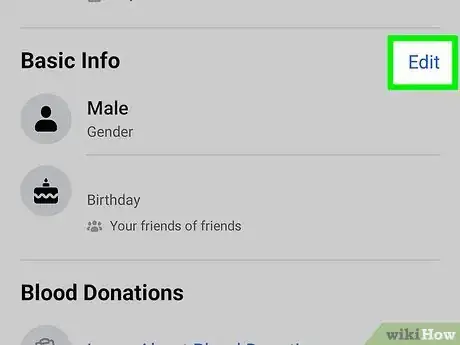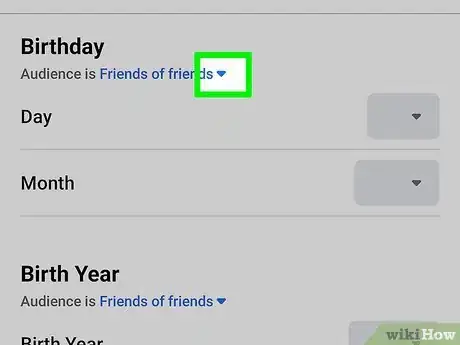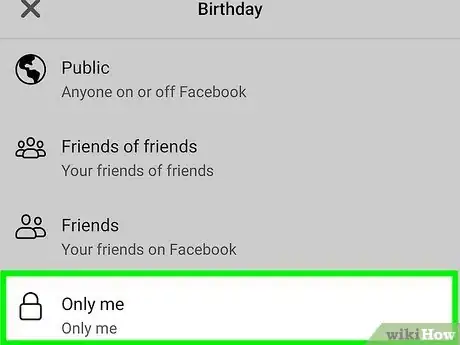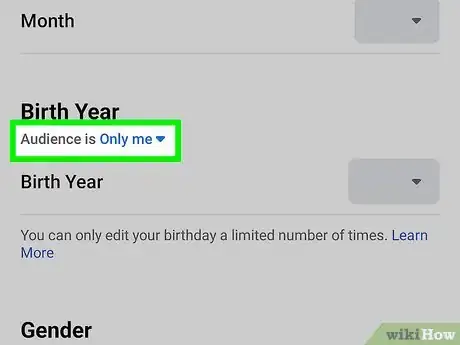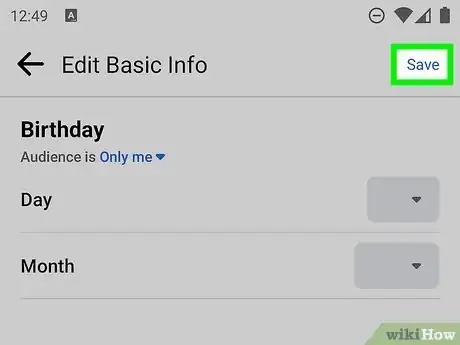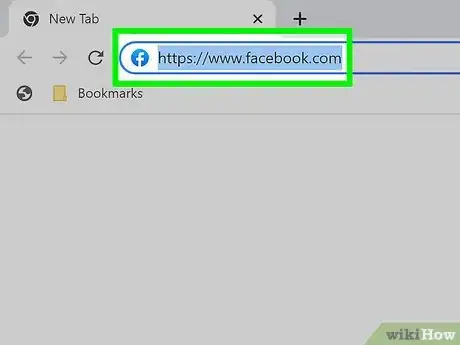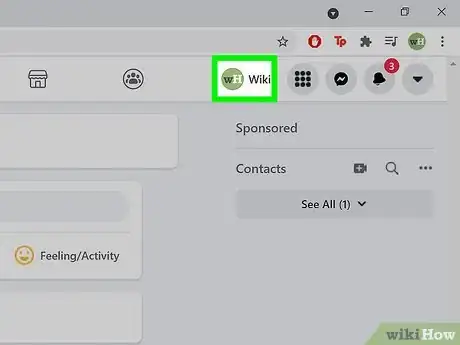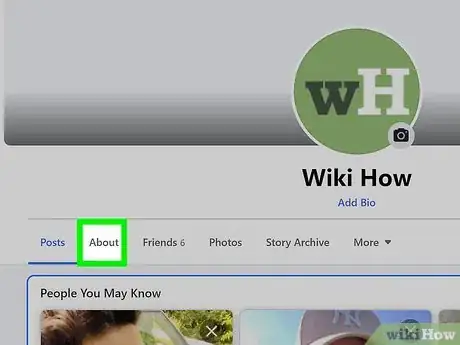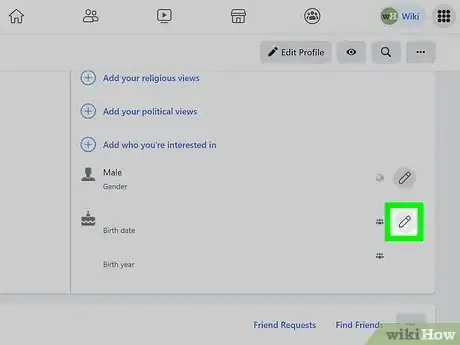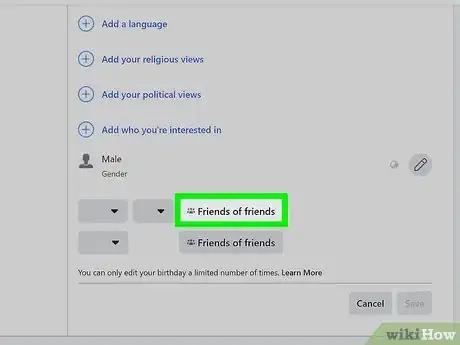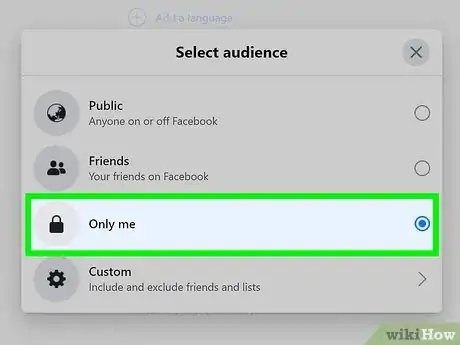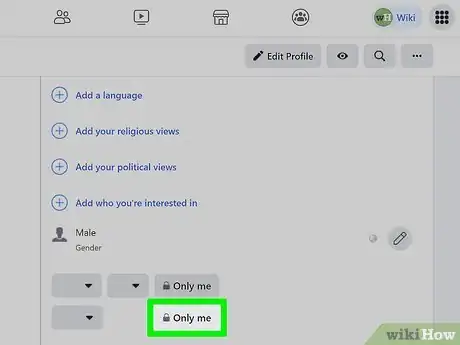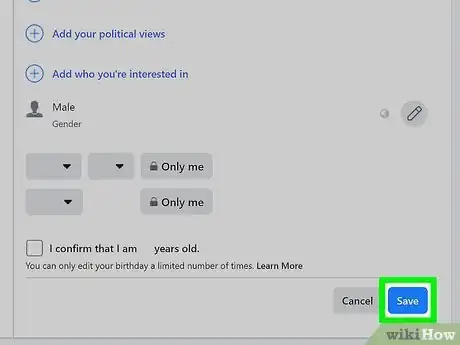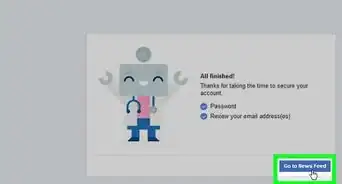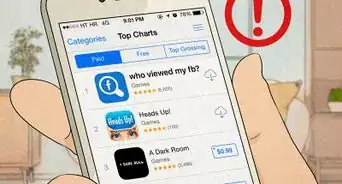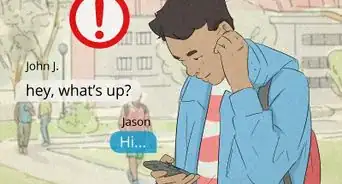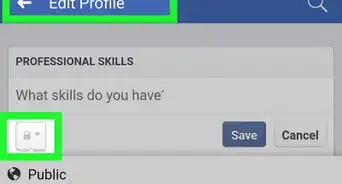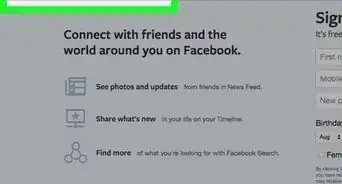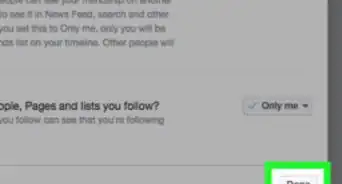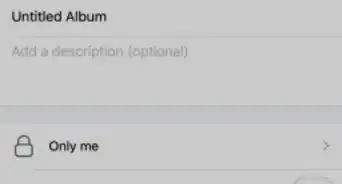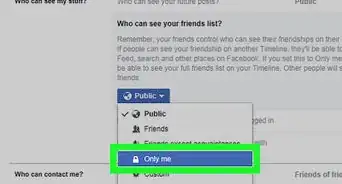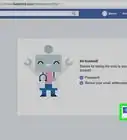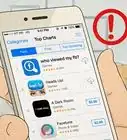This article was co-authored by wikiHow staff writer, Nicole Levine, MFA. Nicole Levine is a Technology Writer and Editor for wikiHow. She has more than 20 years of experience creating technical documentation and leading support teams at major web hosting and software companies. Nicole also holds an MFA in Creative Writing from Portland State University and teaches composition, fiction-writing, and zine-making at various institutions.
This article has been viewed 528,018 times.
Learn more...
This wikiHow teaches you how to prevent anyone from seeing your date of birth on Facebook. It's super easy to change your birthday privacy settings on both the Facebook website and mobile app.
Steps
On a Phone or Tablet
-
1Open Facebook on your phone or tablet. This is the blue icon with a white "f" inside. You'll find it on your home screen or in your app list.
-
2Tap the menu icon ☰. This is the three horizontal lines at the top-right (Android) or bottom-right (iPhone/iPad) corner of the screen.Advertisement
-
3Scroll down and tap Settings & Privacy. It's just about halfway down the menu.
-
4Tap Settings. This is the first option in the Settings & Privacy submenu.
-
5Tap Profile Information. This option is under the "Audience and Visibility" header.
-
6Tap Edit next to "Basic Info." You'll find this about halfway down the menu. Now you'll see your birthdate and birth year.
-
7Tap the privacy menu next to your birth date. You'll need to adjust the privacy of your birth date (month and day) and birth year separately.
- The menu icon says the current privacy level, such as Public or Friends.
-
8Select Only me from the menu. This tells Facebook not to show your birthdate to anyone who looks at your profile. It will still be visible to you.
- If you're okay with people you're friends with knowing your birthday, you could select Friends here instead.
-
9Make your age/birth year private (optional). If you'd also like to hide your year of birth (and your age) from your profile, tap the privacy menu next to your birth year and select Only me (or Friends, to make it friends-only) as well.
-
10Tap Save. Tap this option at the top-right corner to save your changes. Your new preferences will take effect immediately.
On a Computer
-
1Go to https://www.facebook.com in a web browser. Facebook will open to your News Feed page if you're logged in.
- If you aren't logged in, follow the on-screen instructions to sign in now.
-
2Click your name tab. Look for a small round version of your profile photo in the upper-right area of the page. This takes you to your profile.
-
3Click the About tab. It's near the top of your profile, but below your cover image.
-
4Click the Contact and Basic Info tab. It's in the left panel.
-
5Click the pencil icon next to your birthday. You'll see this under the "Basic Info" header.
-
6Click the privacy menu next to your date of birth. Your birthdate is actually separated into two sections—the month and date of your birth, and your birth year. You must control the privacy level of each of these two details separately. The privacy menu is the menu directly to the right of your birth date.
- The menu states the current privacy level of your birthdate. For example, if your birthdate is public, you'll see Public on the menu.
-
7Select Only me as the privacy level. This ensures that nobody can see your date of birth on Facebook.
- If you're okay with friends seeing your date of birth but not random strangers, you can choose Friends instead.
-
8Make your age/birth year private (optional). If you also want to hide your age from your profile, click the privacy menu next to your birth year and select Only me (or Friends, to make it friends-only).
-
9Click the Save button. It's at the bottom-right corner of this section. Your changes are now saved.
Warnings
- Changing your birth date from "Public" to "Friends" will not hide it from your profile—just from people who you aren't already friends with.⧼thumbs_response⧽
About This Article
1. Open the Facebook app.
2. Tap the menu icon.
3. Tap Settings & Privacy.
4. Tap Settings.
5. Tap Profile information.
6. Tap Edit next to "Basic info."
7. Tap the privacy menu next to your birthdate.
8. Select Only me.
9. Tap Save.
For more tips, including how to hide your birthday using the Facebook app, read on!