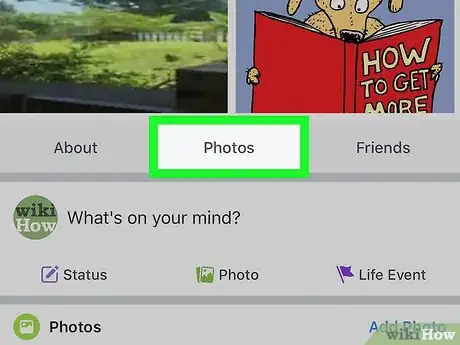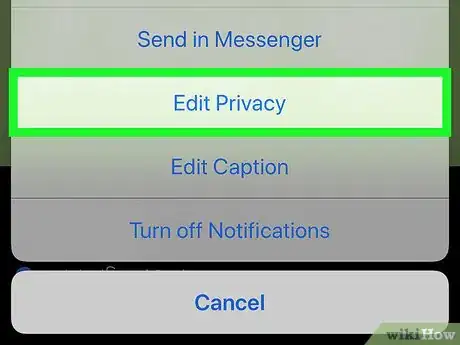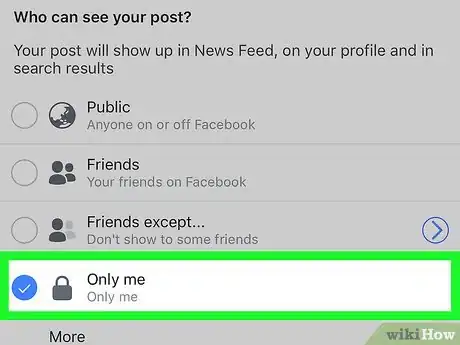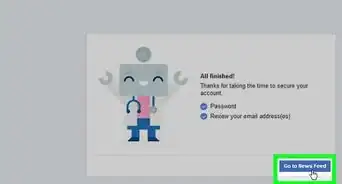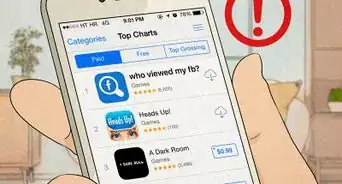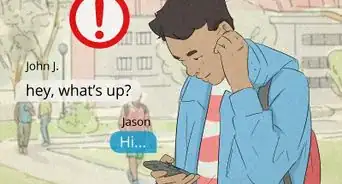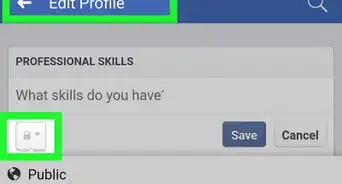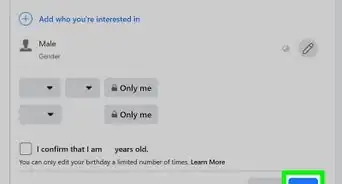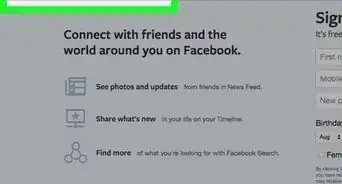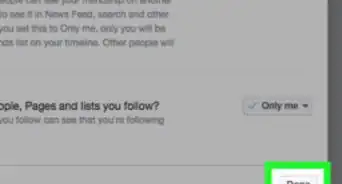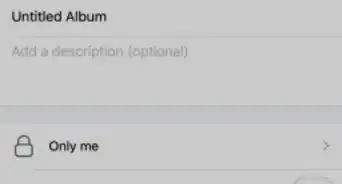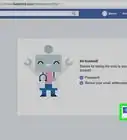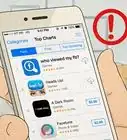X
This article was co-authored by wikiHow Staff. Our trained team of editors and researchers validate articles for accuracy and comprehensiveness. wikiHow's Content Management Team carefully monitors the work from our editorial staff to ensure that each article is backed by trusted research and meets our high quality standards.
The wikiHow Tech Team also followed the article's instructions and verified that they work.
This article has been viewed 90,535 times.
Learn more...
This wikiHow teaches you how to change your profile picture's privacy setting, and make it visible to only your own account. When you limit your picture's privacy, nobody other than yourself will be able to see it.
Steps
Method 1
Method 1 of 2:
Using a Computer
-
1Open Facebook in your internet browser. Type www.facebook.com into the address bar, and hit ↵ Enter or ⏎ Return on your keyboard.
- If you're not automatically signed in, enter your email or phone, and your password into the login form on the top-right, and click Log In.
-
2Click your profile picture or name on the top-left. Find your name and profile picture at the top of the left navigation menu, and click on it. This will open your profile.
- You can also click your name on the top-right, or picture in the post box at the top of News Feed. These will also open your profile.
Advertisement -
3Click the Photos tab on your profile page. You can find this button below your cover photo at the top of your profile. It will open a list of all your photos.
-
4Click the Albums tab on the Photos page. You can find this button in the upper-left corner of your photo grid.
-
5Click the Profile Pictures album. This will open a list of all your profile pictures.
-
6Click the picture you want to hide. Find the picture you want to hide in your Profile Pictures album, and click on it. This will open the image in a pop-up window.
- You can see the picture's upload information and comments on the right-hand side.
-
7Click the tiny globe icon below your name on the top-right. This button is located next to the picture's date in the upper-right corner of the pop-up window. It will show your privacy options on a drop-down menu.
- If your picture's privacy is set to a different setting than Public, you may see figurehead icons here instead of a globe.
-
8Select Only me on the drop-down menu. This option looks like a lock icon. When this option is selected, your picture is visible to only your account. Other users can't view this picture.
- If you don't see Only me on the menu, tap More at the bottom to expand more options.
Advertisement
Method 2
Method 2 of 2:
Using Android or iOS
-
1Open the Facebook app on your phone or tablet. The Facebook icon looks like a white "f" on a blue background.
-
2Tap your profile picture on the top-left. You'll find a thumbnail of your profile picture below the search bar in the upper-left corner. Tap on it to open your profile page.
-
3Scroll down and tap Photos on your profile. This will open all your photos on a new page.
-
4Tap the Albums tab at the top. This will open a list of all your photo albums.
-
5Tap the Profile Pictures album. This album contains all your current and previous profile pictures.
-
6Tap the profile picture you want to hide. This will open the selected picture in full-screen.
-
7Tap the three-dots icon on the top-right. This button is located next to the pin and tag icons in the upper-right corner of your screen. It will open a pop-up menu with all your picture options.
-
8Tap Edit Privacy on the menu. This will open your privacy options on a new page.
-
9Select Only me on the Edit Privacy page. When this option is selected, your picture is visible to only your account. Other user won't be able to see it.
- If you're using an iPhone or iPad, tap Done on the top-right corner to save.
- On Android, you can just tap the back button and quit the menu.
Advertisement
About This Article
Advertisement