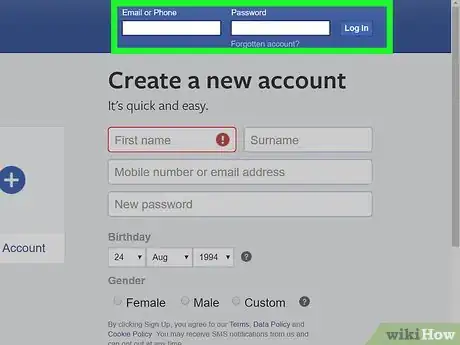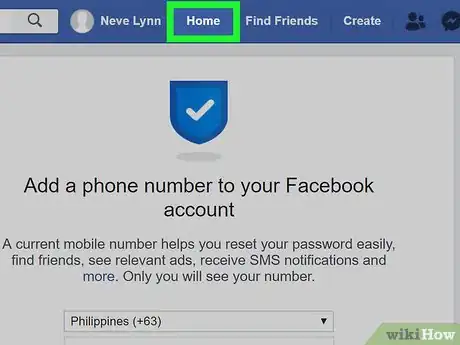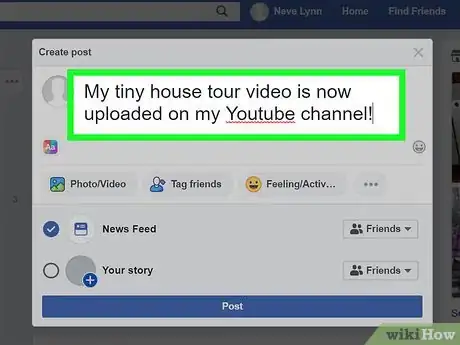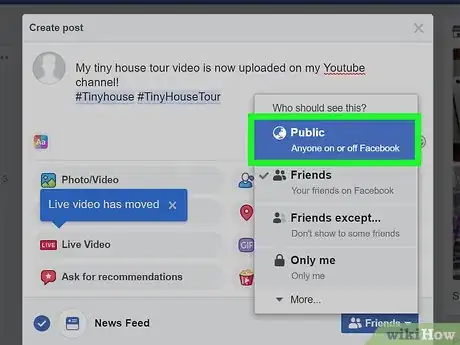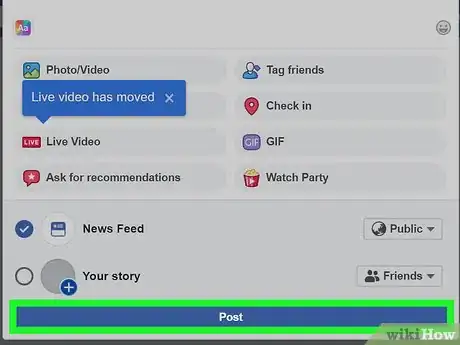This article was co-authored by wikiHow staff writer, Darlene Antonelli, MA. Darlene Antonelli is a Technology Writer and Editor for wikiHow. Darlene has experience teaching college courses, writing technology-related articles, and working hands-on in the technology field. She earned an MA in Writing from Rowan University in 2012 and wrote her thesis on online communities and the personalities curated in such communities.
wikiHow marks an article as reader-approved once it receives enough positive feedback. In this case, 96% of readers who voted found the article helpful, earning it our reader-approved status.
This article has been viewed 313,593 times.
Learn more...
Including hashtags in your Facebook posts will make your content easier to find when searched by other users. When clicked on, hashtags will take you to a feed of public posts that contain the same hashtag (for example, if you click on "#cats" in a post by a friend, you will be redirected to a feed of public posts that also contain "#cats"). This wikiHow will show you how to use hashtags on Facebook.
Steps
-
1Log in to Facebook at https://www.facebook.com. You can use this method on a computer or phone or tablet. You can also use the mobile app to create a hashtagged post following these steps.
-
2Click on the Home tab to access your Facebook newsfeed. You'll see this in the blue bar above the main website.
- If you're using the mobile app, you can skip this step.
Advertisement -
3Type your post into the “What's on your mind?” field. This is the text box at the top of your feed.
-
4Type “#” followed by the topic or phrase you want added to your post. All words in the phrase must be written as one word, such as “#ILoveWikiHow.”[1]
- Hashtags can contain numbers and letters but do not support the use of punctuation such as commas, exclamation points, asterisks, etc.[2]
- If you include more than 2-3 hashtags in your post, you run the risk of looking spammy to users and losing their interest.
-
5Make your post public (optional). If you want people who aren't on your friend's list to find the hashtag, then you'll need to make the post public.
-
6Click Post. The hashtag you created will now display as a clickable link, which you and other Facebook users can now use to search for related posts on Facebook.
Community Q&A
-
QuestionHow can i create a unique hashtag for my Facebook page?
 Community AnswerThink of what you would like to hashtag about, and come up with a witty phrase to hashtag.
Community AnswerThink of what you would like to hashtag about, and come up with a witty phrase to hashtag. -
QuestionWhy does my hashtag not display as a clickable link?
 Community AnswerIf your hashtag starts with an apostrophe (') or any other special character, it will not be clickable, as Facebook's and Twitter's hashtag systems do not allow for those characters.
Community AnswerIf your hashtag starts with an apostrophe (') or any other special character, it will not be clickable, as Facebook's and Twitter's hashtag systems do not allow for those characters. -
QuestionHow do I get a hashtag in front of a word if there isn't a physical hashtag on my iPad ?
 Community AnswerTap the "123" button, and then tap the "#+=" button. The hashtag will be there.
Community AnswerTap the "123" button, and then tap the "#+=" button. The hashtag will be there.
Warnings
- Try to avoid using more than 2 or 3 hashtags in each Facebook post. Excessive hashtag use may appear spammy to most users, especially if you are trying to promote yourself or your business.⧼thumbs_response⧽
References
About This Article
1. Open Facebook.
2. Type your post in the "What's on your mind?" field.
3. Type "#" followed by the topic or phrase you want to add to the post.
4. Click Post.