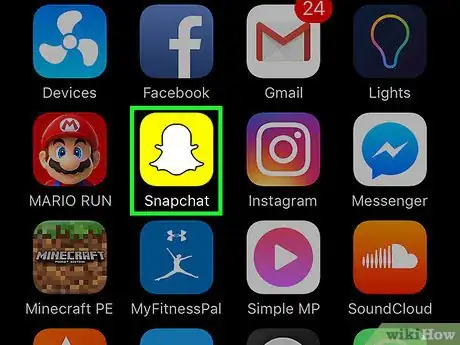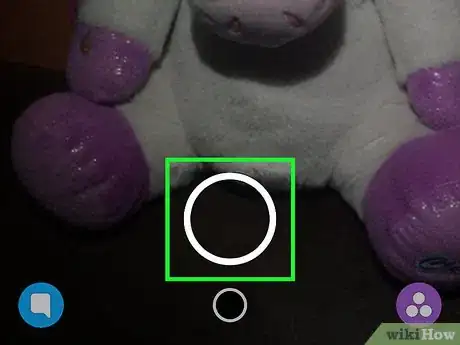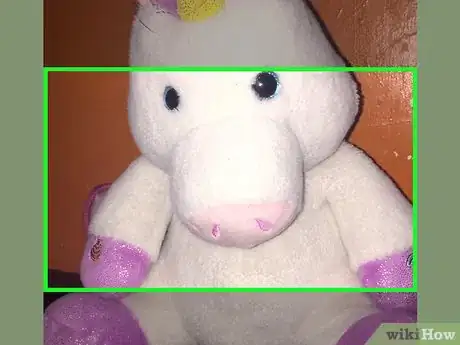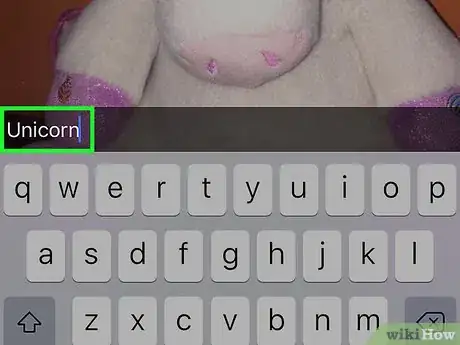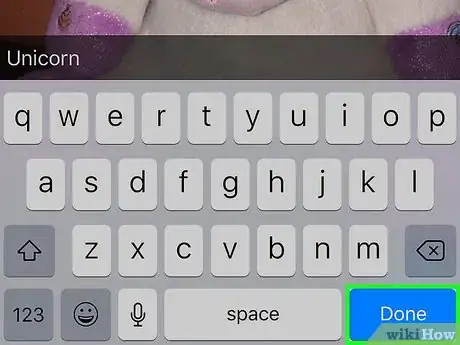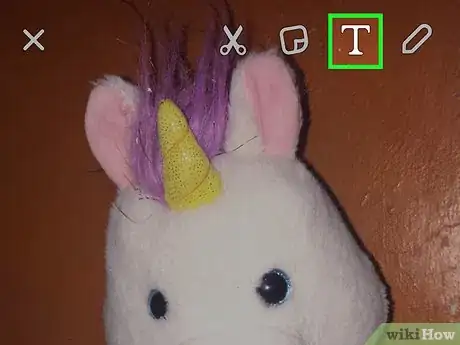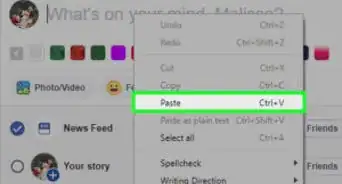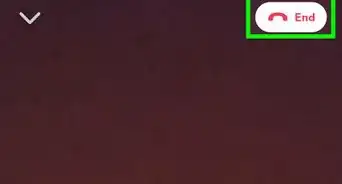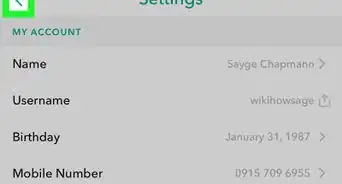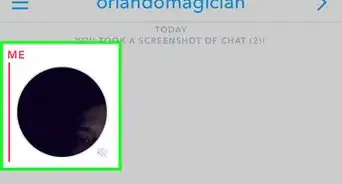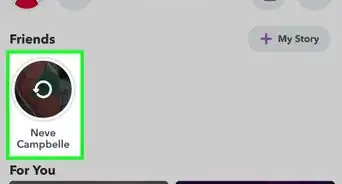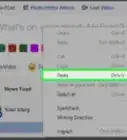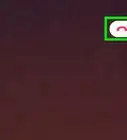X
This article was co-authored by wikiHow Staff. Our trained team of editors and researchers validate articles for accuracy and comprehensiveness. wikiHow's Content Management Team carefully monitors the work from our editorial staff to ensure that each article is backed by trusted research and meets our high quality standards.
This article has been viewed 50,455 times.
Learn more...
This wikiHow teaches you how to enlarge the text you type in when you create a snap.
Steps
-
1Open the Snapchat app. Snapchat is a yellow icon with a white ghost inside it.
-
2Tap the circle button. Doing so will take a photo that serves as the backdrop for your snap.Advertisement
-
3Tap on the center of the screen. Doing so will bring up your keyboard so you can input a message.
-
4Type in your desired text.
-
5Tap Done. Your text will appear on the screen on top of a translucent grey bar.
-
6Tap T. It's located at the top right corner of the screen. Doing so will make the text larger and bolded.
- Tap T again to center the text on the screen.
- Drag the text around the screen to change its placement.
- You can change the color of your enlarged text by tapping on it, then selecting a color from the color bar on the right side of the screen.
Advertisement
About This Article
Article SummaryX
1. Open Snapchat.
2. Tap the circle button to take a photo.
3. Tap on the center of the screen.
4. Type in your text.
5. Tap Done.
6. Tap T to enlarge the text.
Did this summary help you?
Advertisement