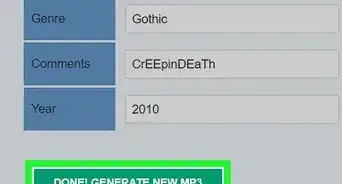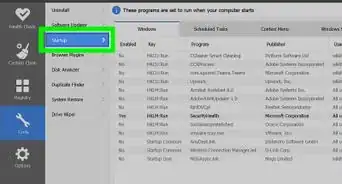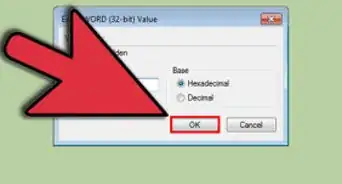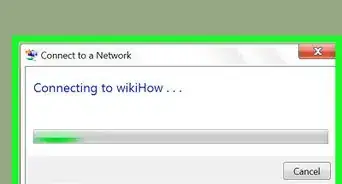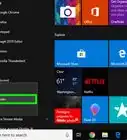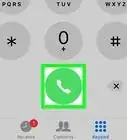X
wikiHow is a “wiki,” similar to Wikipedia, which means that many of our articles are co-written by multiple authors. To create this article, 9 people, some anonymous, worked to edit and improve it over time.
This article has been viewed 275,388 times.
Learn more...
Your Windows 7 registry contains the entire "blueprint" of your Windows installation. If your registry gets corrupted, either through a bad driver, a failed uninstallation, or a variety of other reasons, you can usually quickly fix it by performing a system restore to a time when the computer was working properly. You can also use registry cleaning programs like CCleaner to scan for and fix errors.
Steps
Method 1
Method 1 of 2:
Performing a System Restore
-
1Open the System Restore window. If a recent change to your system caused errors in your registry, you can revert your computer's settings using a Restore Point. There are a couple of different ways to open the System Restore window:
- Click the start menu and type "restore". Select "System Restore" from the list of results.
- Press ⊞ Win+Pause and click the "Advanced system settings" link. Click the System Protection tab. Click the System Restore button.
-
2Select a restore point. If your computer has System Restore enabled, Windows will select the most recent restore point. Restore points are created when major changes to the system are made. If you don't have any restore points, click here to try another method.
- Click the "Show more restore points" box to see previous restore points if the error has been around for a while.
- Each restore point will have a timestamp as well as a brief description of why the restore point was created.
Advertisement -
3Click the .Scan for affected programs. This will show you all of the programs and drivers that will be deleted from the computer, as well as programs that will likely not work correctly after restoring.
- A system restore will not affect any of your personal files.
-
4Click .Next and then Finish to start the restore process. This may take a few minutes. Your computer will reboot once the restore is complete.
Advertisement
Method 2
Method 2 of 2:
Using CCleaner
-
1Download and install CCleaner from the developer's website. CCleaner is a free utility made by Piriform. You can download it from piriform.com/ccleaner/. The free version is sufficient for repairing the registry.
- When installing CCleaner, most users can leave the settings as they are.
-
2Run CCleaner. This program will scan your registry for errors, and then attempt to fix them for you.
-
3Click the "Registry" option in the left menu.
-
4Ensure that all of the boxes are checked. This will make CCleaner scan for as many errors as possible.
-
5Click the "Scan for Issues" button CCleaner will begin scanning your registry, and any errors will be displayed in the right frame.
-
6Click the "Fix selected issues" button. By default, all of the problems that are found will be checked.
-
7Make a backup of the registry when prompted. This will help ensure that you can restore your settings if something goes wrong with CCleaner.
-
8Click the "Fix All Selected Issues" button. You can review each fix manually, but you can typically trust CCleaner to make the correct repair.
-
9Click "Close" after everything is fixed.
-
10Reboot your computer. If the problems persist, you may need to reinstall Windows 7.
- You can try to manually fix your registry using the Registry Editor, but this is only recommended for advanced users as one wrong edit can render your computer inoperable until the system is restored or reinstalled.
Advertisement
Community Q&A
-
QuestionWhy did my laptop keyboard stop working after I received a .bat file?
 Community AnswerA .bat file is a kind of script file in DOS, OS/2 and Microsoft Windows. It consists of a series of commands to be executed by the command-line interpreter, stored in a plain text file. So in summary, the sender might've broken your computer on purpose.
Community AnswerA .bat file is a kind of script file in DOS, OS/2 and Microsoft Windows. It consists of a series of commands to be executed by the command-line interpreter, stored in a plain text file. So in summary, the sender might've broken your computer on purpose. -
QuestionWhat if system restore does not work?
 Community AnswerYou will probably be forced to reformat. Attempt to fix the registry. If that doesn't work, your operating system is probably fried.
Community AnswerYou will probably be forced to reformat. Attempt to fix the registry. If that doesn't work, your operating system is probably fried.
Advertisement
About This Article
Advertisement
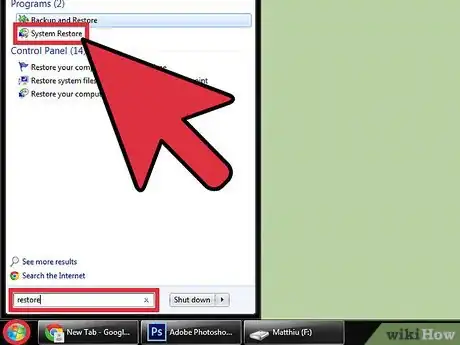
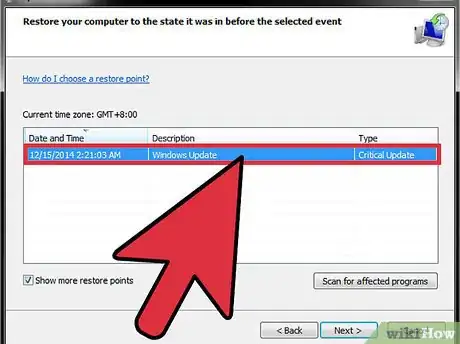

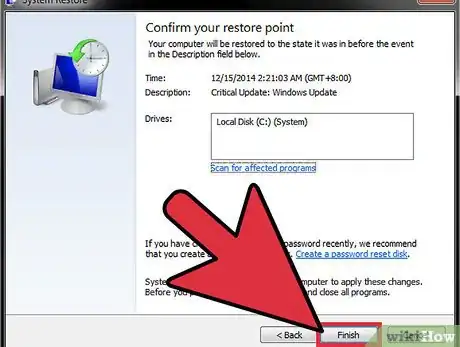
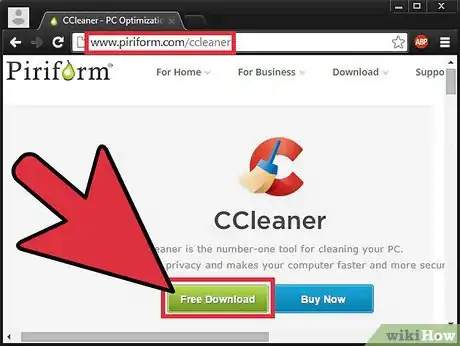
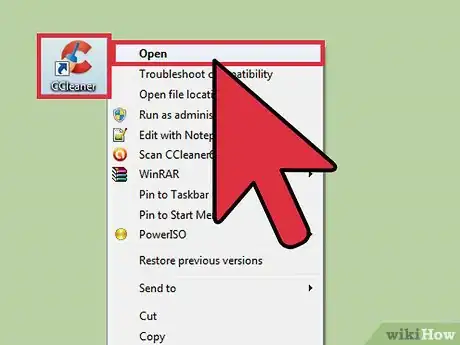

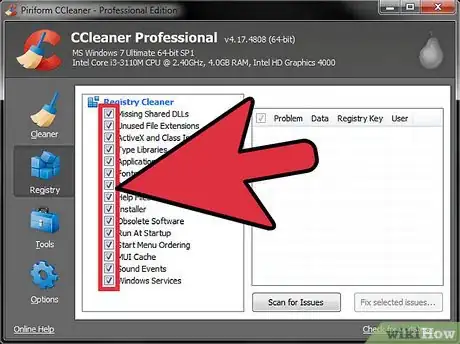
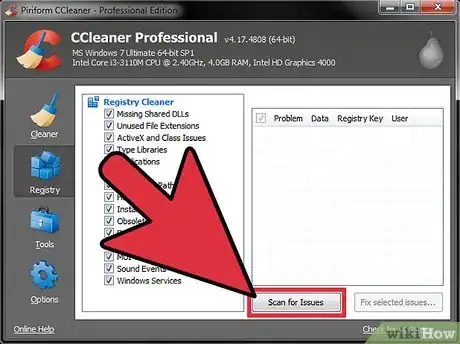
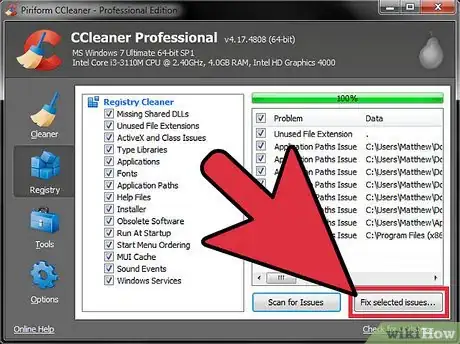
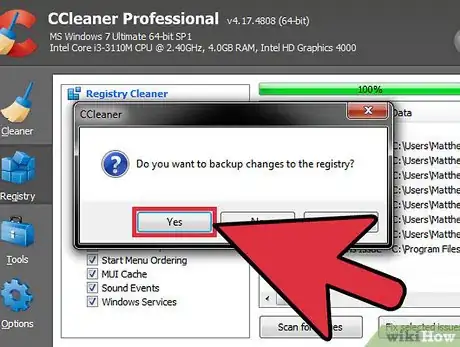
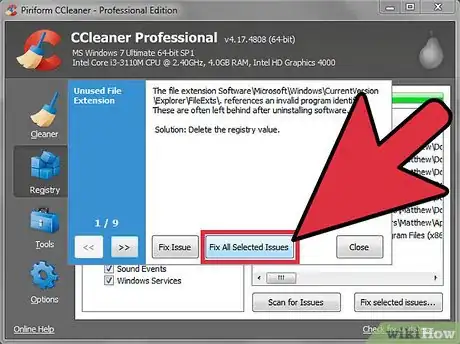
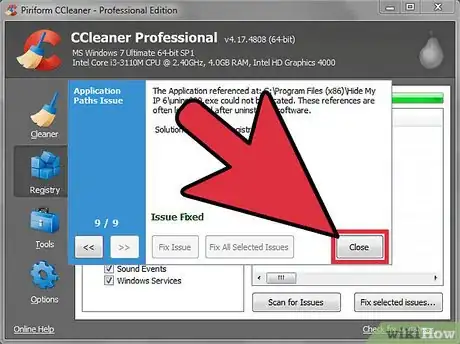
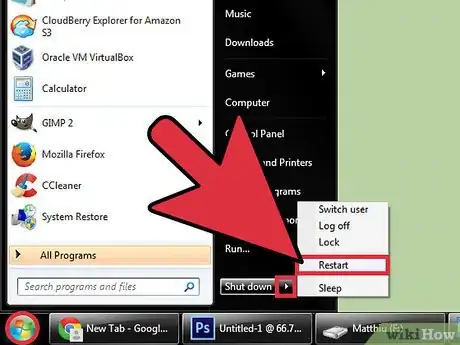
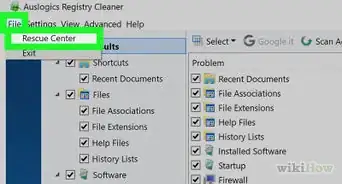
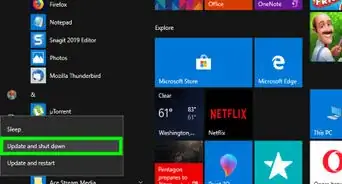

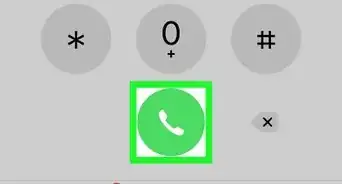
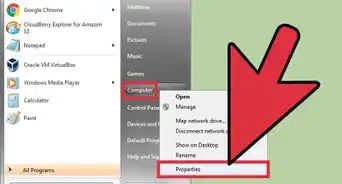
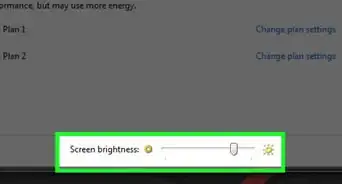
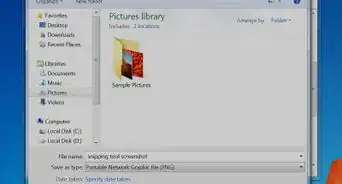
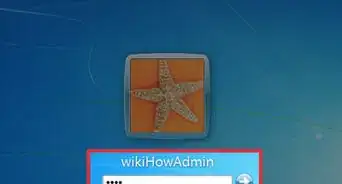
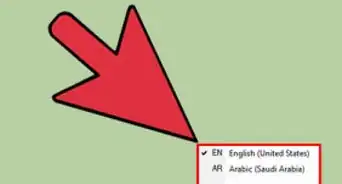
-Step-55-Version-2.webp)