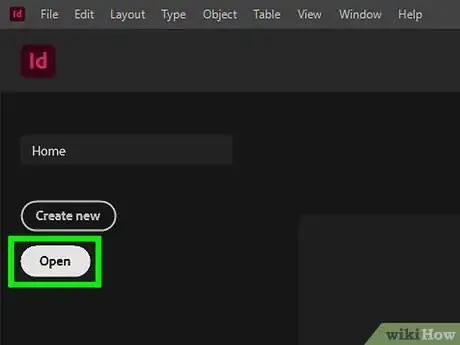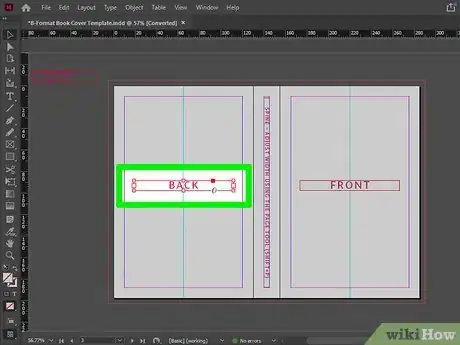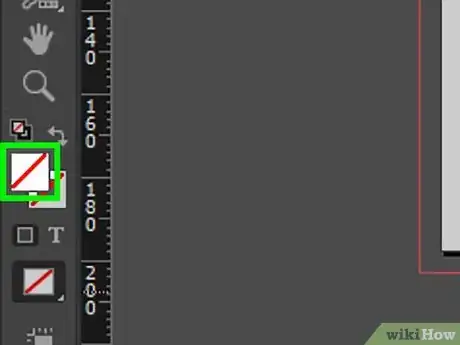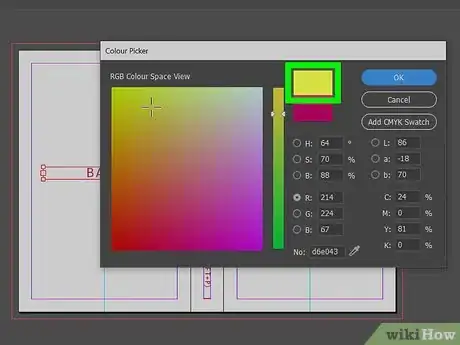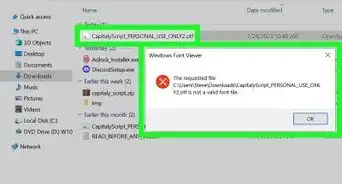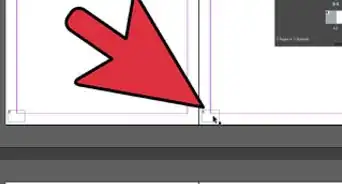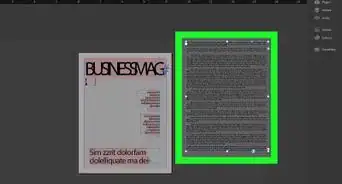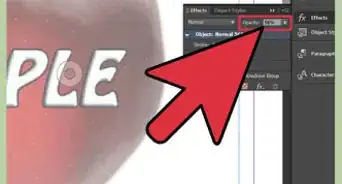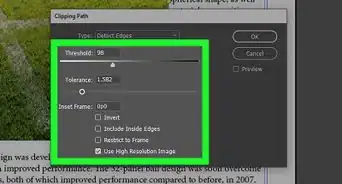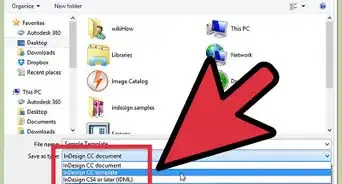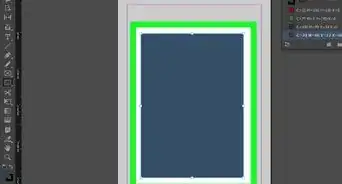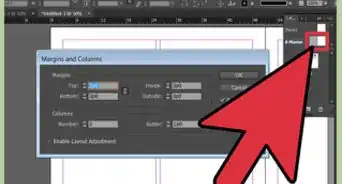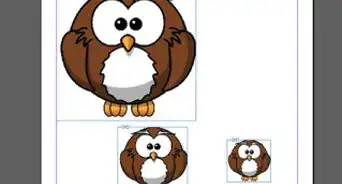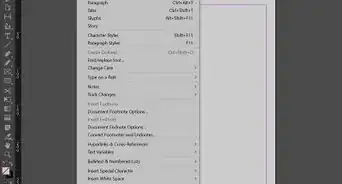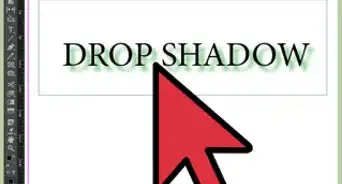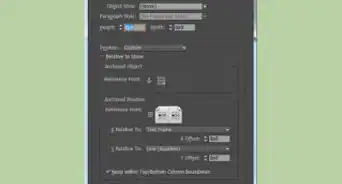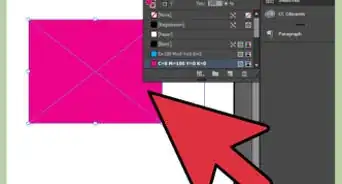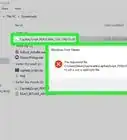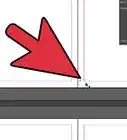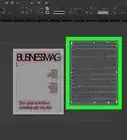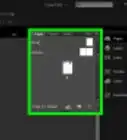This article was co-authored by wikiHow staff writer, Darlene Antonelli, MA. Darlene Antonelli is a Technology Writer and Editor for wikiHow. Darlene has experience teaching college courses, writing technology-related articles, and working hands-on in the technology field. She earned an MA in Writing from Rowan University in 2012 and wrote her thesis on online communities and the personalities curated in such communities.
This article has been viewed 10,070 times.
Learn more...
This wikiHow will teach you how to fill an object or text with color in InDesign on your computer. The most direct way to fill an object with color is to select it and choose the color from the Swatches menu.
Steps
-
1Open your project in InDesign. You can open InDesign from your Start menu or the Applications folder in Finder, then click File > Open or you can right-click the project file in Finder and select Open with > InDesign.[1]
-
2Select the object you want to fill with color. Click the object once to select it. You should see markers around the object to indicate that it is selected.Advertisement
-
3Click the colored square. It's in the editing menu at the top of your screen and opens a drop-down menu of color selections.
- You can also change the color by double-clicking the colored box in the toolbar on the left side of your screen or in the Swatches menu on the right side of your screen (if it's enabled). To enable it, go to Window > Color > Swatches.
-
4Click the color you want to fill the object with. If you're using either the toolbar on the left or the Swatches menu on the right, you should make sure the colored box is in front of the box with a line through it. Whichever icon is in front shows you which color style is active; so if the colored box is in front, your selected color will fill the object. However, if the box with the line through it is in front, the color you choose will only apply a stroke effect to the object, which acts similarly to an outline.
- To change which icon is in front and active, click the curved arrow.
- If you're trying to fill text instead of the space around the text, click the T icon in either the toolbar menu on the left, the Swatches menu on the right, or in the editing area above your project.[2]
References
About This Article
1. Open your project in InDesign.
2. Select the object you want to fill with color.
3. Click the colored square.
4. Click the color you want to fill the object with.